Client Credentials Setup
Setting up a client credentials application
Client Credential
- Once you have logged in to the Criteo Partners Portal, create a new App by clicking on ➕ button in the My apps section
This will open a modal where you can select the type of application.
Step 1. Create app
-
App details
- Provide your app name and description. You can also provide an optional image to identify your application. On your App page, you will be able to define the scope of your application and the OAuth parameters. Please see this page to see more details on how to define your app scope.
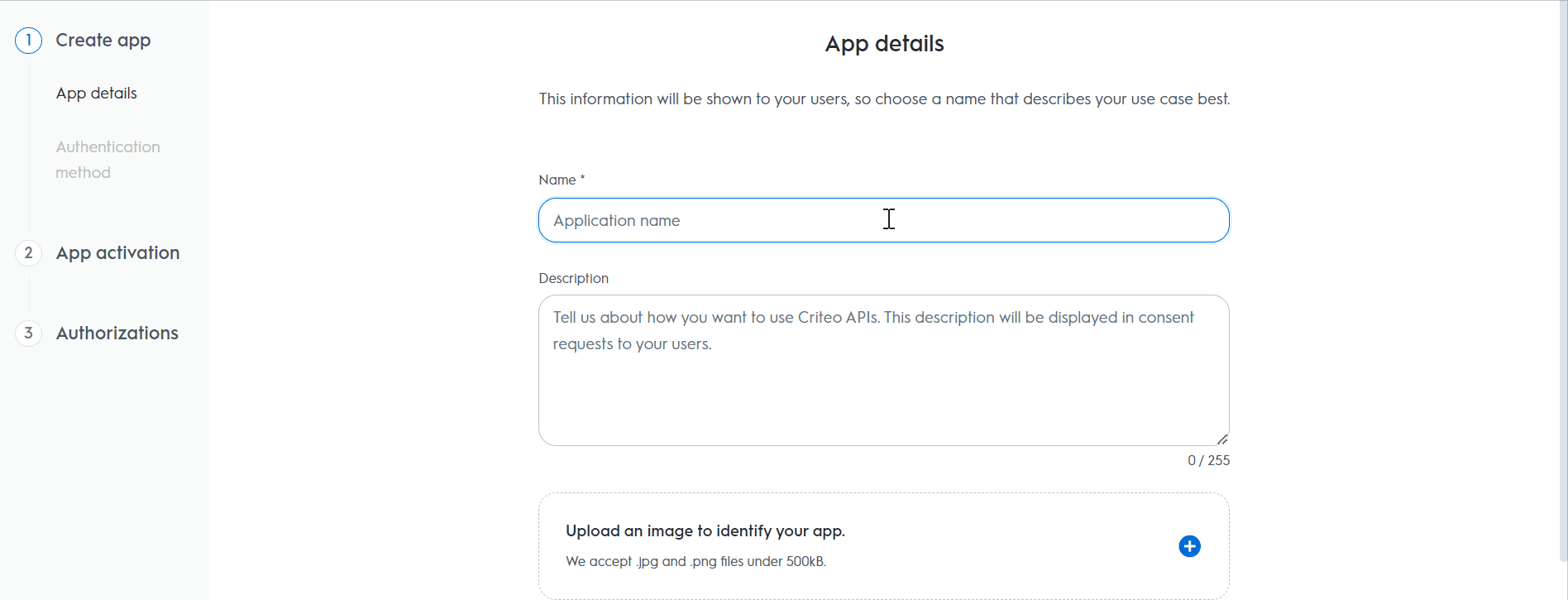
- Provide your app name and description. You can also provide an optional image to identify your application. On your App page, you will be able to define the scope of your application and the OAuth parameters. Please see this page to see more details on how to define your app scope.
-
Authentication method
- Select your app authentication method. You will have the option to select Client Credentials or Authorization Code. In this demo, we will be selecting client credentials as the authentication method, but make sure to review our OAuth implementation guide to determine the best option that meets your organization's needs.
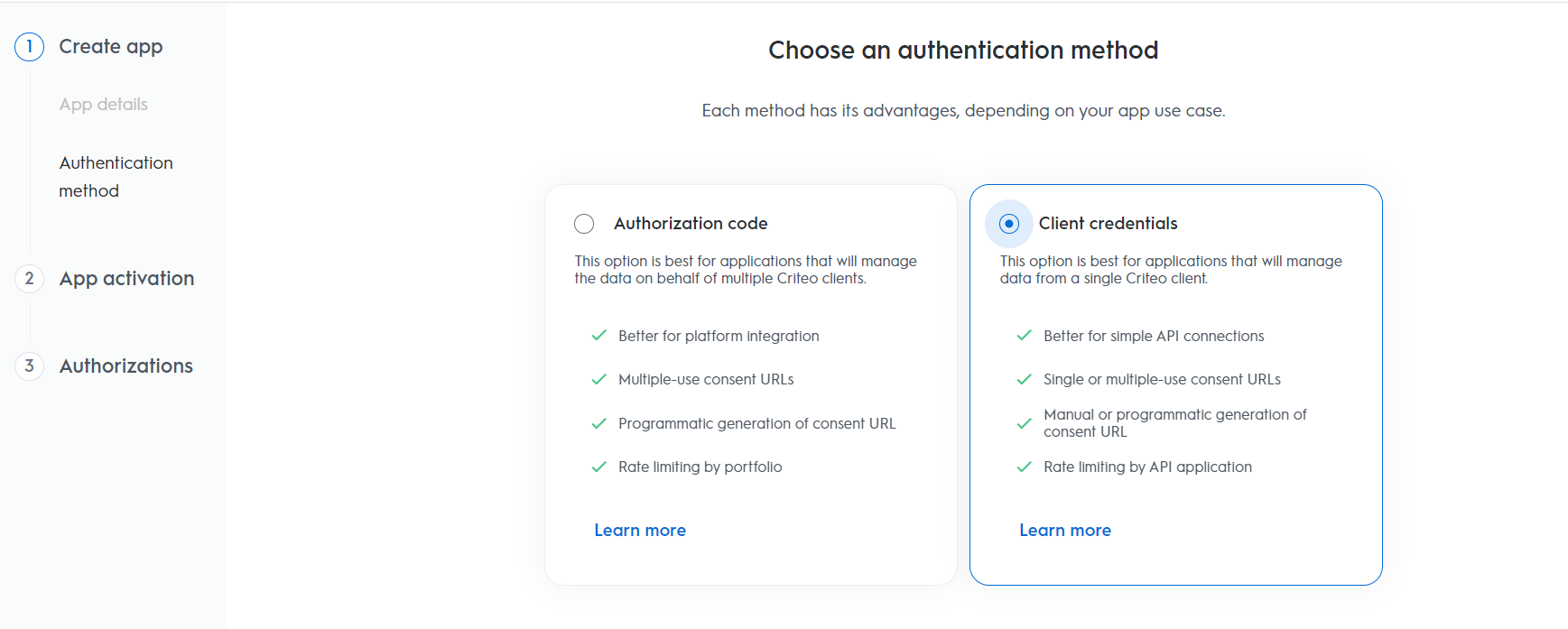
Step 2. App activation - Select your app authentication method. You will have the option to select Client Credentials or Authorization Code. In this demo, we will be selecting client credentials as the authentication method, but make sure to review our OAuth implementation guide to determine the best option that meets your organization's needs.
-
Service
- Select which Criteo service you want to use your API application with. Chose C-Growth for marketing solutions or C-Max for retail media
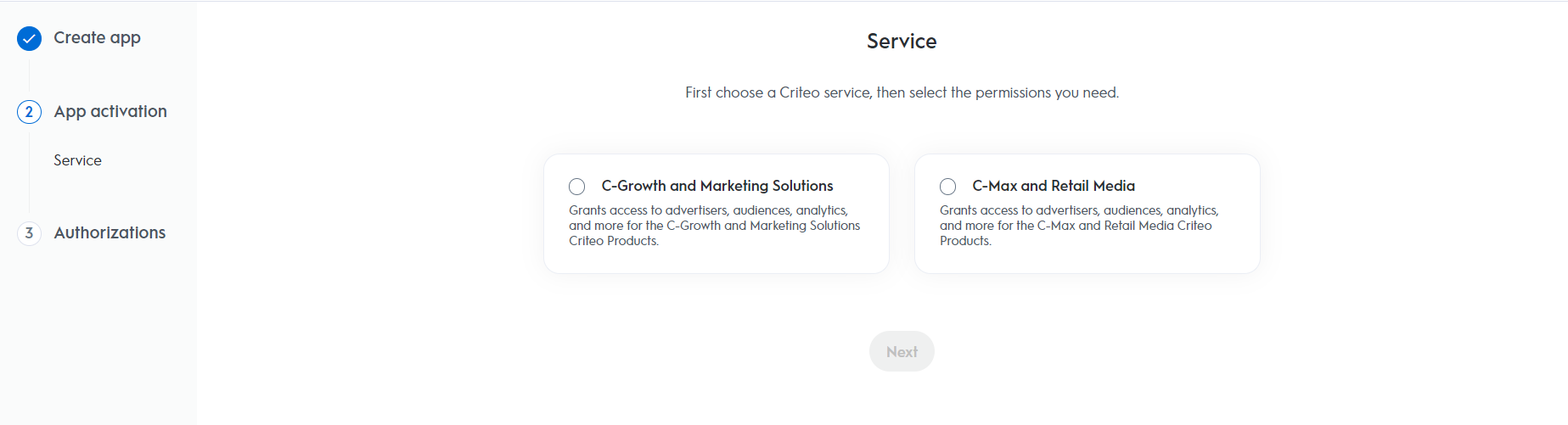
- Select which Criteo service you want to use your API application with. Chose C-Growth for marketing solutions or C-Max for retail media
Step 3. Authorizations
- Domains
- Select the domains to choose which permission access your application will need
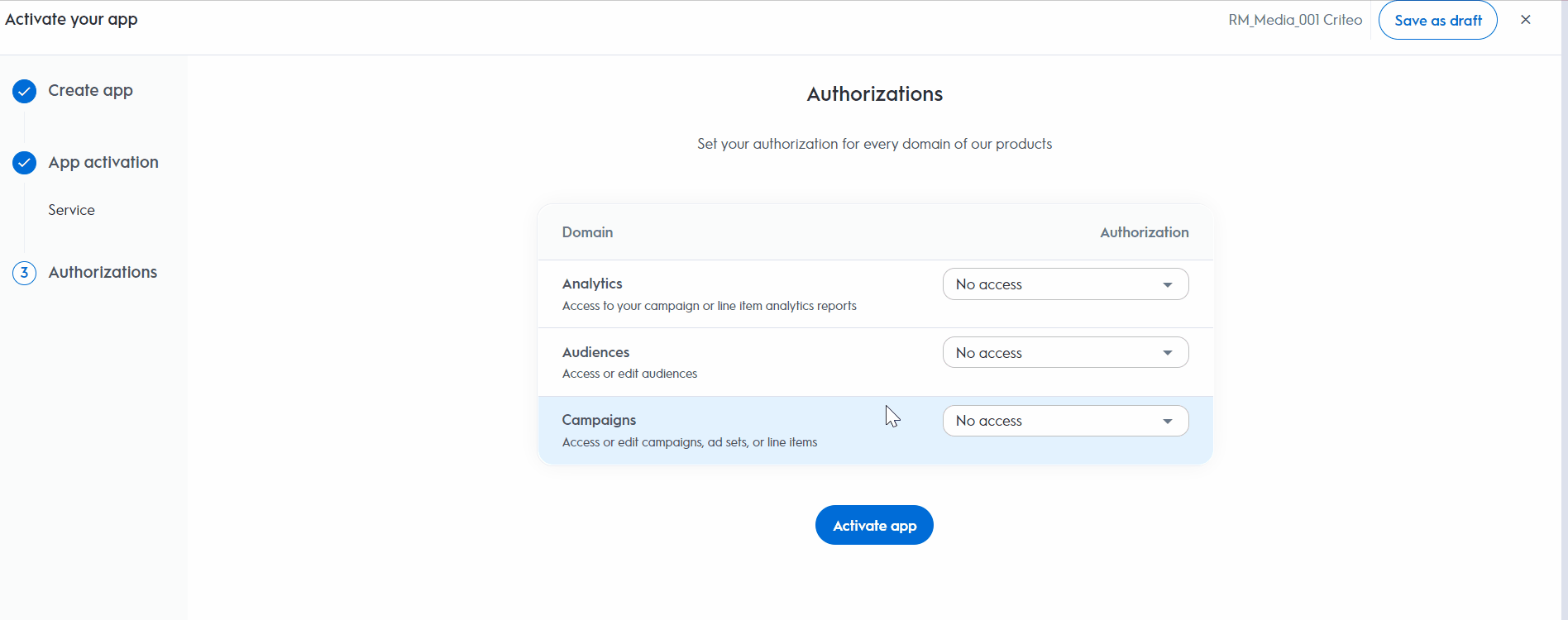
- Select the domains to choose which permission access your application will need
💡Note: At this point changing the name, description, image, or app scope will no longer be available
App Credentials
Create a new key
To generate your client_id and client_secret click the "Create new key" button. This action will trigger a download of a text file with your API keys. Make sure to store the keys in a place where they can be retrieved at a later time.
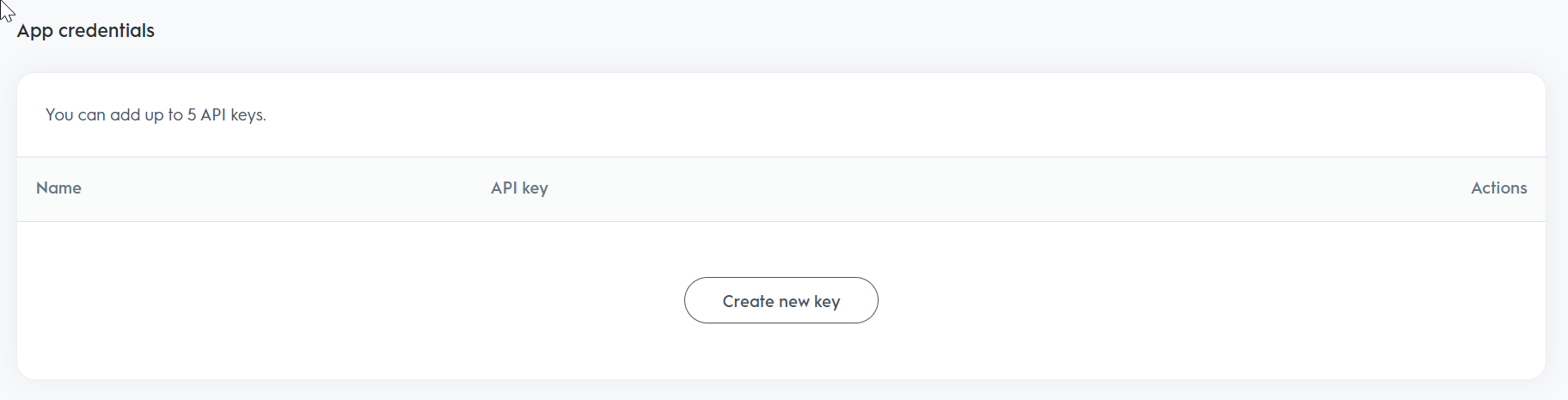
Consent URL
Generate a new URL
Once your API application has been setup, you will need to request consent from the advertiser or publisher to get access to their assets. You can generate as many URLs as you want; each URL can only be used once.
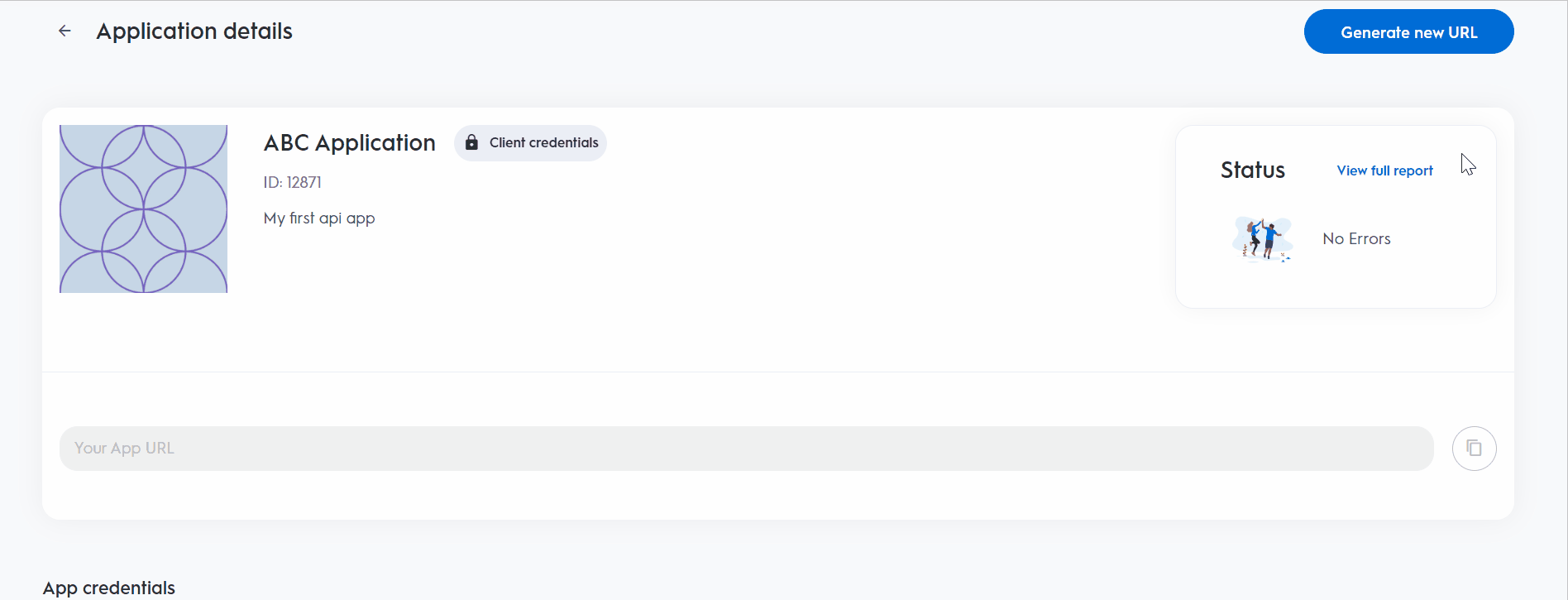
-Click Generate new URL. This will generate a fresh new consent URL every time this step is done
-Click the "Copy" icon to the right of the consent URL field
-Share this URL with a user access to the advertiser or publisher account. Users with admin, business manager and technical managers will have access to grant consent to API applications in retail media.
Updated 3 months ago