Onboarding Checklist
This checklist will take you through getting started with the Criteo API. The steps are divided into several categories, some of which you might skip if they don't apply to your needs. Read and execute the steps in order to get the most from this document.
Completing the onboarding process assumes a consent grant for the account to the newly created Criteo API application. If the application and account owners are two different entities, this guide should be forwarded to all concerned parties.
What are the icons?
-
✔ To-do: Steps that are required to perform a specific task or set up a specific part of your app
-
💡 Info: Information that is not critical for the process but will help you understand the context or clarify specific steps.
-
🚨Warning: Things to be aware of throughout the process, as they might involve additional implementation effort or incur certain risks
Getting familiar with Criteo API and products
-
✔ Learn more about Criteo API use cases: If you already know Criteo, read our Is the Criteo API for you? article. Get some inspiration from our use cases if you are not sure to use the Criteo API
-
💡 Learn more about Criteo: If you are new to Criteo, read our Retail Media for API users (if you are an Advertiser or an Agency).
1. Getting started with access
Getting Your Criteo Developer Account
-
✔ Go to our landing page at our Criteo Developer Portal and click on Get Started or go directly to our Criteo Developer Dashboard
-
✔ Login with your existing Criteo account or contact your Criteo representative to create an account.
-
✔ Once created, you will have access to the developer portal and "My apps" dashboard, which will give you an overview of the applications you own:
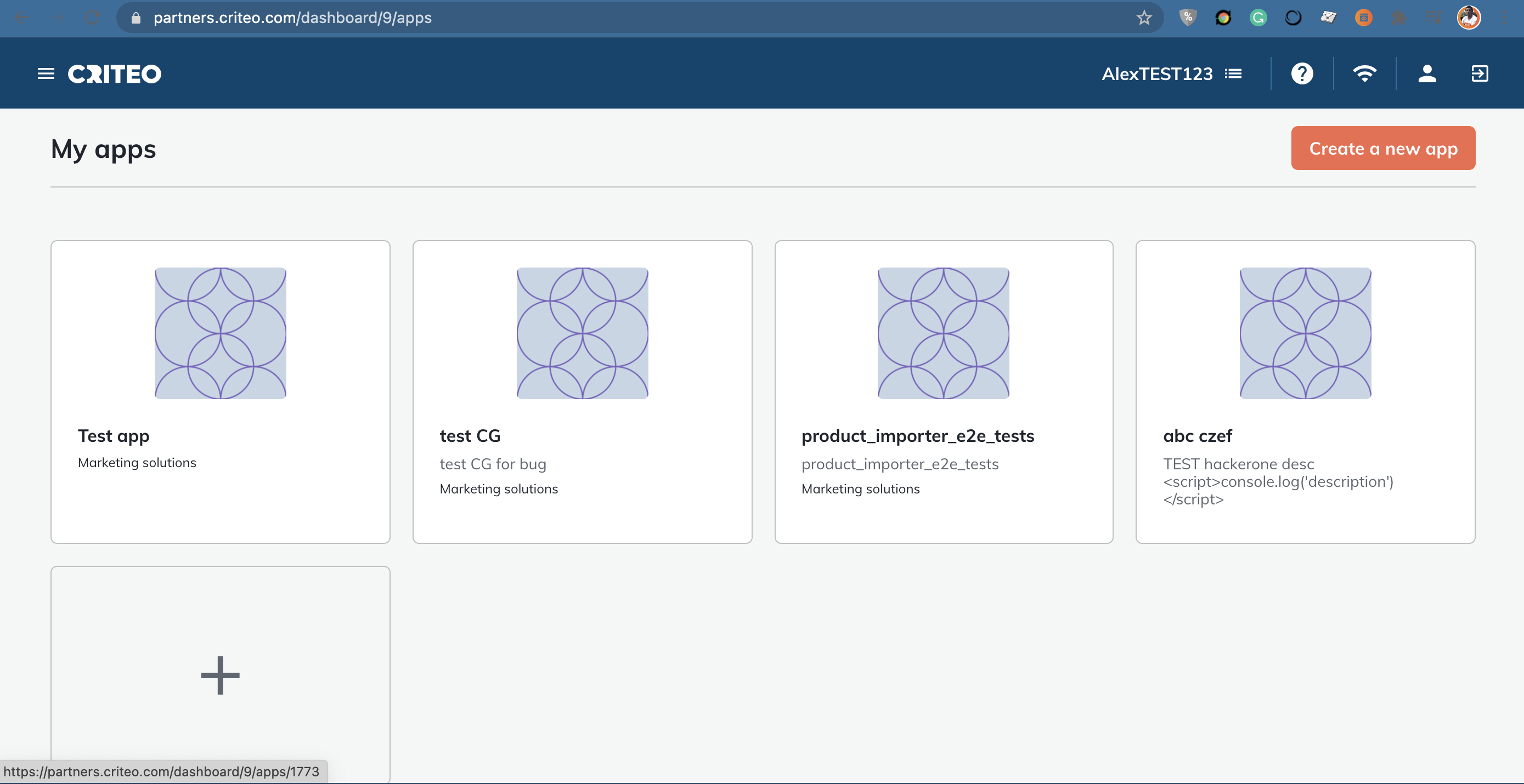
The "My apps" dashboard will be empty for the newly created organizations, with the app creator wizard allowing you to create a new application (see the next section of the tutorial).
Modifying an Account or Organization
-
💡 Creating an Organization is a mandatory step for anyone who wishes to own the API connector.
-
💡 If you want to modify your Account, see our article Managing my developer account
-
💡 If you want to modify your Organization, see our article Managing my organization
2. Learning how to use Criteo endpoints
Create an App
-
✔ Once you have created your organization, you can access the MyApps page. This page will give you a summary of the apps you have created
-
✔ To start creating an app, click the Start building button. Define an app name, description, and image to create your app
-
✔ These fields will be editable before publishing an app (for more details, see the Managing my app section)
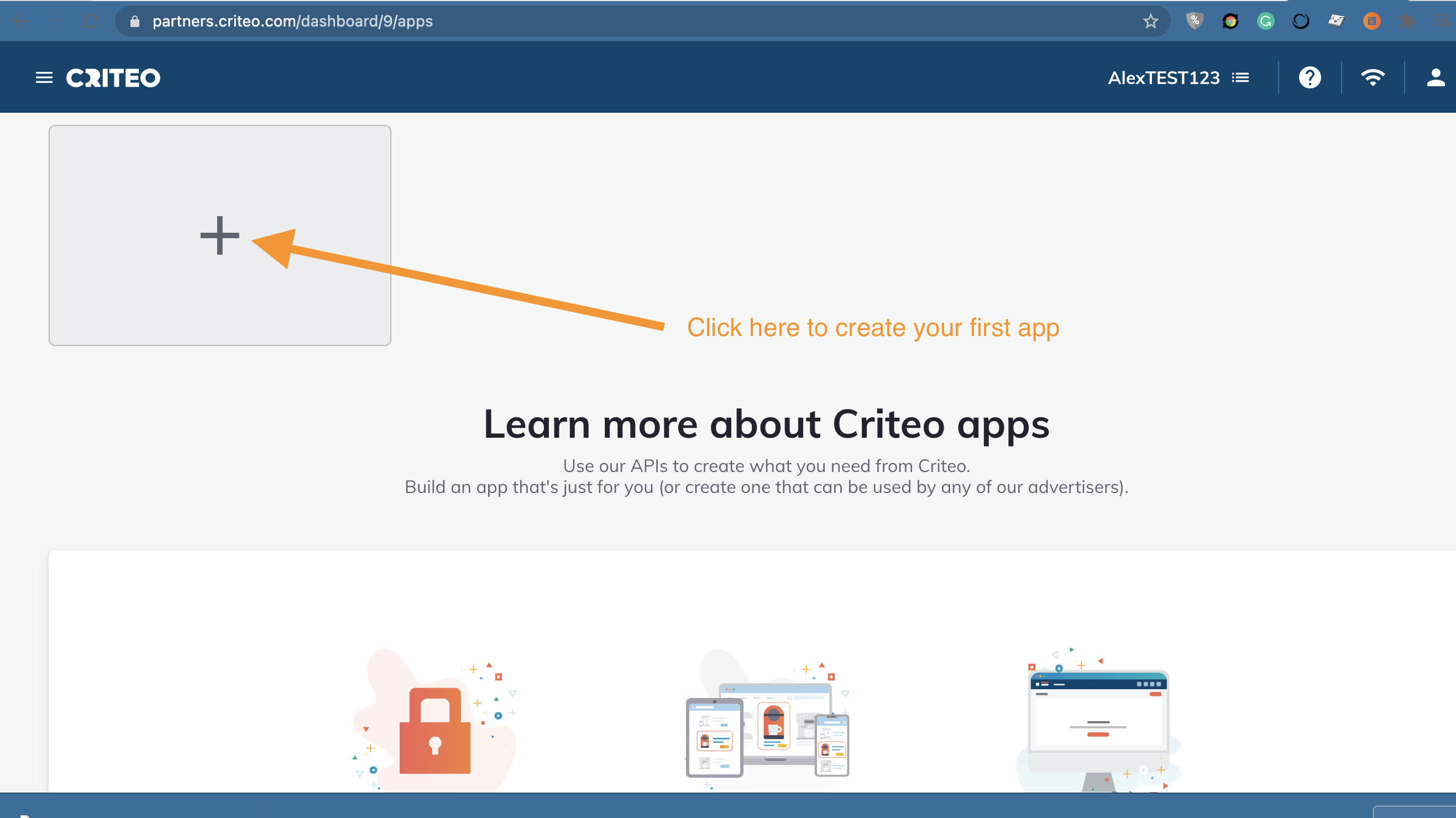
App Name, Image, and Description
- 💡 These elements will be visible to the Advertisers, Brands, or Publishers you share your app with. Make sure to provide some content describing your business and inspiring confidence to your app users
Get your App Credentials
-
✔ Get your API credentials once your app is created. Start by creating a set of credentials by clicking on generate and downloading a new key. This will create a new set of credentials (API Key and API Secret)
-
✔ The API Key will be available in the credentials table, and the API Secret will only be provided once (a file with the secret will automatically download when creating a set of credentials); please save it somewhere carefully! For more details about credentials, see the Create your app section
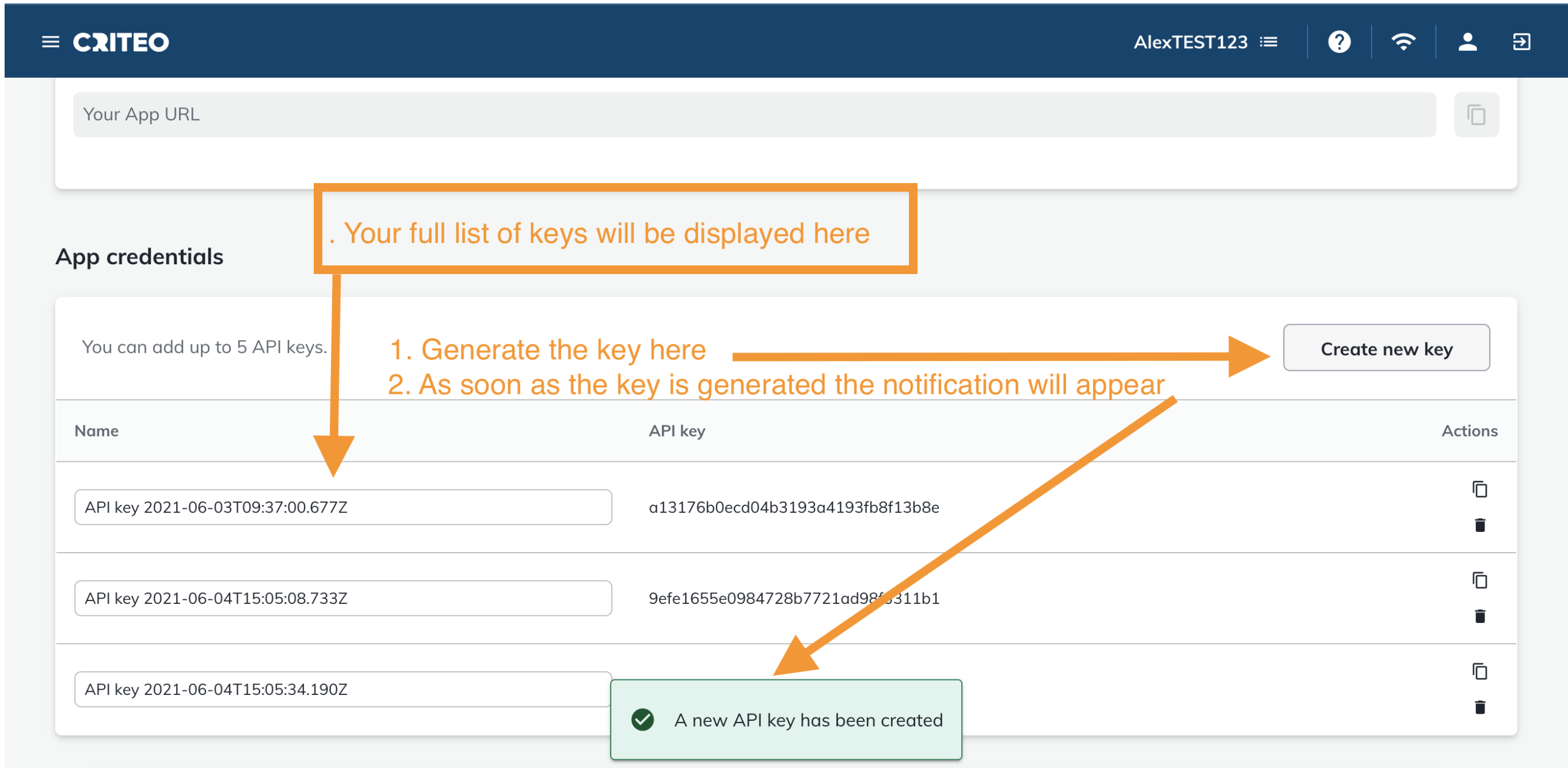
Managing my Credentials
-
💡 You will be limited to five API credentials for an app (for ex. one for production, one for troubleshooting, and three others for any other use cases you can imagine)
-
💡 For more details about how to edit and delete credentials, see the Create your app
-
💡 We recommend that you generate one additional key for debugging purposes. This debug key should be generated or shared with your Criteo representative upon request. Doing so will accelerate the troubleshooting process in case you encounter difficulties using the Criteo API.
The API Secret Shared Only Once
- 🚨 The API Secret will be available in the file automatically downloaded when creating a set of credentials. Please keep it safe as it will be the only time we will be able to share it with you!
3. Define your app scope
Select the services you would like to access through your app (Marketing Solutions, Retail Media, or Publisher)
- ✔ Once you have chosen a Service, click save. This action cannot be undone
Saving the Service Cannot be Undone
- 🚨 Once you click on save, you won't be able to switch between Marketing Solutions, Retail Media, or Publishers any longer. So please choose carefully (In case you made a mistake, don't worry! You can just create a new app 😉)
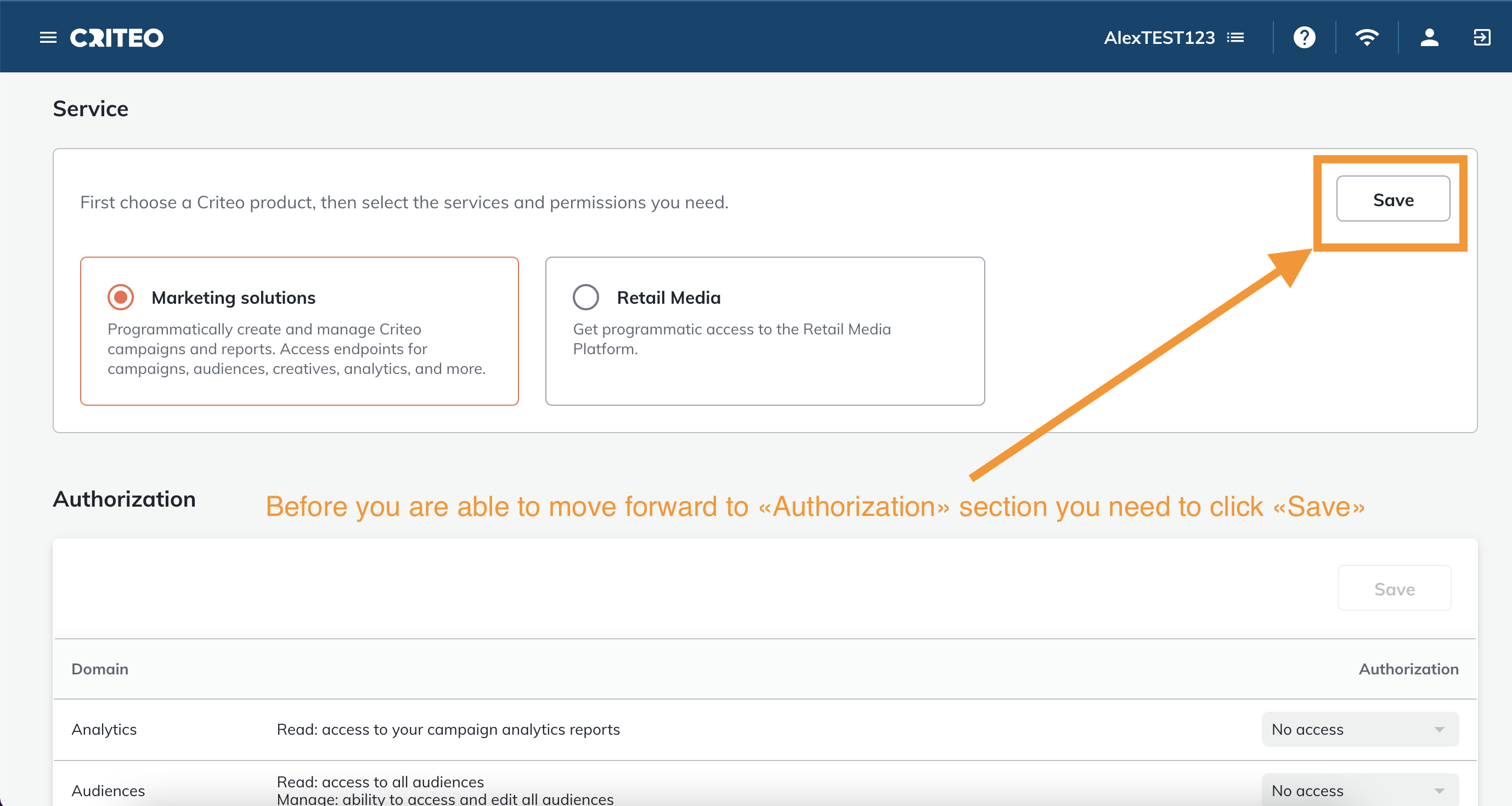
Then Select the Authorizations You Would Need for Your App
- ✔ Click on the Save button to save your authorization selection
- ✔ You can update the authorizations as many times as you want before validating your app through the Generate consent link button
4. Validate your app and generate a consent URL
After you have defined the app scope scroll to the top of the page to complete your app creation.
Click on Generate & Copy URL as shown on the screenshot below
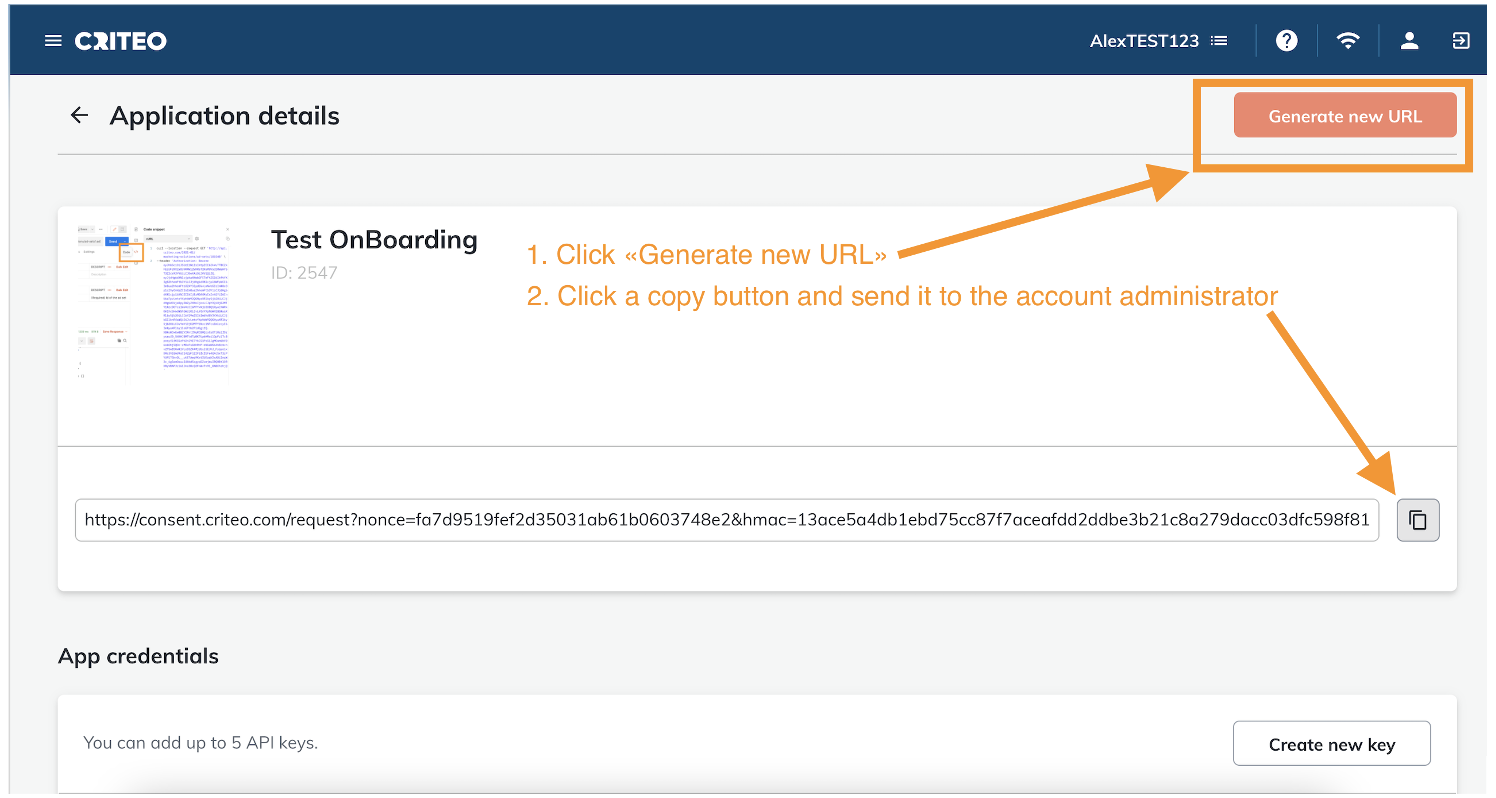
-
✔ This will generate a consent link you can share with an advertiser/brand/publisher to obtain authorization to access their assets
-
✔ Changing the name, description, image, or app scope will no longer be available after the first URL creation
-
✔ You can generate as many URLs as you want and each URL can only be used once
Validating an App Sets the App Information and Scope
- 🚨 Changing the name, description, image, or app scope will no longer be available after the first URL creation
More information about how authorization works
- 💡 For more details on how it works, see the Send an authorization request to your users
5. Start using your API connection
Once you click Generate & Copy URL, the consent URL will be directly copied into your clipboard
-
✔ Share your URL by email, Slack, or any other means to your advertiser, brand, or publisher.
-
✔ Once they click the link, they will be redirected to the Criteo Consent Portal, where they can provide you with the requested authorization levels for the accounts in their portfolio
Start using the Criteo API Endpoints
-
✔ Call the portfolio endpoint with your credentials to confirm you now have access to the accounts.
-
✔ You will then be able to use the domains in your scope for those advertisers/brands/publishers and start using Criteo APIs! 🎉
6. Accept consent request - only for advertisers/brands/publishers
This section of the guide is intended only for the people who have an account administrator role for their advertiser, brand, or publisher.
Click on the link shared by the application developer. You will be taken to the consent portal as shown on the screenshot below:
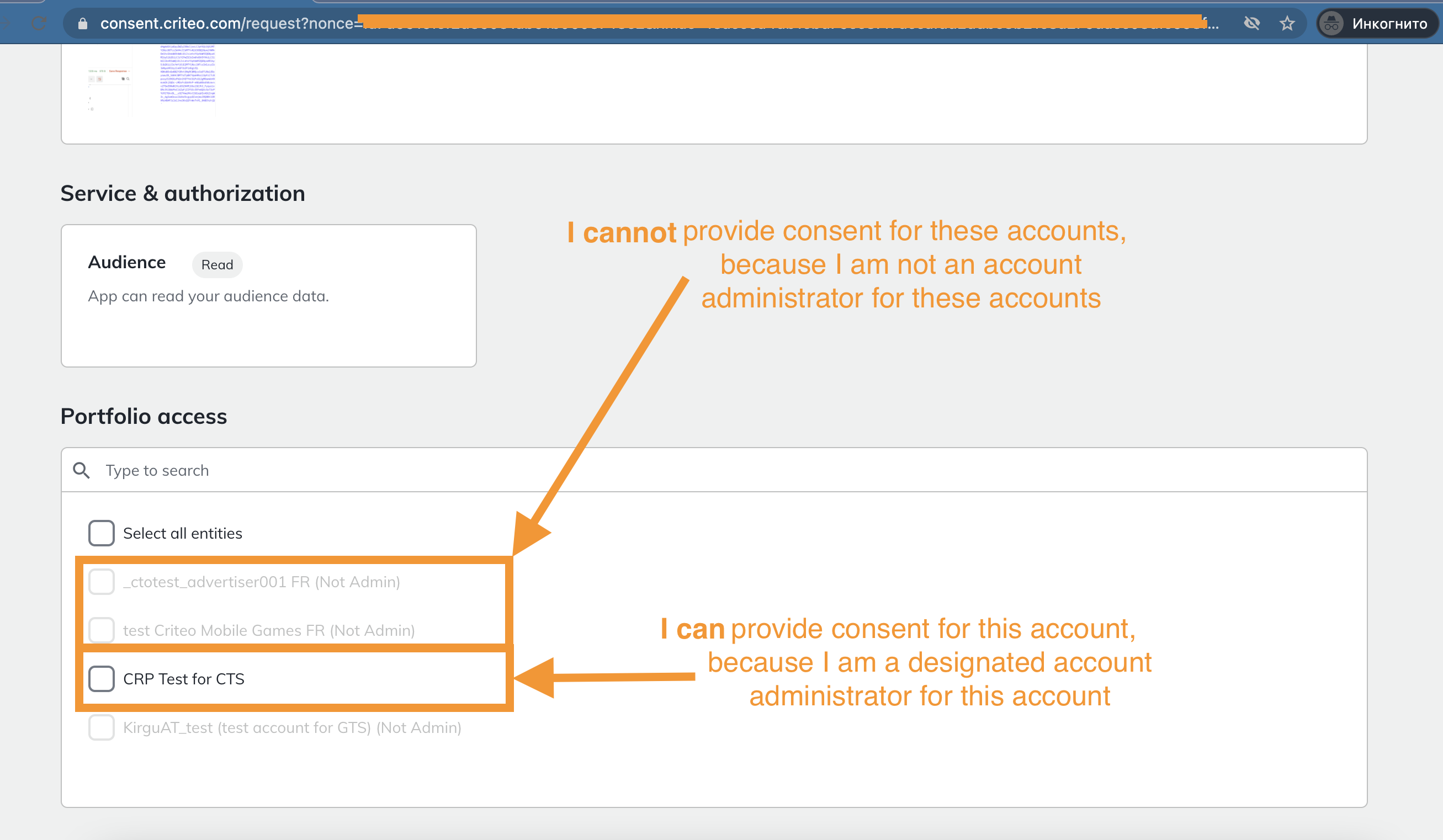
Importance of the Administrator Role
- 💡 Please note if you have a Business role on the account, you will not be able to provide consent to the account.
Due to legal reasons, only an account administrator has the power to provide consent for their account.
- 💡 An account can have several administrators
Updated about 2 years ago