Open Auction
Line Items
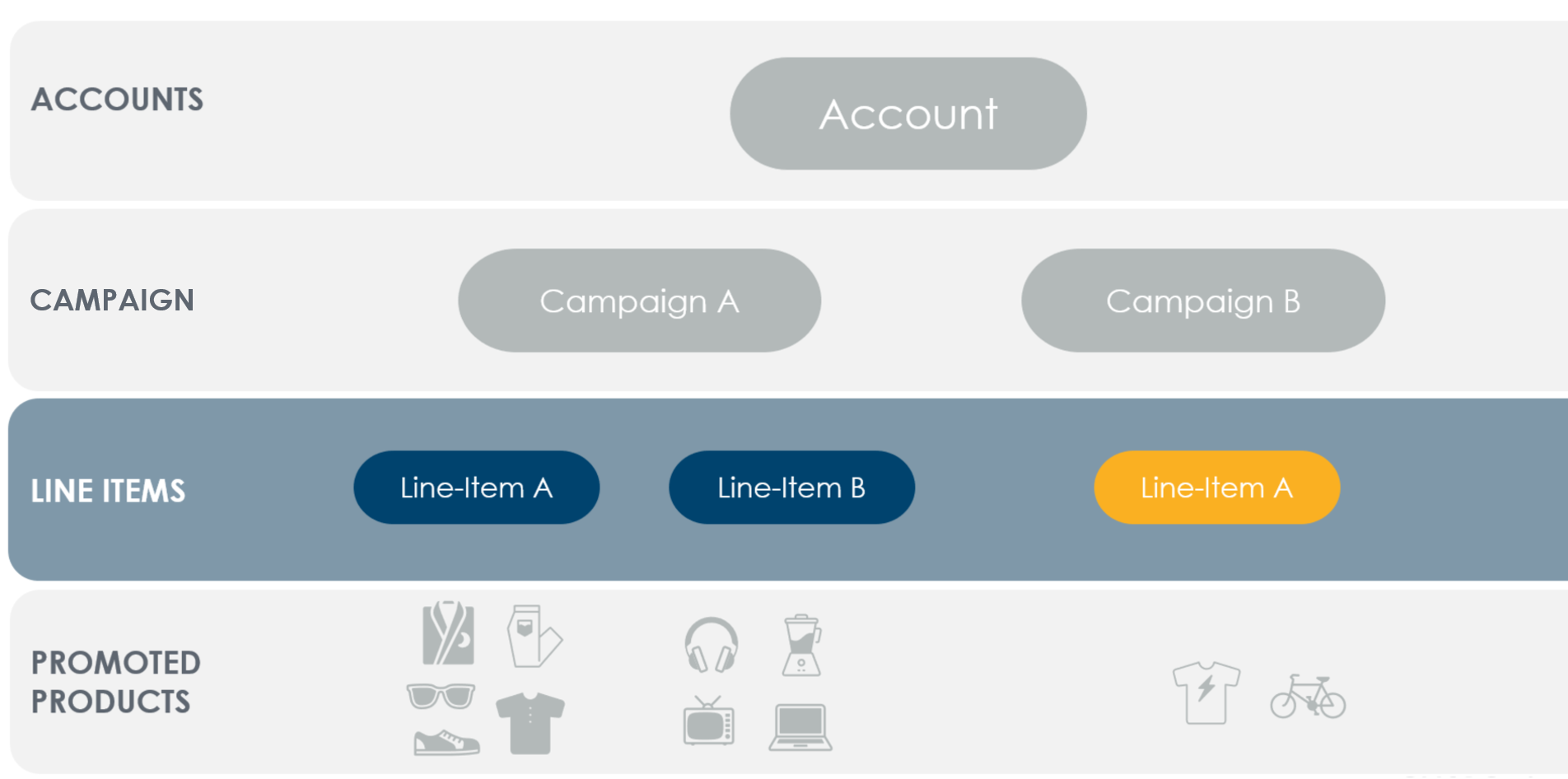
Each campaign consists of one or several line items. With the Criteo retail media API, you can run an ad only after creating a campaign and at least one line item.
A line item is where you will select the products and the retailer you want to advertise. Each line item can consist of multiple featured products but can only run across one retailer. You will need to create multiple line items to run across multiple retailers.
Several line item settings also help you spend your budget wisely and optimize delivery.
To see all of your existing line items, please refer to line items settings
💡 Things to Know
-
A-line item holds promoted products to advertise on any single retailer.
-
Line items have bid settings, start & end dates, and optional budgeting & pacing controls.
-
Budgets may additionally be controlled at the campaign level.
-
Several reports are available to measure line item performance.
-
Campaigns are limited to 10,000 non-archived line items.
-
Line items are archived automatically 90 days after their end date.
Keywords
The criteo API provides the capability to control search placements based on keywords shoppers may use on a search page. Using one API call, you will be able to specify which keywords to positively or negatively target and optimize your line item by setting a bid on keywords that are most relevant.
Negative Keyword Targeting
NOTES
This endpoint and its underlying capabilities apply ONLY to Open Auction Campaigns & Line items.
The negative keyword capability will allow you to declare keywords on which you DO NOT want your ads to run (applies to Search inventory)
Negative keyword targeting provides access to determine where a line item should serve based on the product keywords shoppers use in their search or what the shopper later purchased.
Negative Keywords may be entered as either Broad Match or Exact Match
| Match Type | Negative keyword | Ads won't show for | Ads may show for |
|---|---|---|---|
| Broad match | Men's shoes | Men shoes Blue men’s shoes Men's shoe size 9 | Shoes Boy’s shoes Men’s basketball shoes |
| Exact match | Men’s shoes | Men’s shoes Mens shoes Mens shoe | Shoes Blue men’s shoes Mens shoe size 9 |
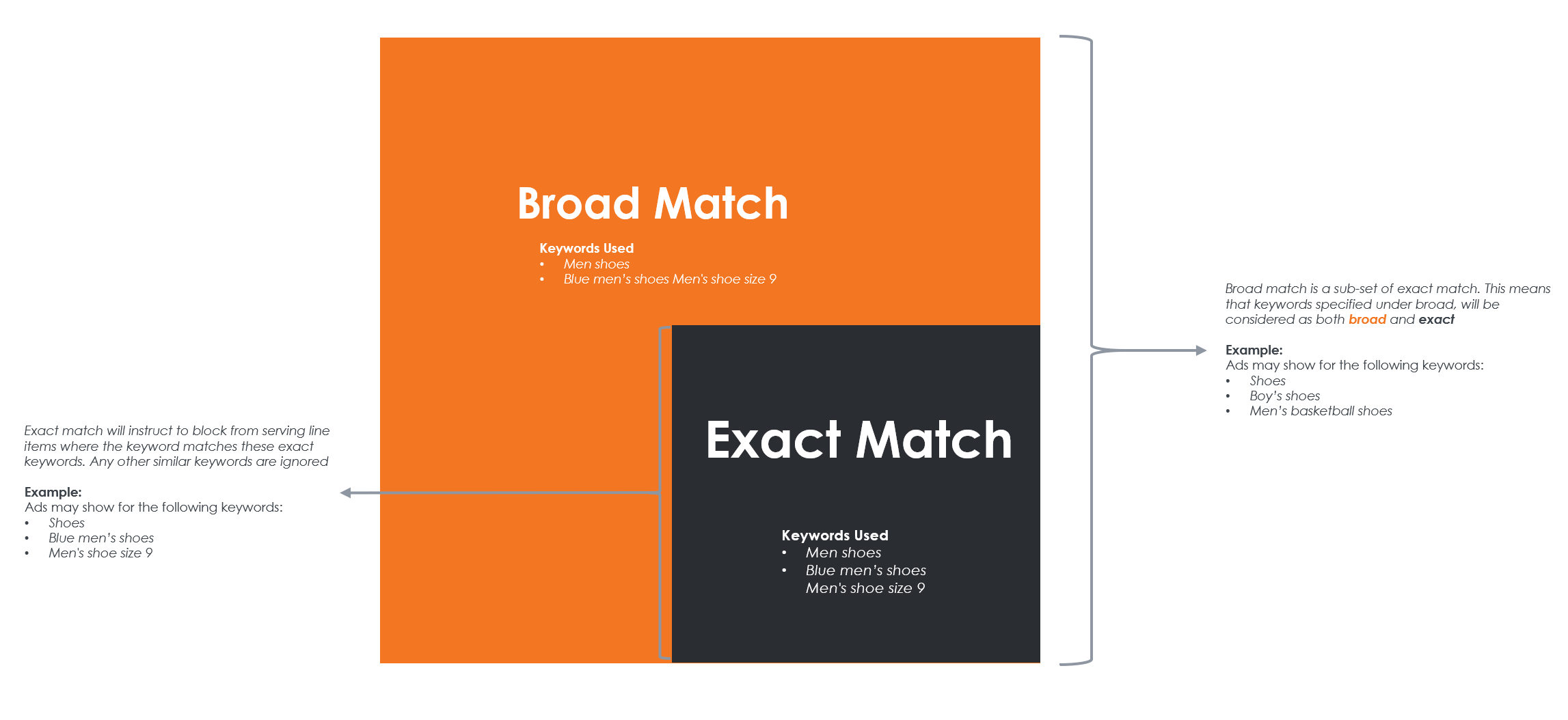
Exact match will instruct to block from serving line items where the keyword matches these exact keywords. Any other similar keywords are ignored. Meanwhile, Broad match is a sub-set of Exact match. This means that keywords specified under broad will be considered as both broad and exact matches
Summited Keywords
Submitted (a.k.a Positive) keyword targeting allows targeting a line item based on a supplied pool of search phrases likely to match the phrases typed by the shopper. The API can provide these search phrases using a match type called PositiveExactMatch. Phrases are then compared by normalizing (see below) the shopper search phrase and the phrases supplied by the demand side user and looking for an exact match.
Submitted Keywords will always be entered as Exact Match.
Add search terms that are the exact keyword or keyword string, including all the stemmed variations of the keyword(s)
| Submitted keyword match type | Positive keyword | Ads will show for | Ads won’t show for |
|---|---|---|---|
| Exact match | Women's shoes | Women's shoes Womens shoes Womens shoe | Shoes Blue women’s shoes Womens shoe size 9 |
Keyword Normalization Involves:
-
Removing stop words ("a," "the," "at", ...)
-
Stemming the remaining words by trimming common prefixes and suffixes ("runner" => "run")
-
Sorting the remaining words alphabetically.
The demand side user can also prune phrases from supplied keyword list by using match types NegativeExactMatch and NegativeBroadMatch for search phrases. Negative target phrases are also normalized and can be removed if the keyword matches any normalized positive phrase in the enriched pool. Pruning works as follows:
-
A negative exact match must match a normalized positive phrase exactly for that phrase to be removed
-
A negative broad match can match any substring of a positive phrase for that phrase to be removed
The remaining positive phrases are sent to delivery and used to qualify its bidding on search pages. Note that delivery does not get any of the negative keyword phrases.
Submitted Keyword Approval Workflow
When a positive keyword is initially submitted, it enters a Pending state. Then, approval is done automatically by Criteo's validation system, which will do the following:
-
If the submitted keyword is already mapped via the automated keyword model, the keyword will be automatically allowed to be targeted.
-
If the submitted keyword contains a competitor brand name, that keyword will be automatically prohibited from being targeted. It will be deactivated from your line item.
-
If the keyword validation service cannot decide, approval is done through a manual workflow where a Criteo reviewer will evaluate the keyword eligibility.
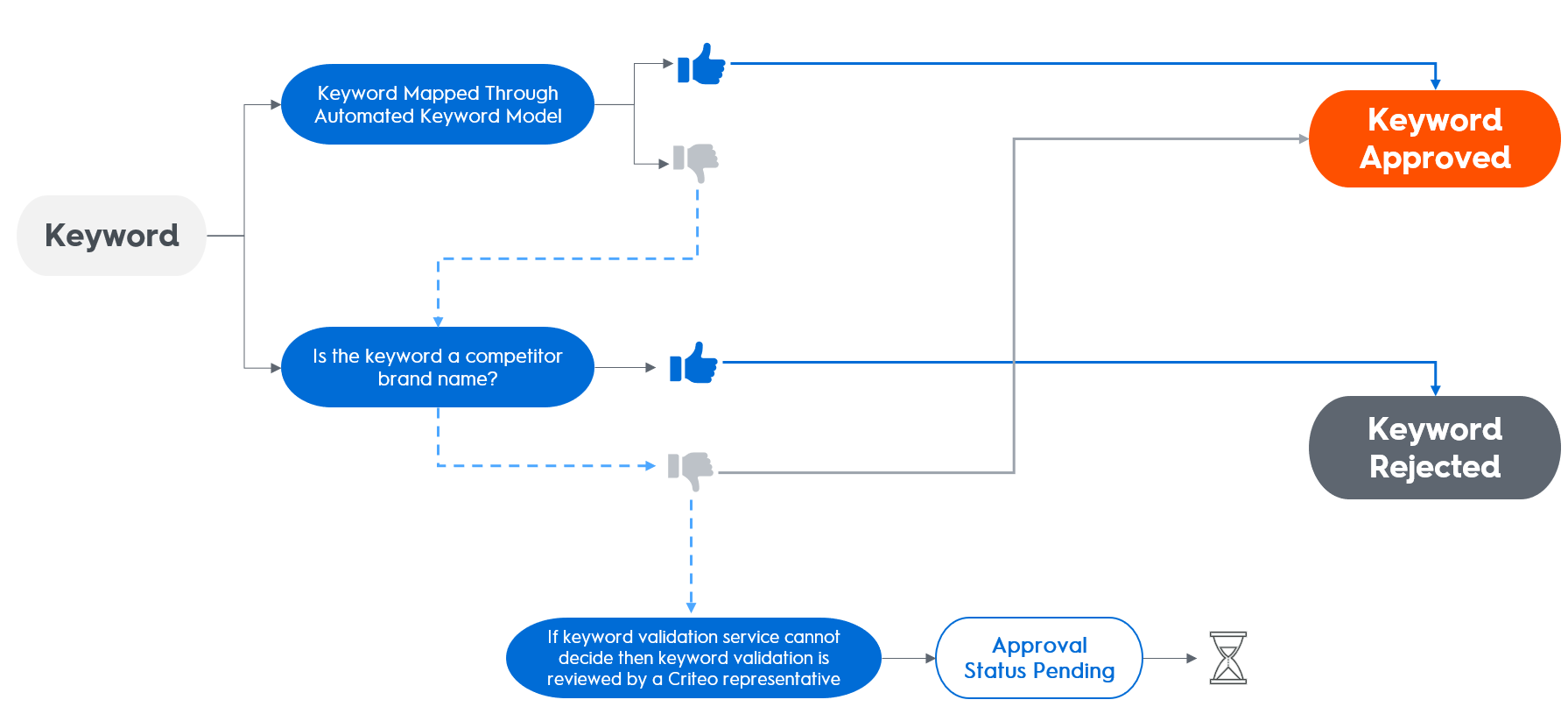
Keyword Bidding
-
Keyword bidding allows for more granular control of your ad spend by allowing keyword-specific bids
-
The keyword bid you set must always respect the minimum bid of the line item
Note
If the line item has a maximum CPC bid set, then the maximum CPC bid will always be respected regardless of whether the keyword bid entered is greater.
Based on the Keyword Status, there are several possible outcomes after saving a Keyword Bid:
-
Approved: A keyword bid appended to a keyword with an Approved status will take effect immediately.
-
In Review:: A keyword bid appended to a keyword with an In Review status will not take effect until the keyword is Approved.
-
Rejected: A keyword bid appended to a keyword with a Rejected status will have no effect.
Additional Resources
To learn more about Criteo keyword services, check out the following articles in our help center:
Criteo Keyword Model
Keyword Bidding
Submitted Keyword
Negative Keyword
Updated over 1 year ago