Create Your Organization
This article will help you create an organization, which is a mandatory step in accessing developer portal. You will be redirected to the Create an organization screen once you have created a Criteo account.
Create your organization
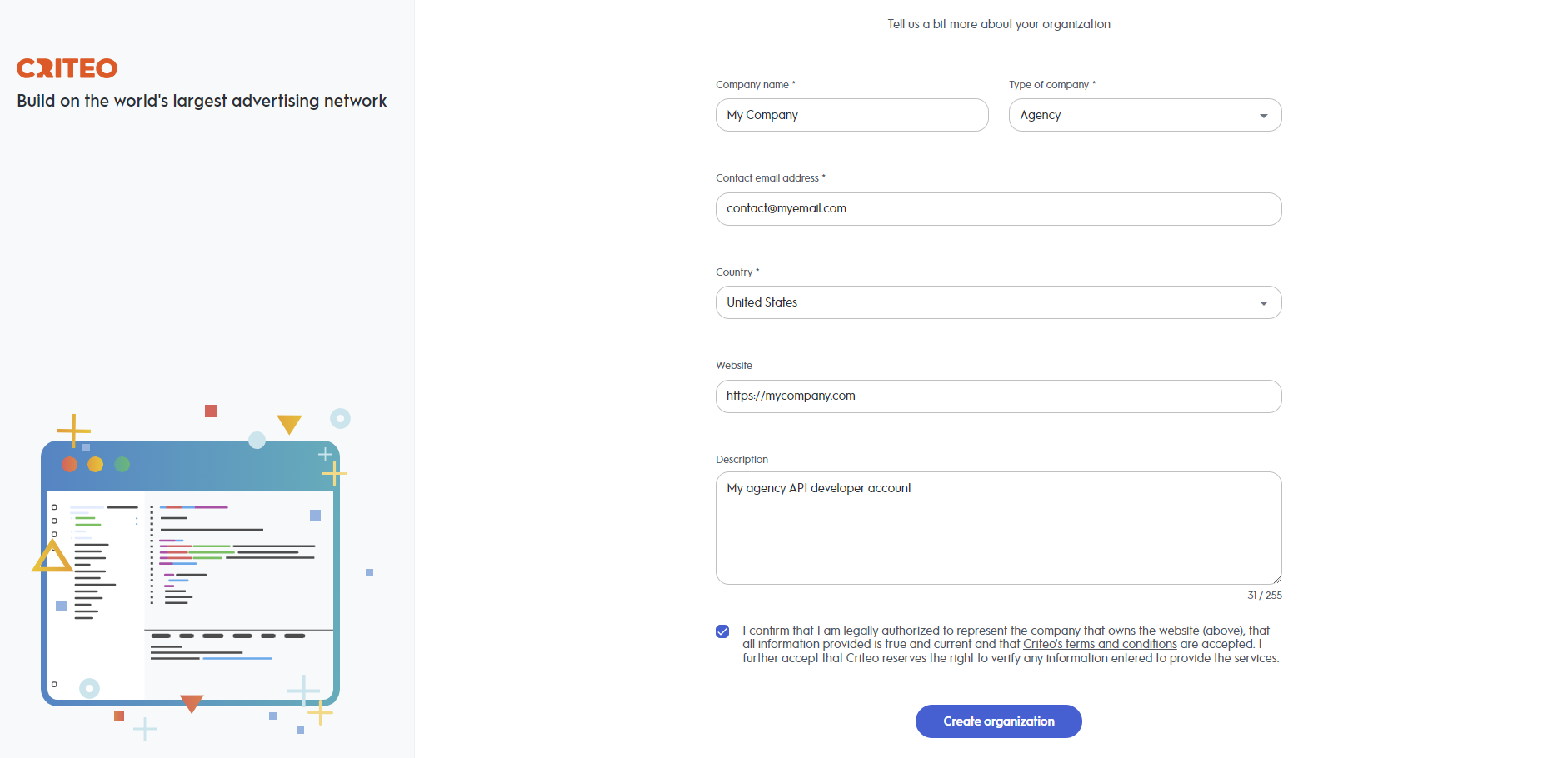
-
Company Name
- Provide your Company name, country, type, and email. We will use this email to communicate important Criteo API announcements such as new functionalities and breaking changes.
-
Other Optional Details
- Provide us with a website and company description. This will help us know you better and provide you with better service!
-
Once you register your organization you will be redirected to the developer "My Apps" page. An email confirmation will be sent to your mailbox to confirm your email address. Proceed to confirming your email address, and then you will be redirected to the developer portal where you can start building your first API application
- ✔ Advertiser/Brand - you are a marketer from a retail/travel/classifieds company who wants to use Criteo APIs on behalf of your own company
- ✔ Agency – Do you work in a media agency and want to use Criteo API for a Brand on an Advertiser.
- ✔ Inventory Supplier – You are on the other side and you want to use Criteo API for the Supply-side
- ✔ Data Supplier – Your business is more about providing 1st or 3rd party audiences
- ✔ Technology Company – Are you a player in the ad-tech ecosystem wanting to use Criteo APIs (DCO, Marketing Dashboard, Measurement, Brand Safety,…)
- ✔ Other - You are none of the above
Do you need more information about company types? This won’t impact your experience in the developer portal but will help us provide you with better support. Here are some details:
Creating more than one organization
If you need to create more than one organization, you can do so in your developer account
-
Click on the organization button on the top right corner of the My Apps screen
-
An organization screen will open where you can switch between different organizations. Create a new one by clicking on Create an organization
-
Now, you should see the new organization you just created!
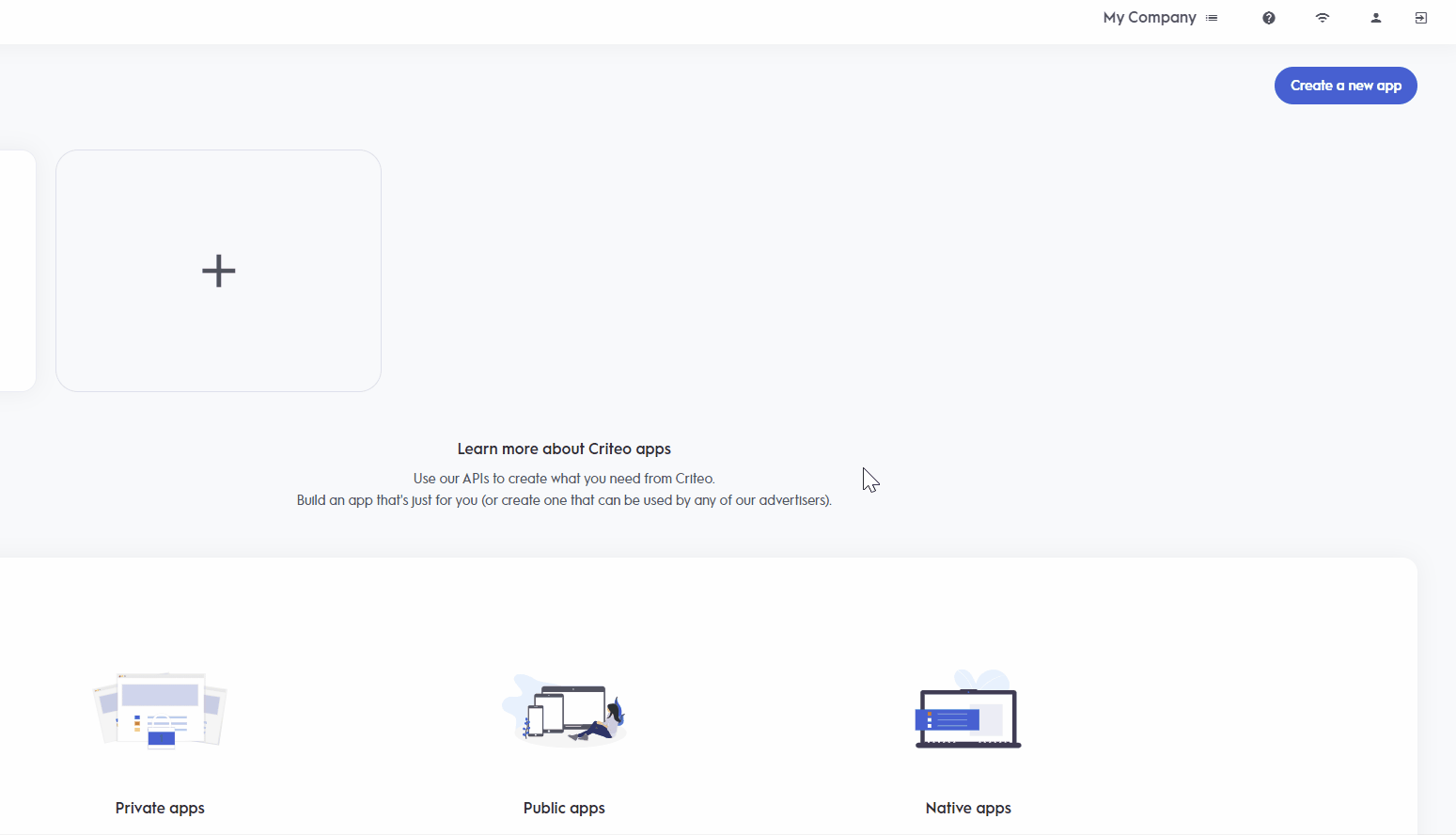
💡 If you want to quit the Create an organization screen, just go back to your browser
Once you create your organization, you can edit the settings and invite your team. For more information, please go to Managing my organization article.
Updated over 1 year ago