Managing my Organization
This article will explain to you how to edit your organization's information.
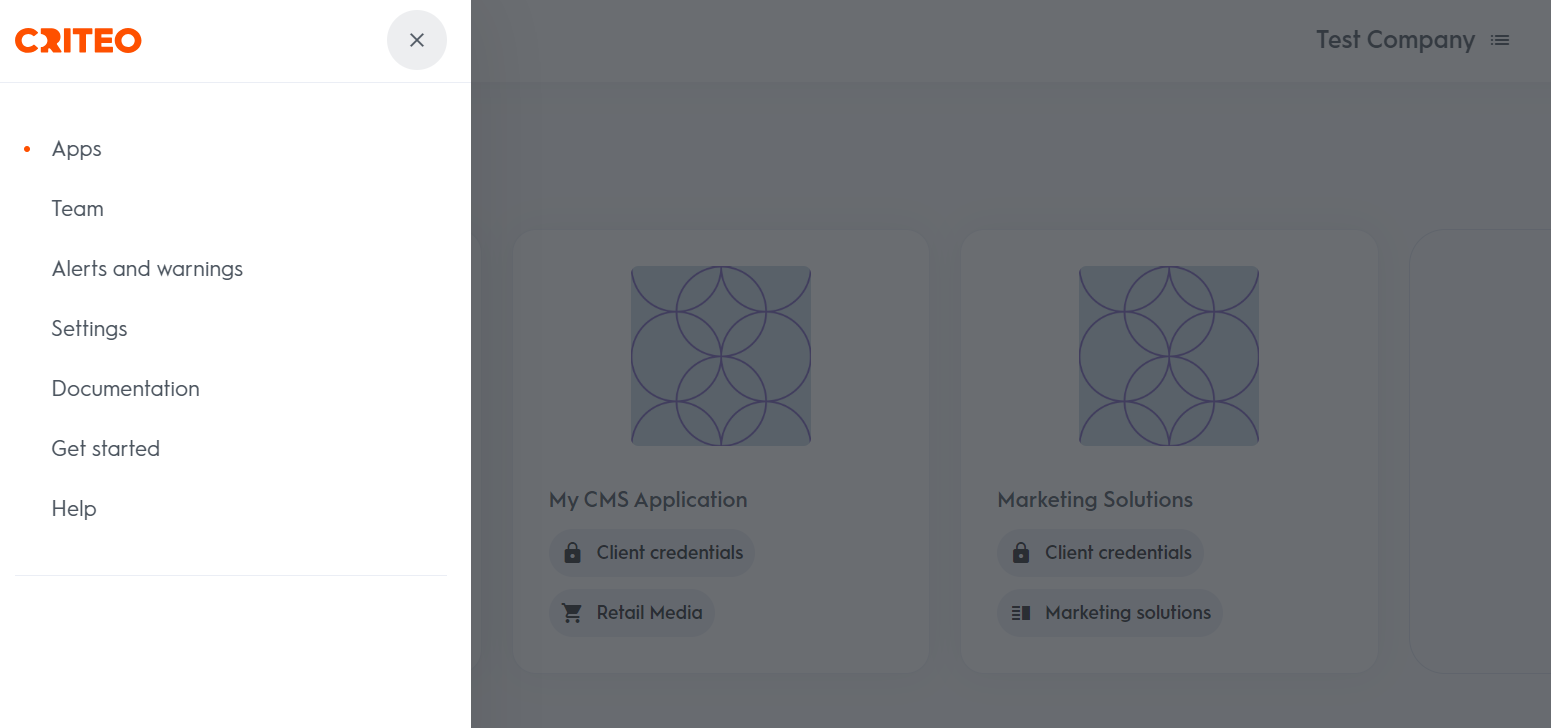
Team
You can invite multiple users to access your API application, this allows for multiple members of your development team to have access to the API application.
Go to "Teams" and here you will you will be able to view all users with login access to the application
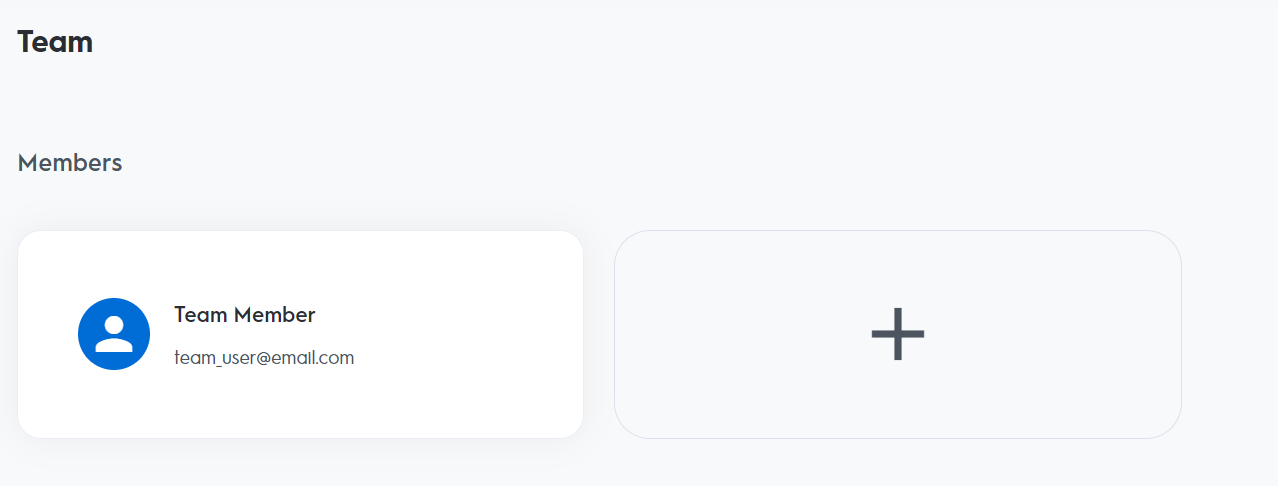
Under "Members" click on the on the plus + icon to open the form to invite new members. In this page add the email(s) of all users you would like to invite.
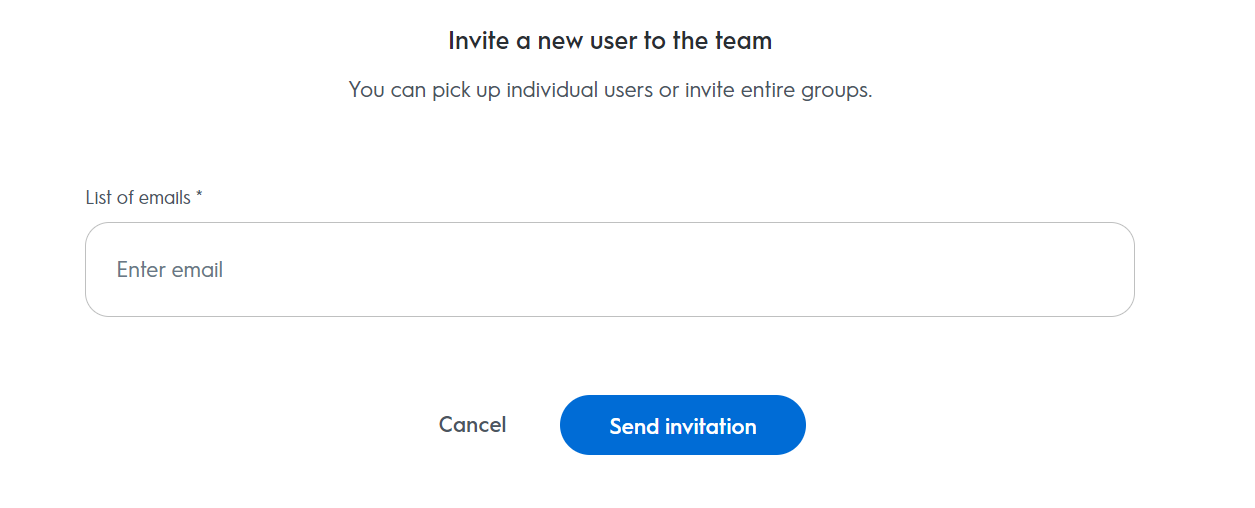
Best Practice Tip!
Don't loose access to your API application! In the event that a team member leaves your organization, make sure that at leas one other member of your development team has access to login into Criteo API application.
Alerts and warnings
The alerts and warning page allows view ongoing warning detected with endpoints being used by your API application. Check this page to see any ongoing alert that you should be aware.
Settings
- To update you organization setting, click on the top left corner of your page menu, and select "settings"
- Click on the pencil logo to Edit your current Organization information and save your changes
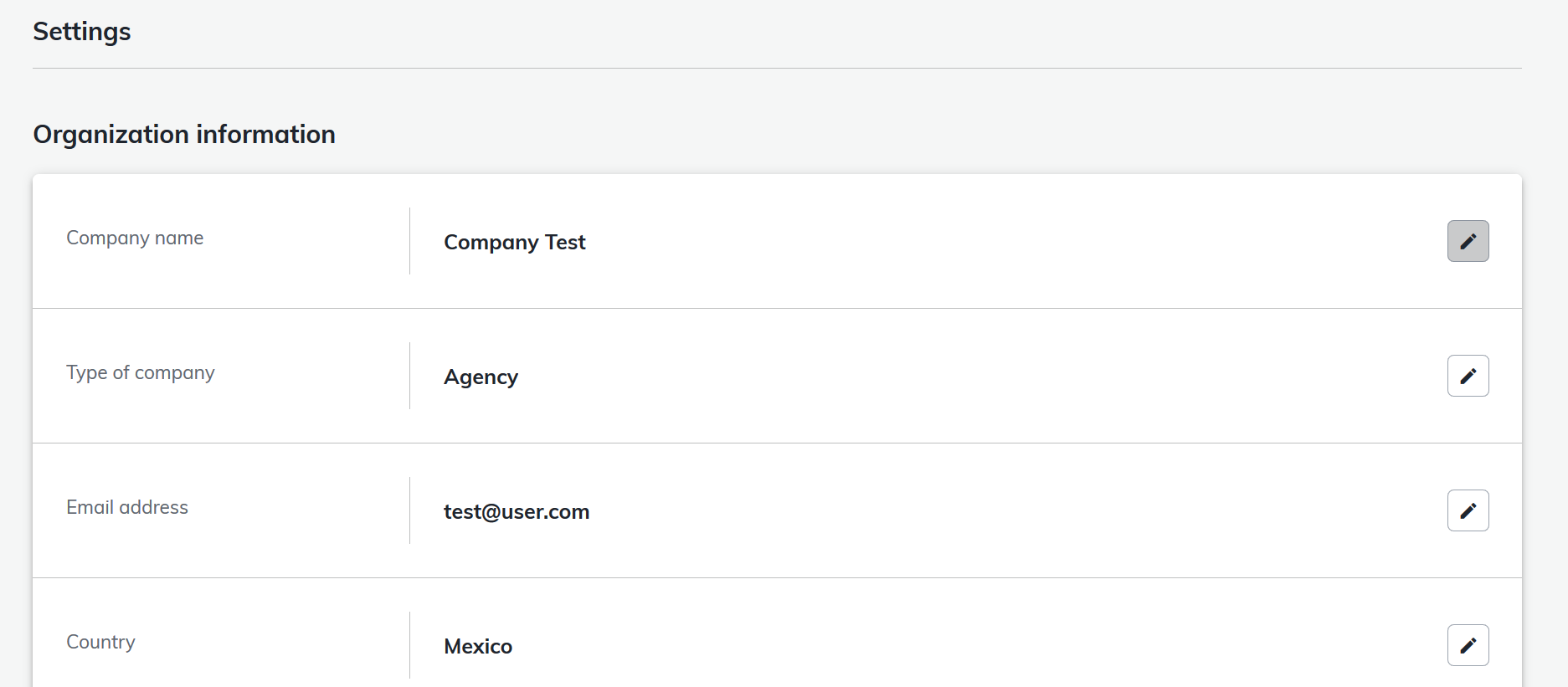
- If you want to change another Organization's information
a. Go back to the My Apps screen
b. Select the Organization in the Organization screen accessible at the top right corner

c. Change the Organization

d. Follow steps 1 and 2
Updated over 1 year ago