Create Your API Application
Create your API application
Once you have created your organization, you can access the MyApps page to start creating your application. This is also where you will be able to view and manage your Criteo API applications.
- Start creating your API application by clicking on the "Create a new app" button at the top right corner of your page. This will initiate your application creation process.
Step 1 - Create application
1.1 - App details
- Provide a name for you application, alongside with an optional description and app image
- Note: Deletion of API applications is not possible, once this step is created you will see the application in the "My Apps" dashboard.
1.2 - Authentication method
- Criteo's API supports two OAuth application methods, Client credentials and Authorization code. Each method provides different advantages, so before moving to the next step, we highly recommend reviewing which authentication method is best suited for your application needs.
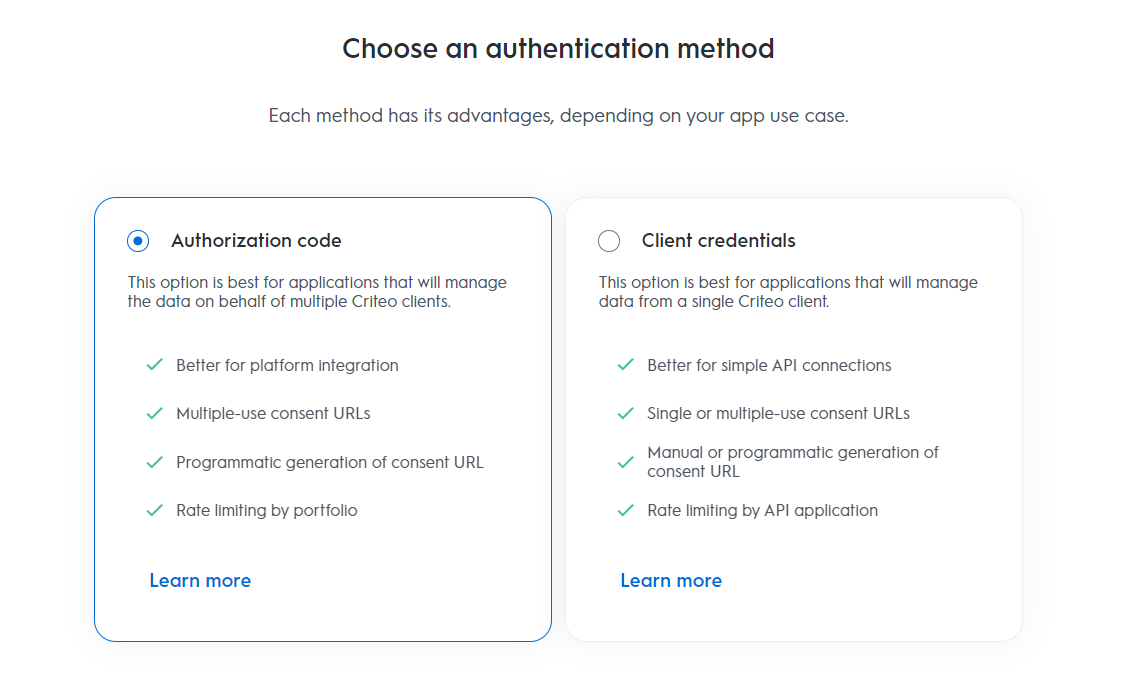
Trying to decide which OAuth method is right for you?
If you're unsure which authentication method to use, check out our OAuth App Implementation for an overview of each authentication method.
Step 2 - App activation
Once you have chosen the right authentication method, proceed to select which service you will need to use.
- Services
- Select which Criteo service you want to use your API application with. Chose C-Growth for marketing solutions or C-Max for retail media
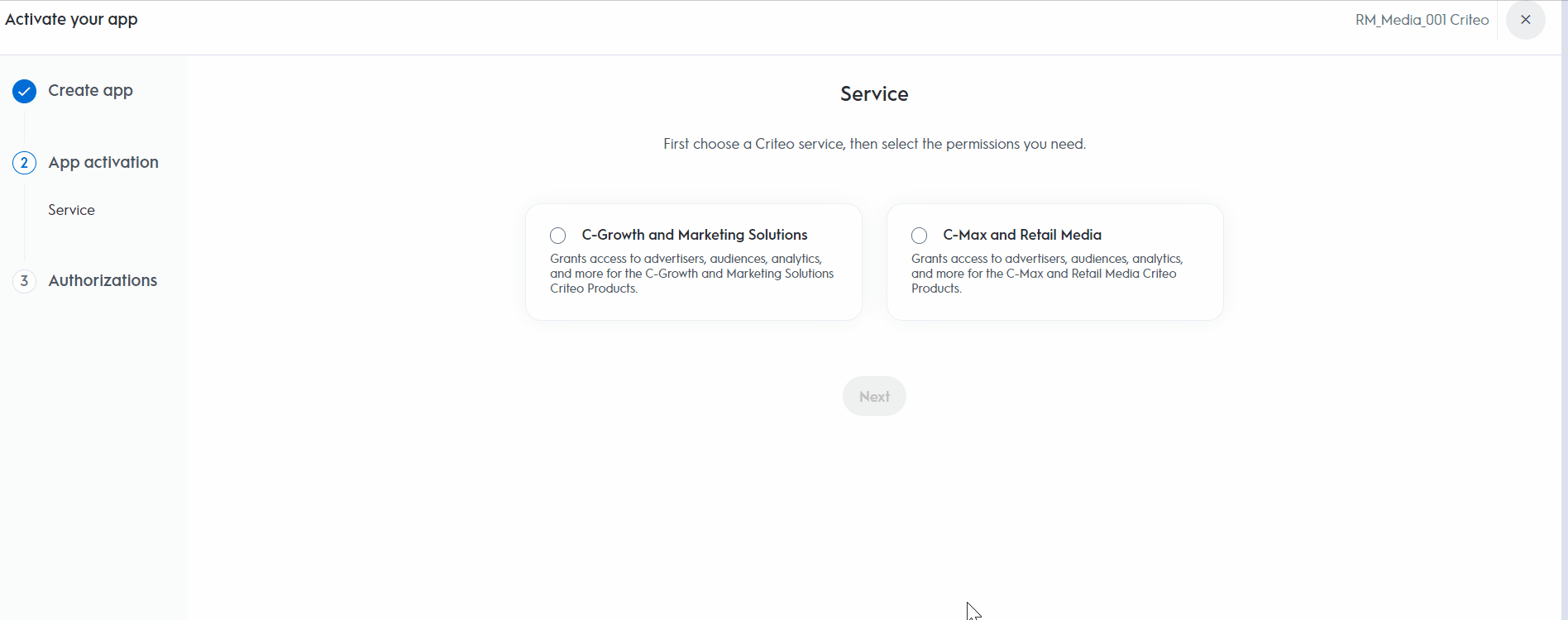
Step 3 - Authorizations
-
Domains
-
Select the domains to choose which permission access your application will need. The domains will determine your application's permission levels to access different endpoints.
-
Once you've selected your domains click "Activate app".
- 🚨Note: At this point changing the name, description, image, or app scope will no longer be available
Retail Media Domains
-
| Analytics | Audiences | Campaigns |
|---|---|---|
| No access - your application will not have access to any of the retail media analytics endpoints - Read - your application will have access to retrieve reporting data using the retail media analytics endpoints | No access - your application will not have access to any of the retail media audience endpoints Read - your application will have access to retrieve audiences and make calls to GET endpoints only- Manage - your application will have access to all audience endpoints, which includes both GET and POST endpoints | - No access - your application will not have access to any of the retail media campaign management endpoints. This includes all campaign and line-item management features, balances, catalogs and creatives. - Read - your application can only retrieve campaign man agent details. This includes GET endpoints only- Manage - your application will have access to all campaign management endpoints, which includes all GET andPOST` endpoints |
Once you activate your application, you will be redirected to the your application details page to continue the last steps in your application configuration!
Updated over 1 year ago