OAuth App - Client Credentials Setup
This guide provides step-by-step instructions on setting up an API application using the client credentials workflow
Setting up an client credentials application
Client Credential
Log in to the Criteo Partners Portal and create a new app by clicking the ➕ button in the My apps section.
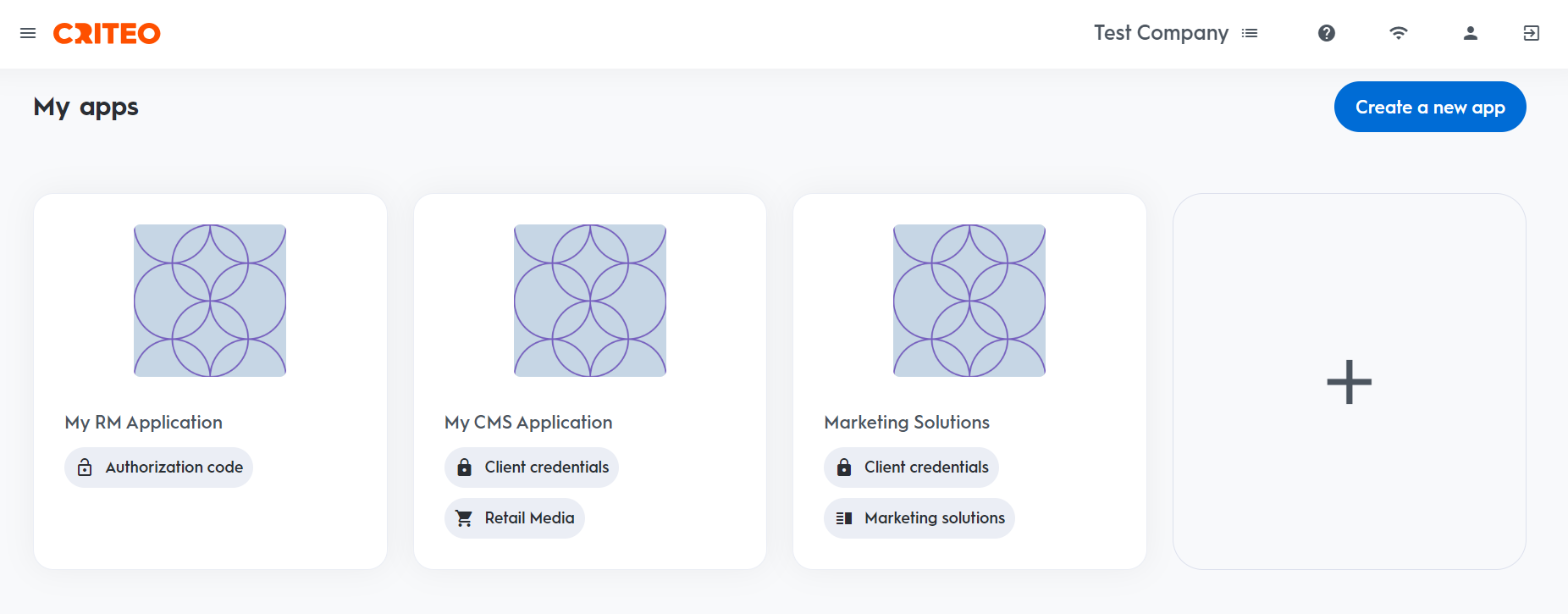
This opens a modal where you can choose the type of application.
Step 1. Create app
App details
- Provide your app name and description. Please make sure to use a clearly identifiable name for your app, as it can be of great help with troubleshooting later on. Optionally, add an image to identify your application. On your app page, you can define the scope of your application and the OAuth parameters. For more details on defining your app scope, check Create Your API Application.
- Upon clicking
Create new key, theclient IDandclient secretwill be generated and made available as a downloadable .txt file.
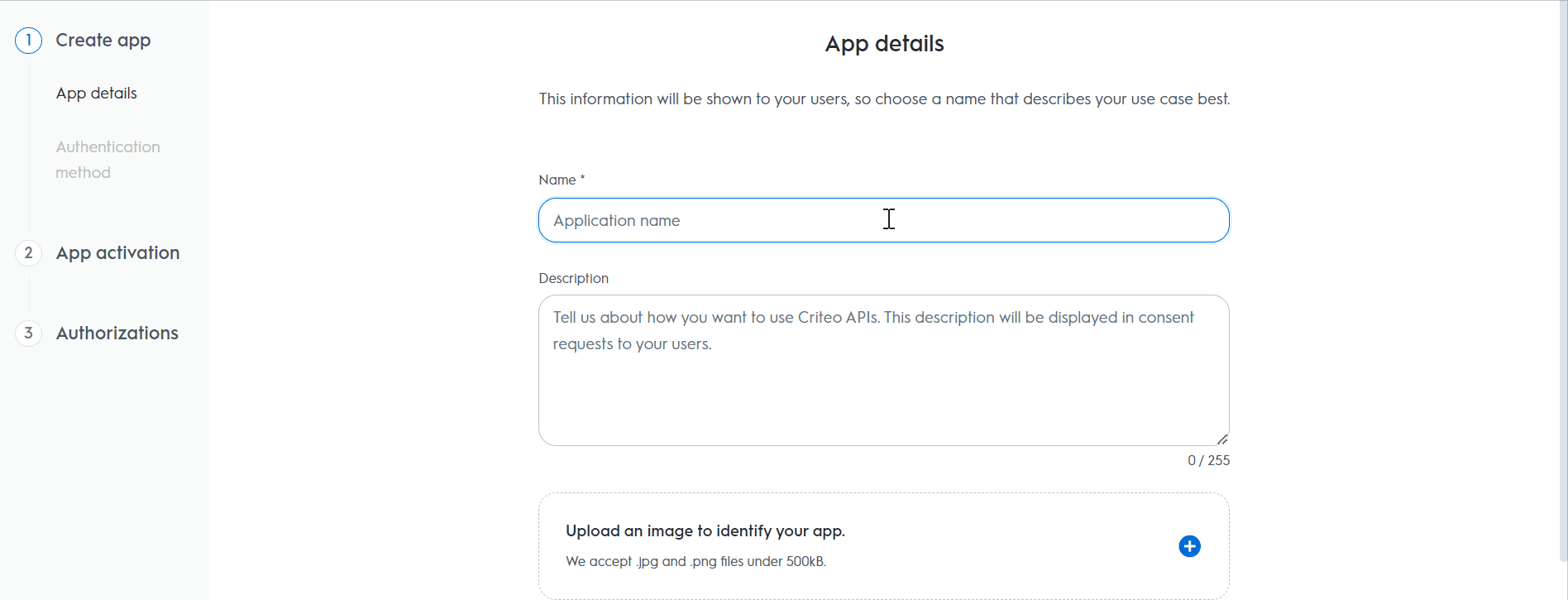
Authentication method
- Select your app's authentication method: choose between "Client Credentials" or "Authorization Code".
- For this setup, we are selecting "Client Credentials", but you can review our OAuth App implementation guide to determine the best option for your organization.
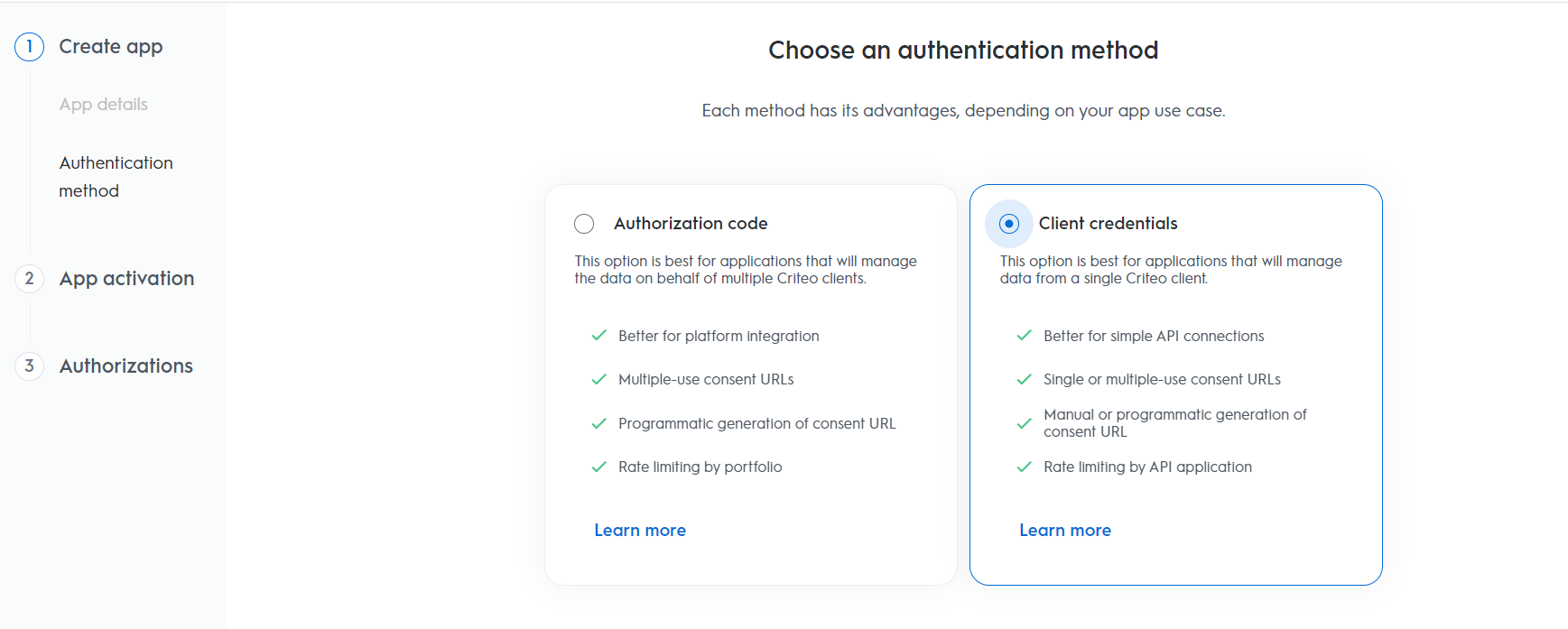
Step 2. App activation
Service
Choose the Criteo service your API application will use: select C-Growth for Marketing Solutions or C-Max for Retail Media.
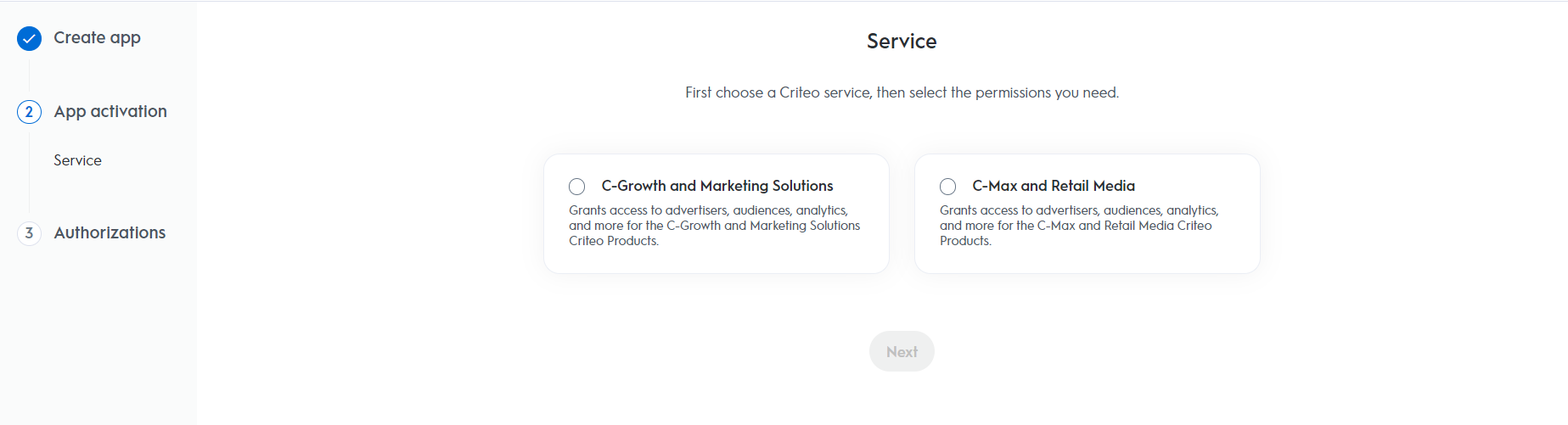
Step 3. Authorizations
Domains
Choose the domains to specify which permissions your application requires.
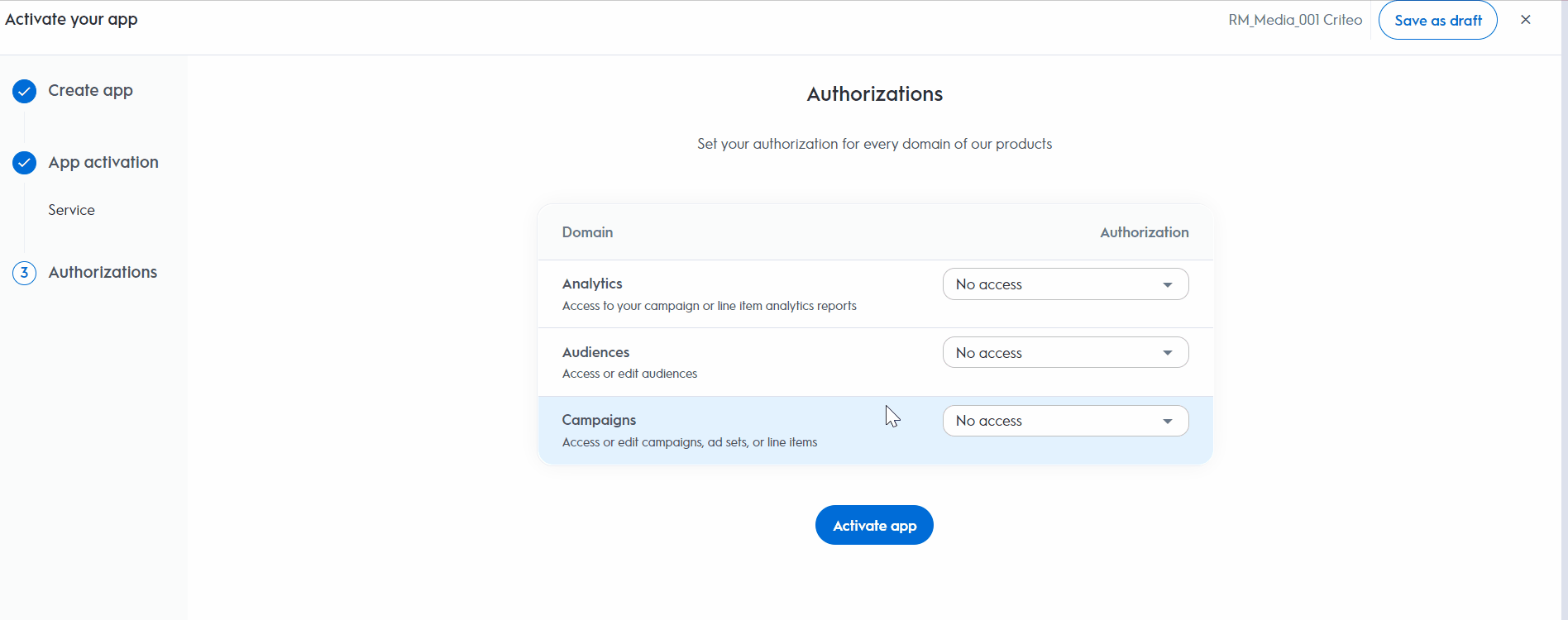
After this step, you can no longer change the name, description, image, or app scope.
App Credentials
Create new key
To generate your client_id and client_secret, click the Create new key button. This will trigger a download of a text file containing your API keys. Make sure to store the keys securely for future access.
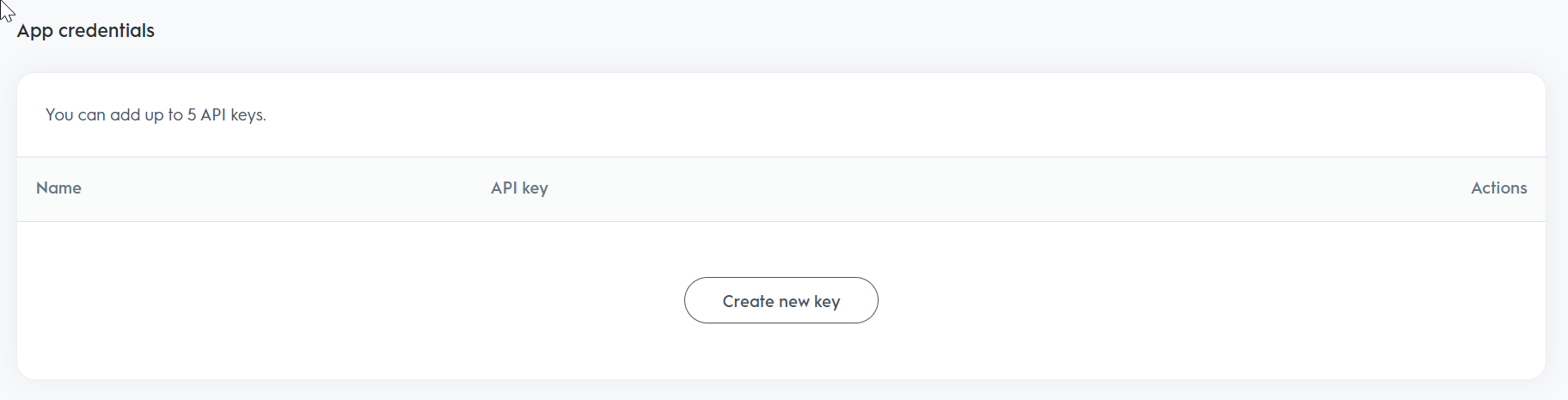
Consent URL
Generate new URL
Once your API application is set up, you must request consent from the advertiser or publisher to access their assets. You can generate multiple URLs, but each URL can only be used once.
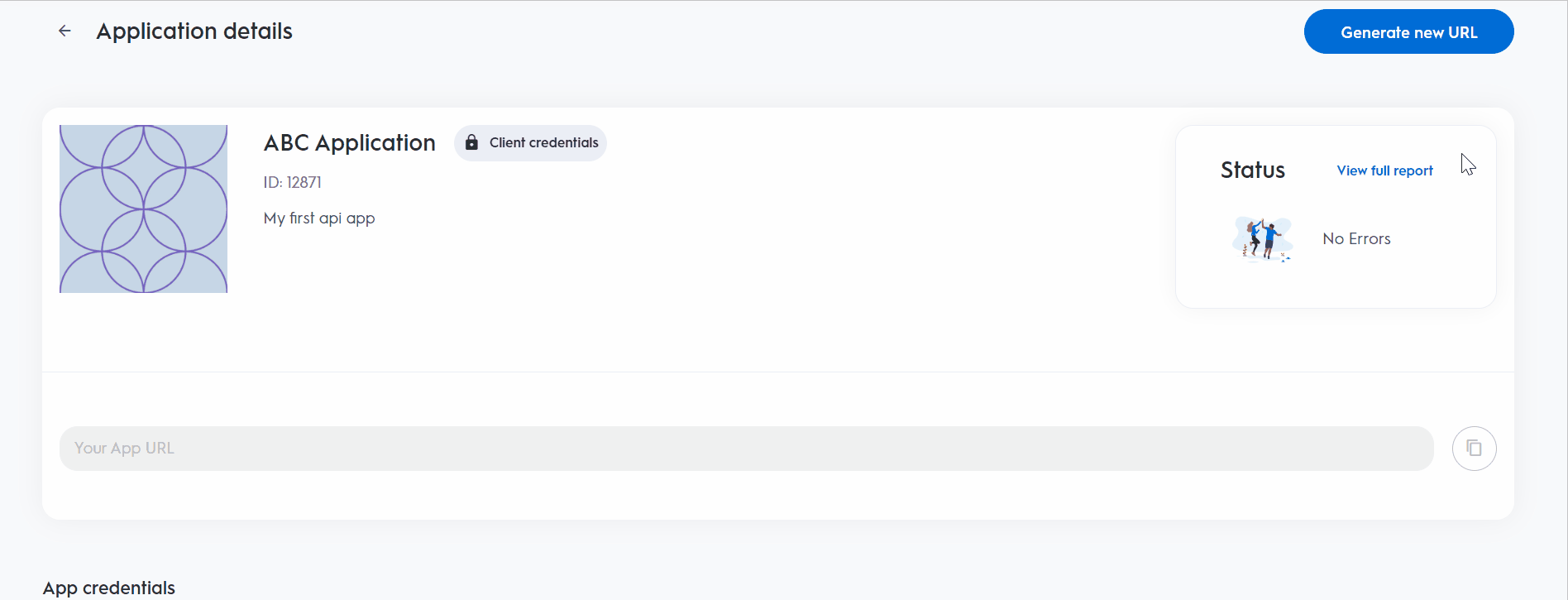
- Click on
Generate new URL. This will generate a fresh new consent URL every time this step is done. - Click the
Copyicon to the right of the consent URL field. - Share this URL with a user who has access to the CMax account. Users with Admin, Business Manager or Technical Manager roles can grant consent to API applications in Retail Media. For more details, check User Management in our Help Center
Updated 3 months ago