OAuth App - Authorization Code Setup
This guide provides step-by-step instructions on setting up an API application using the authorization code workflow
This guide describes OAuth App setup using the Authorization Code flow. If your application is a mobile app, single-page app (SPA), or other public client that cannot securely store a client secret, you must use the Authorization Code with PKCE instead.
Setting up an authorization code application
Step 1. Authorization Code Setup
Creating an authorization code app
Log in to the Criteo Partners Portal and create a new app by clicking the ➕ button in the My apps section.
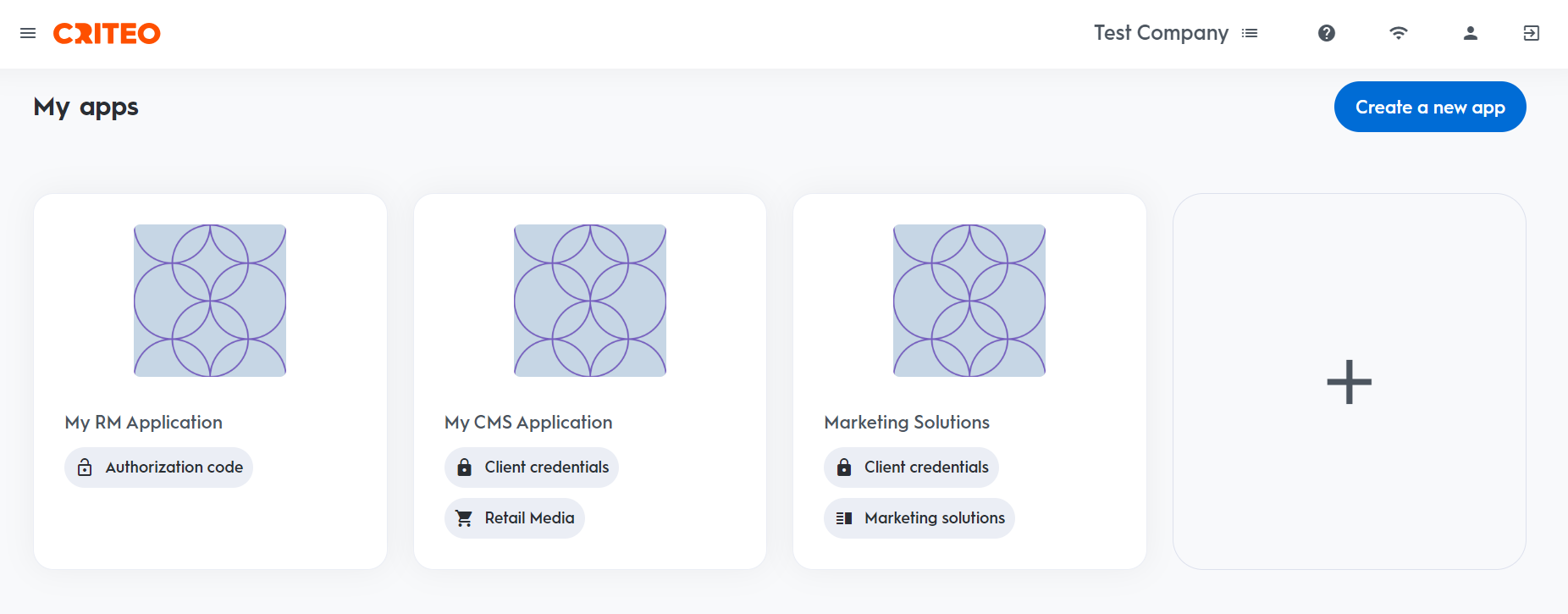
This will open a modal where you can select type of application.
Create app
App details
- Provide your app name and description. Optionally, add an image to identify your application.
- On your app page, you can define the scope of your application and OAuth parameters. For more details, please refer to Getting connected to the API.
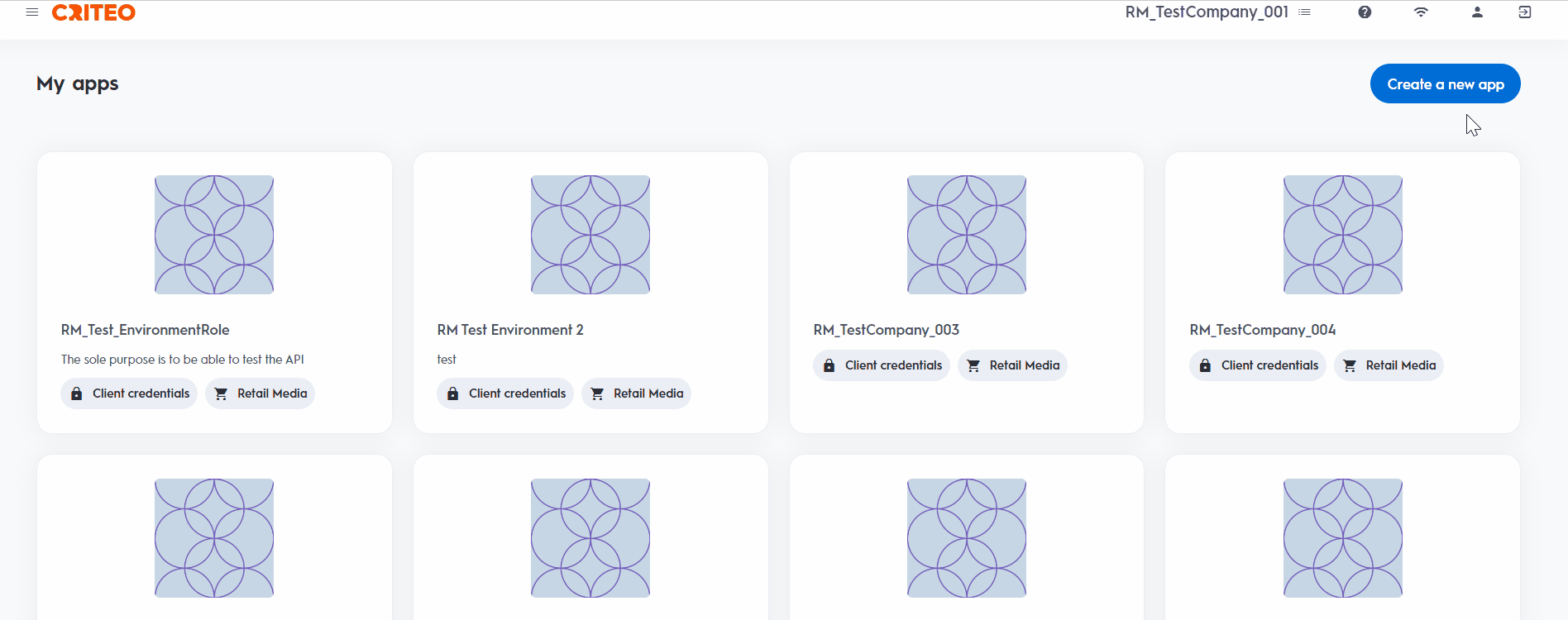
Authentication method
- Select your app's authentication method: choose between "Client Credentials" or "Authorization Code".
- For this setup, we are selecting "Authorization Code", but you can review our OAuth App implementation guide to determine the best option for your organization.
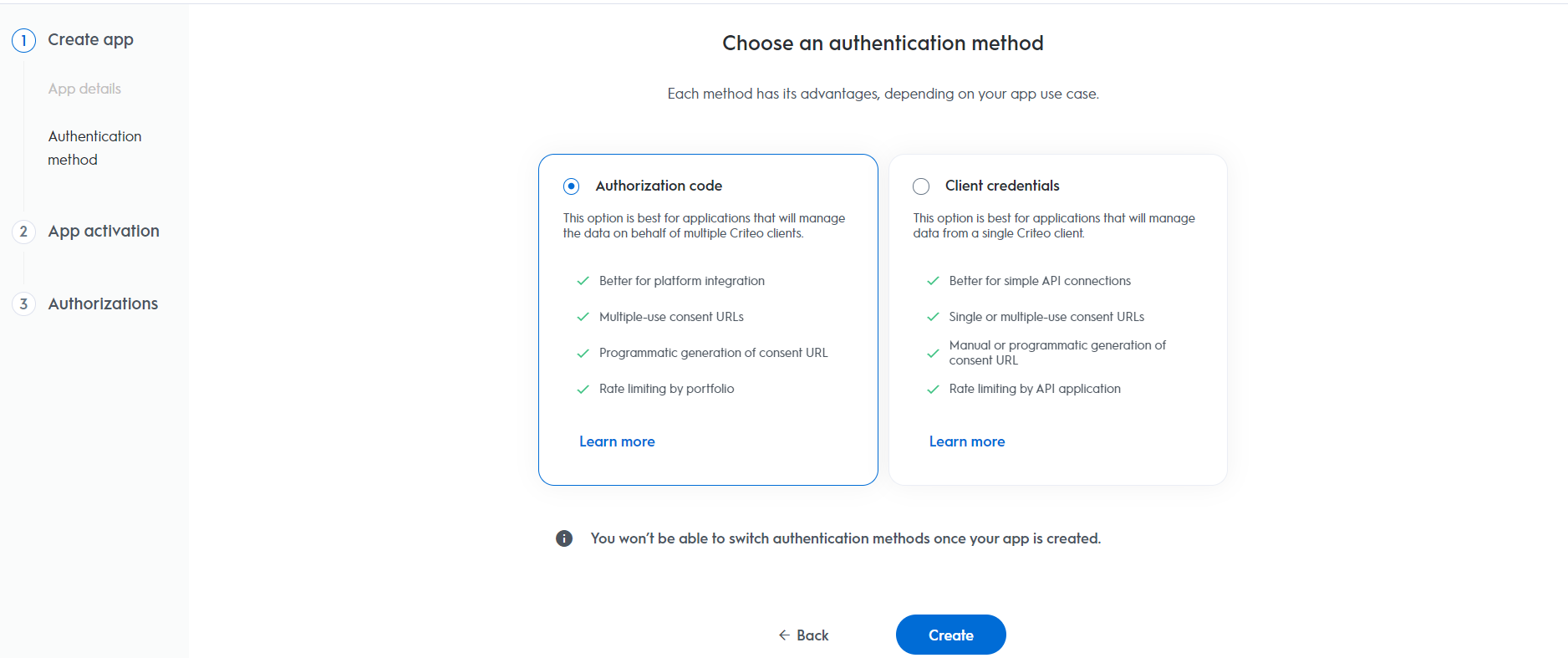
App activation
Service
Choose the Criteo service your API application will use: select C-Growth for Marketing Solutions or C-Max for Retail Media.
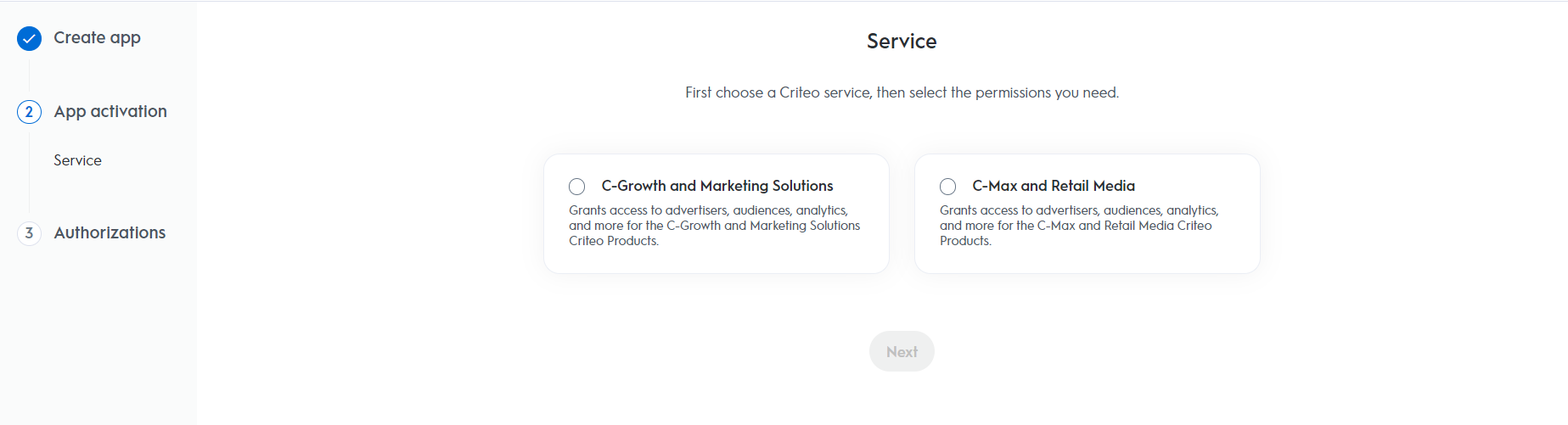
Authorizations
Domains
Choose the domains that define the permission access your application needs.
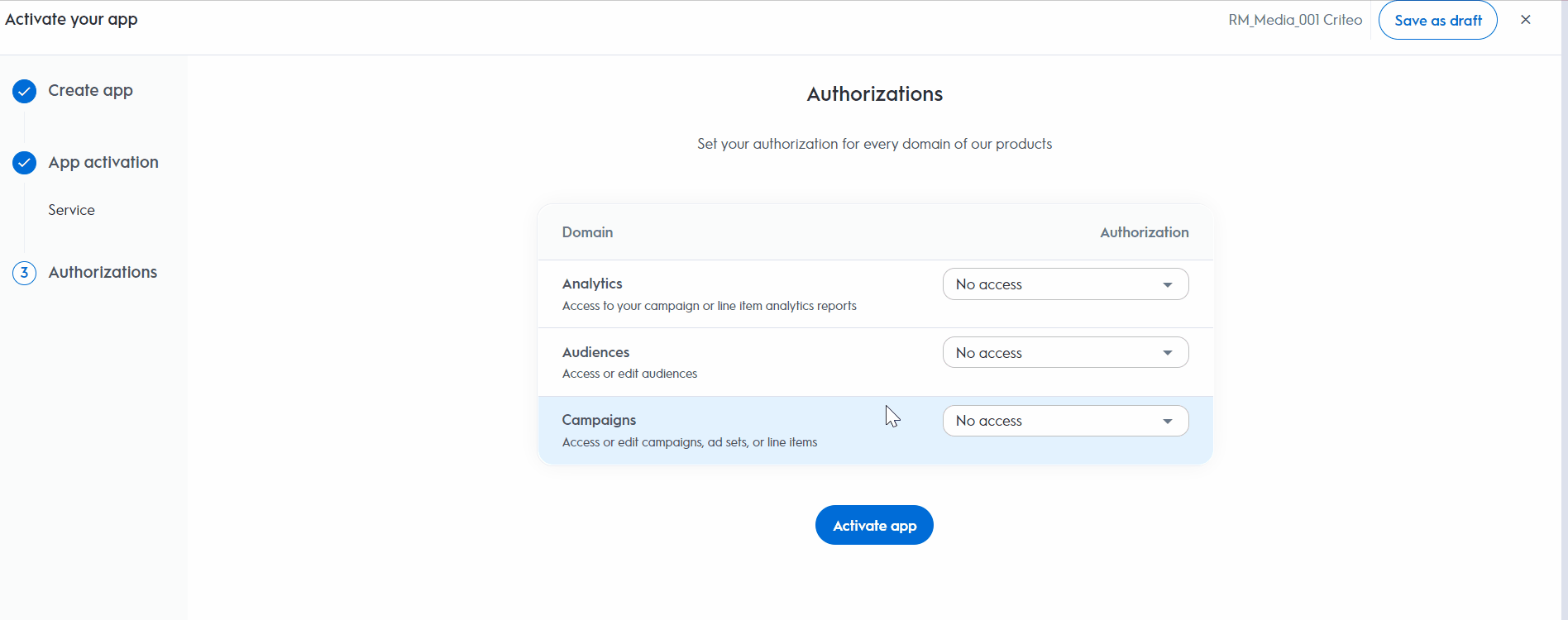
After completing these steps, click Activate app to activate the application.
Redirect URI
- For applications using the authorization code workflow, you need to specify a Redirect URI as part of your app scope.

Step 2. Set Up Your OAuth Parameters
After defining your application’s scope, set up the necessary parameters for the authorization code workflow.
| Parameters | Description |
|---|---|
client_id | Your public key, accessible in the app credentials section. You can manage up to 5 pairs of credentials, even after the app has been activated. |
client_secret | Your secret key, accessible only once when creating a pair of client_id and client_secret. You can manage up to 5 pairs of credentials after app activation. |
redirect_uri | The URL to redirect the user to after consent. Requires HTTPS. You can add up to 30 redirect URIs, manageable after app activation. |
You can now publish the app and initiate the authorization code workflow.
Consent URL Creation
Once your app parameters are set, you can implement the authorization code flow.
Consent URL
- To request access, create a Consent link that redirects the user, using the following structure:
Authorization Code v. Client Credentials Consent URLsIf you're familiar with the Client Credentials workflow, you might notice that the
Generate Consent URLbutton is not present in the partner portal for the authorization code workflow. This is because, with the authorization code method, you need to provide a redirect URI specific to your organization. Therefore, these URLs must be configured directly within your workflow.
You will need to construct a consent URL similar to the example below while passing the required parameters for your application:
https://consent.criteo.com/request?response_type=code&client_id={client_id}&redirect_uri={redirect_uri}&state={state}| Parameters | Required | Description |
|---|---|---|
response_type=code | Yes | Indicates that an authorization code is expected as outcome. |
client_id | Yes | Your public key from the app credentials section. |
redirect_uri | Yes | The URL to redirect the user after consent. Must match the configured URI. |
state | No | Optional string to prevent Cross-Site Request Forgery attacks. |
- The consent link directs users to the
Criteo Consent page, where they can select which advertisers to grant access to and approve the request.
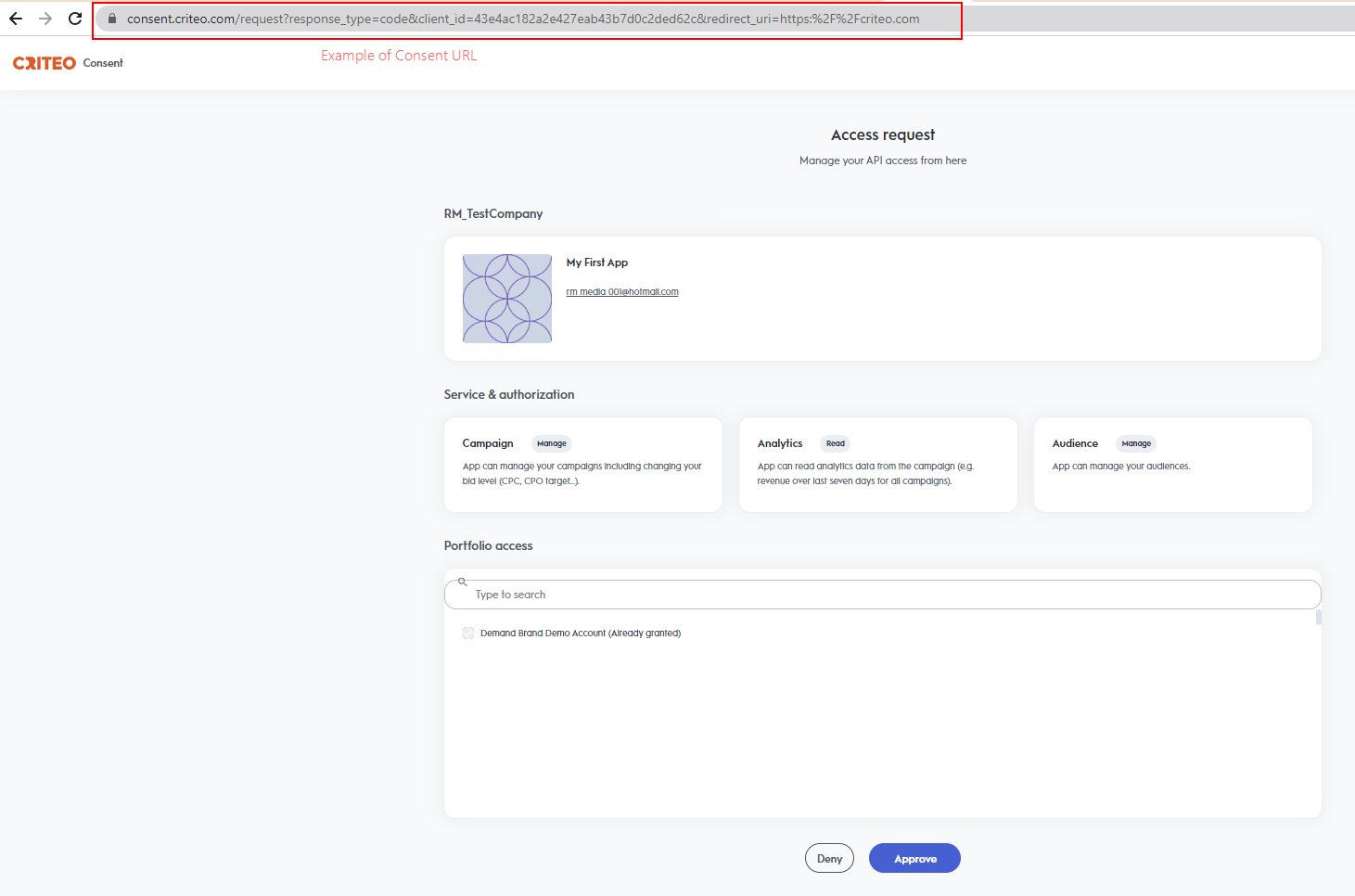
The Criteo Consent page allows selecting the advertisers to grand access to
Notes
A consent request will not be displayed if:
- The
client_iddoes not match a published API app.- The
redirect_uriis unauthorized.- There is an unexpected backend error.
In any of the cases above an error message will be displayed.
Redirection and Access Code
Upon completing the Consent Delegation, users are redirected to a URL similar to the example below:
https://www.yourdomain.com/?code=58f4cd15-8087-48af-bab7-bba06d2df1da&state=4lr4eThis URL is forged with the authorized redirect_uri and the following query parameters:
| Parameter | Description |
|---|---|
code | A single-use authorization code valid for 60 seconds. |
state | The originally provided state parameter, returned as-is. |
If consent is denied, the redirect will include an error query parameter instead of a code.
Step 3. Exchanging Access Code For Access Token
With an authorization code, you can request an access token via a POST request:
curl -L 'https://api.criteo.com/oauth2/token' \
-d 'client_id=<MY_CLIENT_ID>' \
-d 'client_secret=<MY_CLIENT_SECRET>' \
-d 'redirect_uri=<MY_URI>' \
-d 'code=<MY_CODE>' \
-d 'grant_type=authorization_code'Example
curl -L 'https://api.criteo.com/oauth2/token?grant_type=authorization_code&client_id=<MY_CLIENT_ID>&client_secret=<MY_CLIENT_SECRET>&redirect_uri=<MY_URI>' \
-H 'Content-Type: application/x-www-form-urlencoded' \
-d 'client_id=<MY_CLIENT_ID>' \
-d 'client_secret=<MY_CLIENT_SECRET>' \
-d 'redirect_uri=<MY_URI>' \
-d 'code=<MY_CODE>' \
-d 'grant_type=authorization_code'| Parameter | Description |
|---|---|
grant_type=authorization_code | Indicates that you are providing an authorization code |
code | Authorization code returned during redirection |
redirect_uri | Must match the redirect_uri used for the authorization request |
client_id | Your public key from the app credentials |
client_secret | Your secret key, accessible when creating credentials |
The response from Criteo API will be the following:
{
"access_token": "eyJhbGciOixxxxxxxxxxxxxxxxxxxxxxxxxxxxxxxxxxxxxxxxxxxxxxxxxxxx",
"token_type": "Bearer",
"refresh_token": "eyJhbGciOxxxxxxxxxxxxxxxxxxxxxxxxxxxxxxxxxxxxxxxxxxxxxxxxxxxx",
"expires_in": 900
}| Parameter | Description |
|---|---|
access_token | A short-lived (valid for 900 seconds) access token. |
refresh_token | A long-lived refresh token (that expires after 6 months) that can be used to renew the access token (see next section). |
token_type=Bearer | Type of token. |
expires_in | Lifetime of the token in seconds. |
Token Lifetime
The refresh token will be revoked if the user changes roles or leaves the organization. The account must be re-authorized through the consent flow by a new administrator.
Using the refresh token
To renew an access token, use the following request:
curl -X POST https://api.criteo.com/oauth2/token \
-H "Content-Type: application/x-www-form-urlencoded" \
-d "grant_type=refresh_token&code={code}&redirect_uri={redirect_uri}&client_id={client_id}&client_secret={client_secret}"
| Parameter | Description |
|---|---|
grant_type=refresh_token | Indicates that you are providing a refresh token. |
refresh_token | Refresh token shared when requesting an access token. |
client_id | Your public key accessible in app credentials section. |
client_secret | Your secret key, accessible only once when creating a pair of client_id and client_secret in credentials section. |
The response will be the same as when issuing an access token
Demo
Below is a demo application code (index.js) in NodeJS using the Express JS framework:
var express = require('express');
var passport = require('passport');
var OAuth2Strategy = require('passport-oauth2').Strategy;
var app = express();
var port = 3000;
// Passport setup
passport.use(new OAuth2Strategy({
clientID: 'CLIENT_ID', // Enter your client_id here
clientSecret: 'CLIENT_SECRET', // Enter your client_secret here
authorizationURL: 'https://consent.criteo.com/request',
callbackURL: `http://localhost:${port}/criteo-auth/callback`,
tokenURL: 'https://api.criteo.com/oauth2/token',
state: 'togorot'
},
function(accessToken, refreshToken, profile, cb) {
cb(null, { accessToken, refreshToken });
}
));
app.use(passport.initialize());
// Route declarations
app.get('/', function(req, res) {
res.send('<a href="/criteo-auth">Link my Criteo account!</a>');
});
app.get('/criteo-auth', passport.authenticate('oauth2'));
app.get('/criteo-auth/callback',
passport.authenticate('oauth2', { session: false }),
function(req, res) {
res.send(`<div>Authentication successful!</div><div>Access token:</div><textarea>${req.user.accessToken}</textarea><div>Refresh token:</div><textarea>${req.user.refreshToken}</textarea>`);
}
);
console.log(`OAuth test app started on http://localhost:${port}`);
app.listen(port);{
"name": "oauth-node",
"version": "1.0.0",
"description": "",
"main": "index.js",
"scripts": {
"start": "node index.js"
},
"author": "",
"license": "ISC",
"dependencies": {
"ejs": "^3.1.6",
"express": "^4.17.1",
"passport": "^0.4.1",
"passport-oauth2": "^1.6.0"
}
}Run the demo
- Run
npm install, - Connect to the developer portal and create an app.
- Create an "Authorization code" app.
- Generate app credentials and enter the
client_idandclient_secretinindex.js. - Register "http://localhost:3000/criteo-auth/callback" as the redirect URI.
- Run
npm run start, - Open http://localhost:3000.
What if my
client_idandclient_secretare compromised?Delete the credentials in the App page and create new ones. Users will need to re-authorize access.
Updated about 1 hour ago