Escalation Guidelines
This page indicates which information to provide if you need to contact Criteo for assistance regarding the Retail Media API
What to provide
If you have an API issue that you cannot solve relying on the available documentation, please use the following requirements about what to include in an email to your Criteo team. This will allow our team to quickly and thoroughly assist.
Please make sure you provide:
- The API Organization ID,
- The API Application ID,
- The full API request and response (please make sure to not include your
Client IDandSecret ID- these are for you only!), - The Trace ID that will appear in the problematic response (this will help us identify the exact error to troubleshoot).
- A brief explanation of what you are trying to achieve and what went wrong.
Please refer to the Escalation Checklist below for steps to investigate.
Why provide your API org & App IDs?We need these to identify any related logs to your request, to better help you with the issue you are encountering.
Quick checksPlease ensure the following:
- You are using the correct
Account ID.- You have consent to access the account in question.
Where to find the required information
You can find your API Organization by logging into your partner portal account.
The organization ID
On the first page will be a list of the Organizations you have access to.
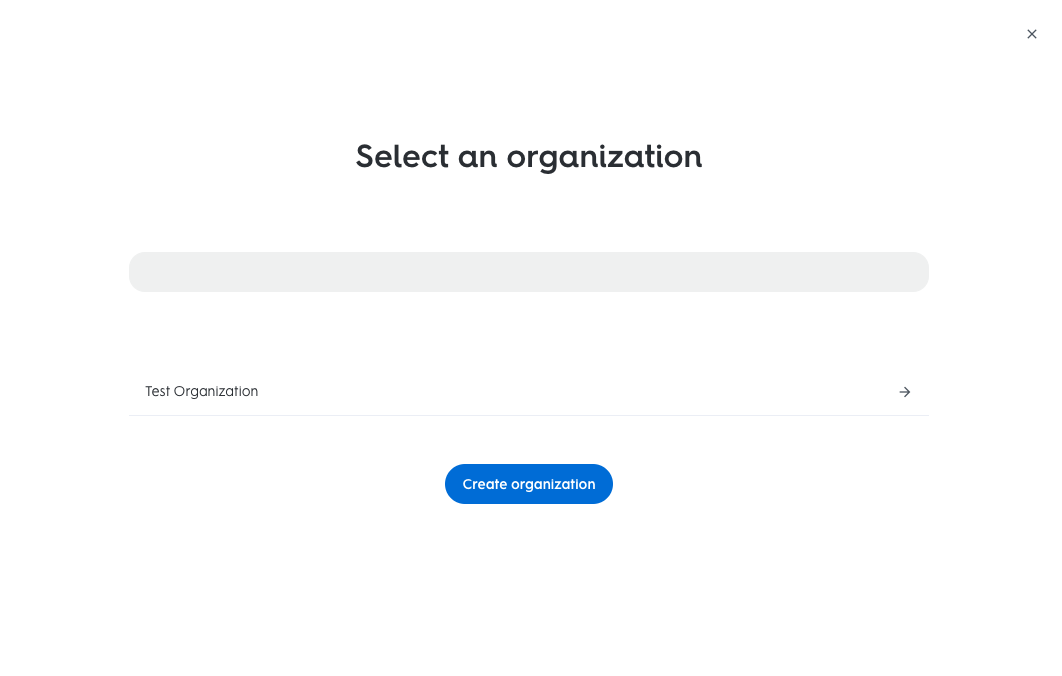
Select your organization in the list
After selecting the organization in question, it will take you directly to a page showing the applications within.
The URL should look like:
https://partners.criteo.com/dashboard/1111/appswhere1111is theOrganization ID.
The App ID
From your organization page, click into the desired app.
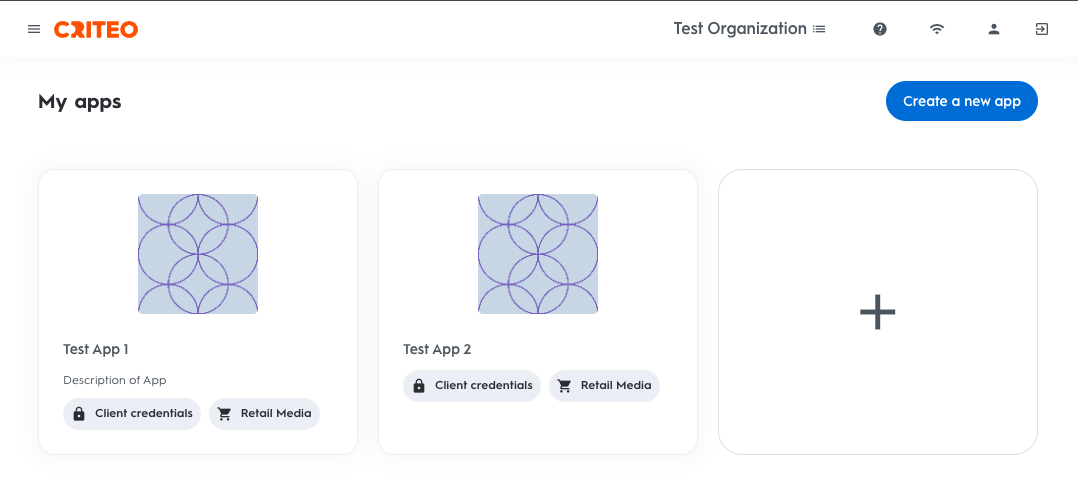
Then select the App you need assistance with
The app ID will appear next to the app name, as well as in the URL at the top of the page, along with the organization ID.
The URL will look like:
https://partners.criteo.com/dashboard/1111/apps/22222where1111is theOrganization IDand22222is theApp ID.
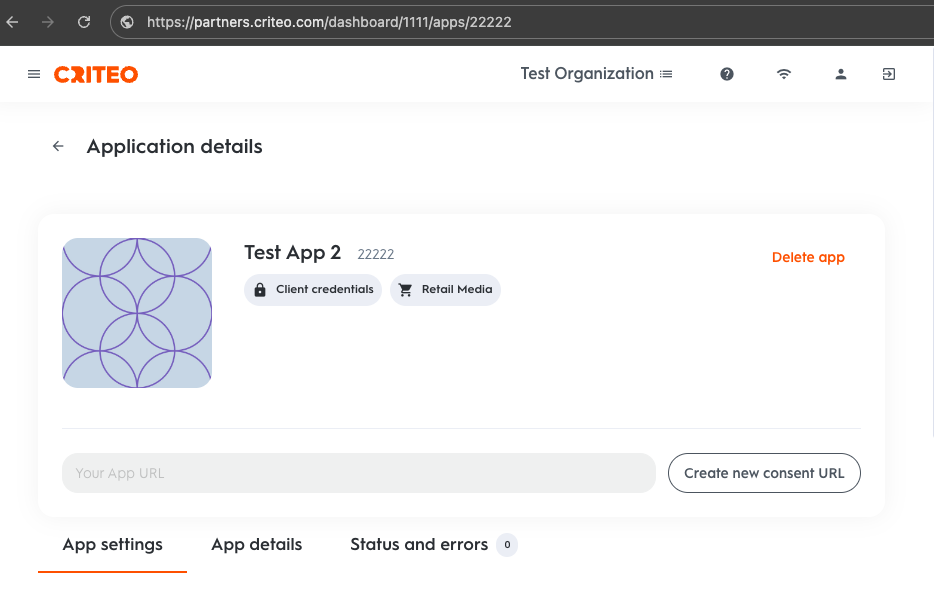
The App ID appears both in the URL and besides the App name.
The Request and Response
Please provide the full Curl request and the associated JSON response related to your issue.
A short explanation
Please provide us with some context about what you were trying to achieve when you encountered the issue. This will help us better understanding the problem and provide you with a better (faster) answer.
Once you provide all the required information, our teams will get back to you shortly. You can also browse through our endpoint guides and the API reference to learn more about the Criteo Retail Media API.
Escalation checklist
When to escalateIf you are unable to fix the problem, you can escalate if the issue is persistent and reproducible, and after you have completed all steps according to the error code faced.
For 400 Series Errors (Client-side issues)
These indicate that the request sent to the server is incorrect or cannot be processed. When this error type occurs, Criteo is typically communicating why the user who called the endpoint ran into the issue. Users should escalate after completing all the steps listed below for this error type.
Step 1: Check the Request URL
- Ensure the endpoint is correct.
- Verify query parameters and path variables are properly formatted.
- Check for missing or extra slashes, bad characters, or wrong parameters in the path.
- Ensure you're using the correct method (
GET,POST,PUT,DELETE).
Step 2: Validate Headers
- Confirm required headers (e.g.,
Authorization,Content-Type) are present and correctly formatted.
Step 3: Inspect the Request Body
- If you're sending JSON or form data, validate the structure and required fields.
- Use a JSON validator to catch syntax errors.
- Confirm all required fields are included.
- Check for unexpected or misspelled keys.
Step 4: Authentication & Authorization
- Ensure your API key or token is valid and has the necessary permissions.
- Check if the token has expired.
- Re-authenticate and try again, especially if using an expiring token like
OAuth.
Step 5: Rate Limits
- Look for headers like
X-RateLimit-RemainingorRetry-After.
You might be sending too many requests in a short time.
Step 6: Error Message Details
Many APIs return a helpful error message in the response body—read it carefully.
For 500 Series Errors (Server-side issues)
These indicate a problem on the server, but you can still do some checks.
Users should escalate after completing steps 1 to 4. Steps 5 to 6 are helpful steps for having a healthy amount of logs to reference but are not mandatory.
Step 1: Retry the Request
Sometimes it's a temporary glitch. Try again after a short delay, of 10 to 30 minutes, if an arbitrary number is required. Test the same endpoint with example data from the API docs or a working request.
Step 2: Check API Status Page
Some APIs have a status page (e.g., Criteo Services Status) where outages are reported. Also make sure to check the changelog for breaking changes in documentation.
Step 3: Simplify the Request
Try a minimal version of your request to see if a specific parameter or payload is causing the issue.
Step 4: Escalate to Criteo
After completing steps 1 to 3, you can escalate to your Criteo contact. Log the Full Request and Response. When reaching out, please include the following in your email. Providing the info below ensures Criteo can properly investigate and troubleshoot in a timely manner:
- Capture headers, body, and status codes,
- Full request and response.
Step 5: Test with Tools
Use tools like Postman or curl to isolate the issue from your codebase.
Step 6: Retry Logic
Implement exponential back off or retry mechanism, especially for 500 or 503 errors.
Updated 2 months ago