Postman Collection
Introduction
Use the Criteo API Postman collection to quickly get started with Criteo API.
This guide will help you to make your first request to Criteo API using Postman.
Criteo Postman Workspace: https://www.postman.com/realcriteo/workspace/criteo/overview
Pre-requisites
To be able to use Criteo's Postman collections, please make sure you have:
- Completed the application onboarding checklist,
- Installed and set up the Postman client, as well as made sure your workspace visibility is set to the right settings (
private,public, orteam) based on the intended audience.
Fork the Criteo API collection
In this step, you set up the environment variables used to retrieve an access token.
Go to Criteo Postman Workspace and click on the collection you would like to test. You will see the collection description on the right-hand side and the list configuration options on the left-hand side.
Click Create fork and provide the fork label in the newly opened window, as shown on the following screenshots:

Create a fork from your chosen Postman collection
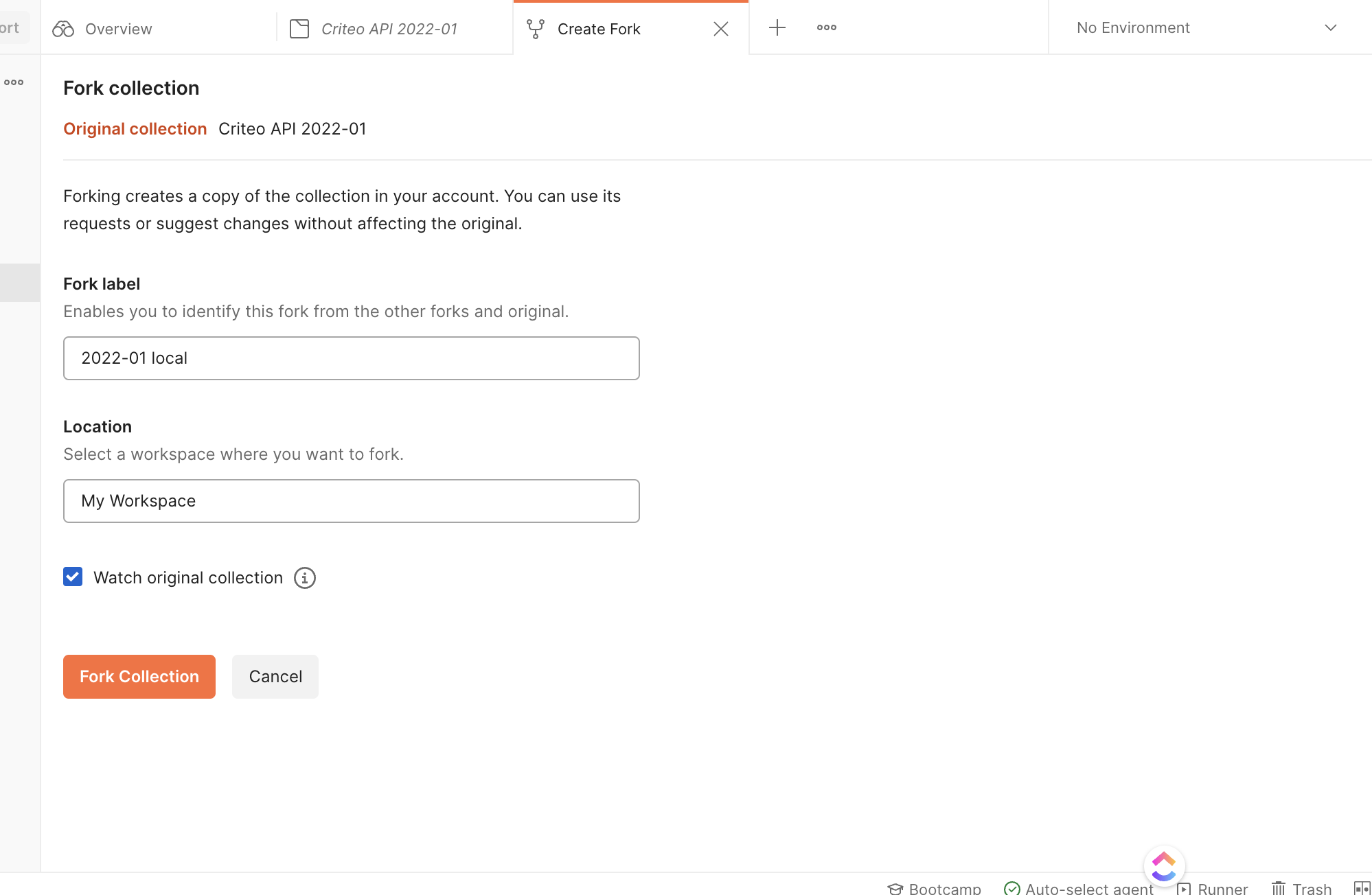
Add a label and a location to your local collection
After completing this step, you should have a local version of the Criteo API collection in your workspace.
Configure authentication
Go to the Criteo API templated environment. You will see collection of variables that you should customize according to your application credentials.
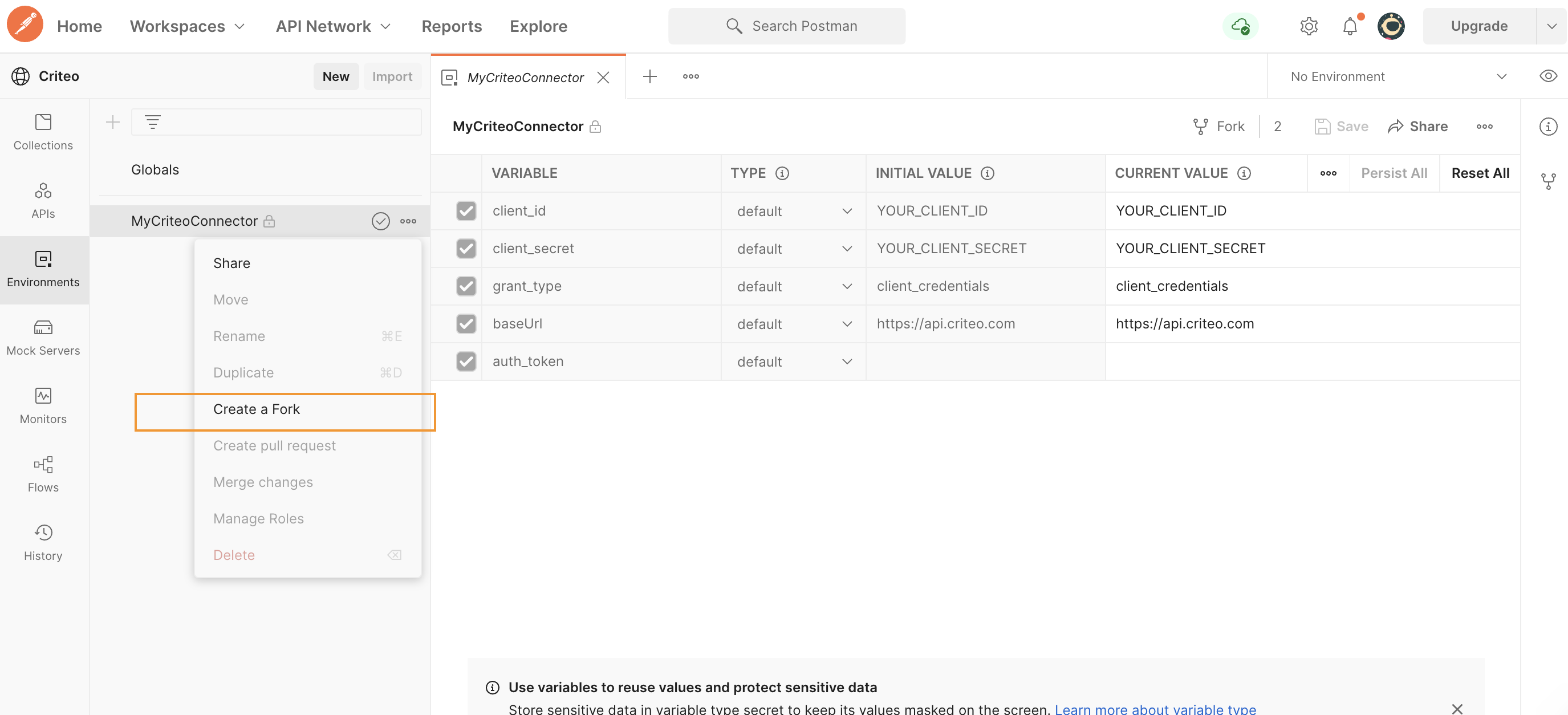
Collection of variables to be customized
Click Fork and add a local label to differentiate the environment in your workspace. Once forked, set up the fields as follows:
- In
client_idandclient_secretfields, set the CURRENT VALUE column to the applicationclient_idandclient_secretvalues you received from the onboarding step, - You don't need to change the remaining rows as long as the application grant type is
client_credentials. If you have a different application type, please get in touch with our support.
These credentials input in the environment are used for authentication in the pre-request scripts. The pre-request script is a script attached to all Criteo API collections, to automatically fetch and supply an access token to protected endpoints.
Finally, on the top right, verify that MyCriteoConnector Environment is selected in the dropdown as shown in the screenshot:
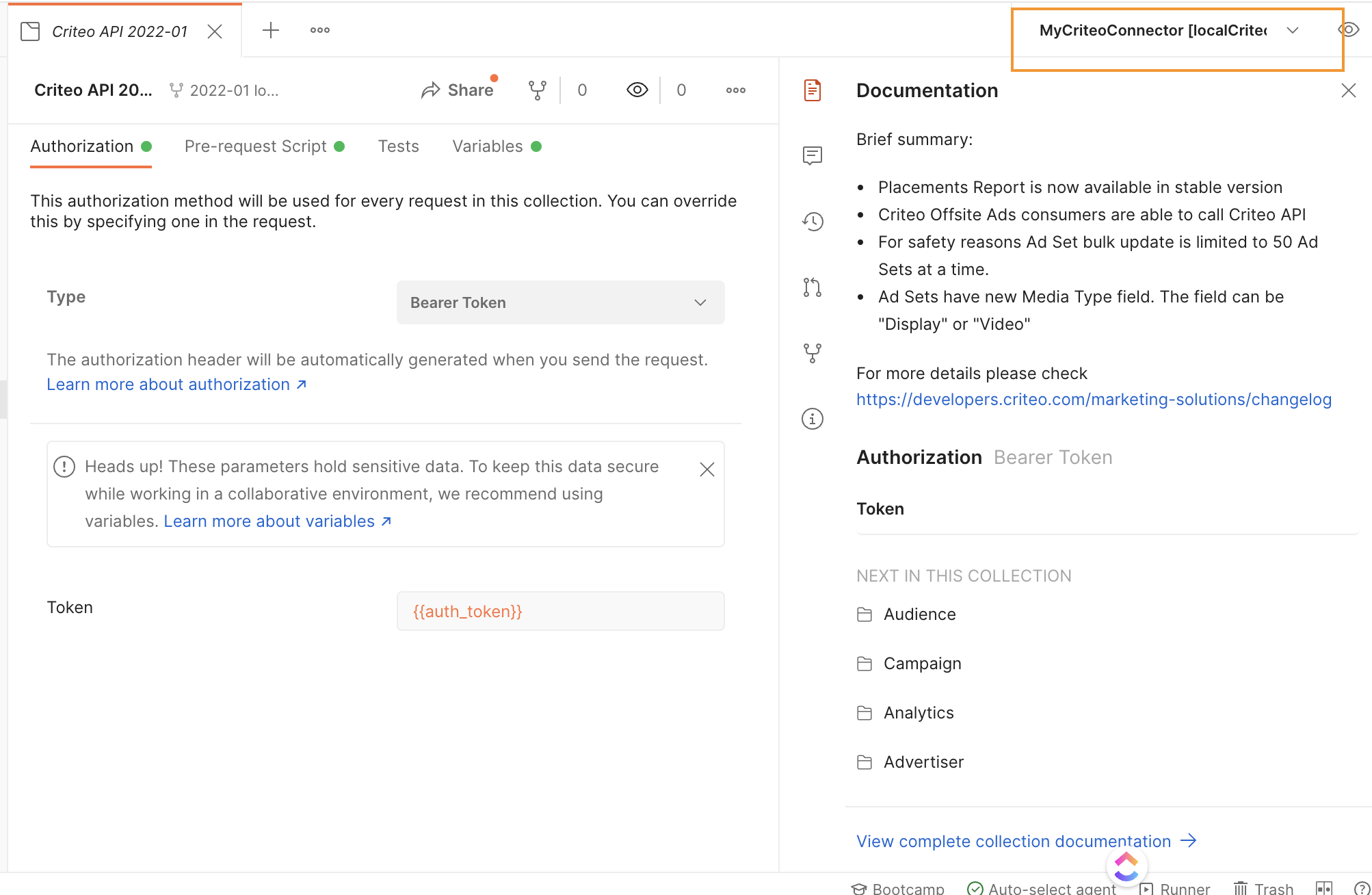
Ensure the environment is "MyCriteoConnector" in Postman
Your first API request
Inside the versioned folder, you will find the requests for the various Criteo API endpoints you can call.
To make your first call:
- Expand the folder and then expand into the Advertiser folder,
- Click
Api Portfolio Getto open the portfolio request, - On the top right, select
Send.
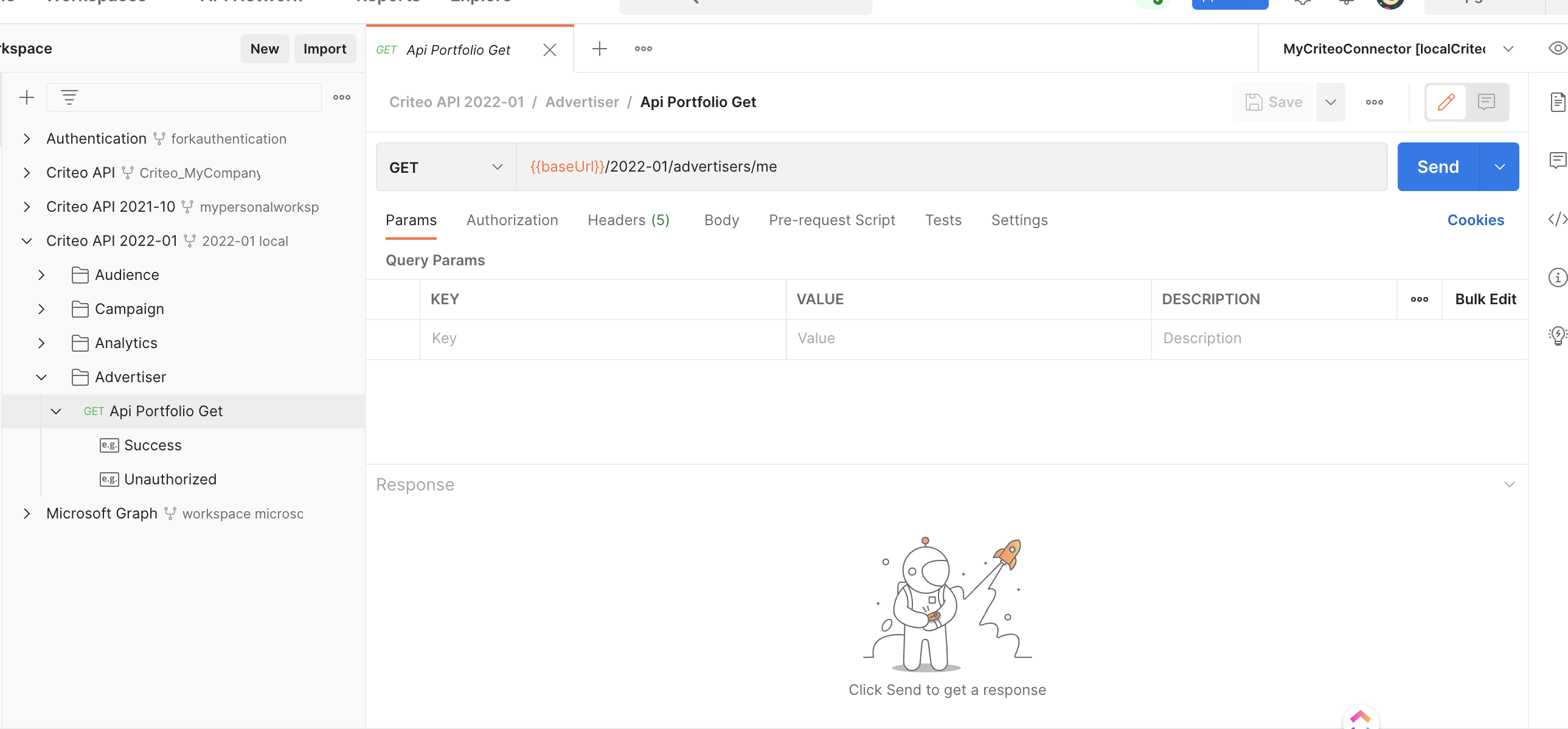
Make your first call from the versioned folder
You will receive a list of accounts consented to your application in the response.
You have now successfully made a Criteo API call using a client credentials authentication. You can follow these steps to make other requests to Criteo API.
As a reminder, each of the domains (Audience/Campaign/Analytics, etc.) requires a separate permission which is bound to your application at creation time. If your application does not include Read or Manage permission on a particular domain, you will get a permission error in response to performing a GET/PATCH operation on that domain.
Learn more about application scopes and permissions in Onboarding Checklist
More information about error handling can be found in API Response.
Contributing to Criteo API
Feel free to make your changes to the forked collection, and then hover over the collection top node and select Create pull request. The Criteo API team will review the change and merge the change wherever it makes sense.
Questions
If you keep getting a code authorization-token-invalid response when issuing a request to Criteo server, the most likely reason is incorrect client_id/client_secret or an uninitialized environment.
The Postman community forum can be used for generic Postman usage questions.
If you have a question or a bug report which is specific to Criteo API, please get in touch with your Criteo contact.
Updated 3 months ago