Managing my Organization
This page provides instructions on how to edit your organization's information.
Overview
From the main menu, you can manage your apps, teams, alerts & warnings, and settings. We detail each of those in the sections below.
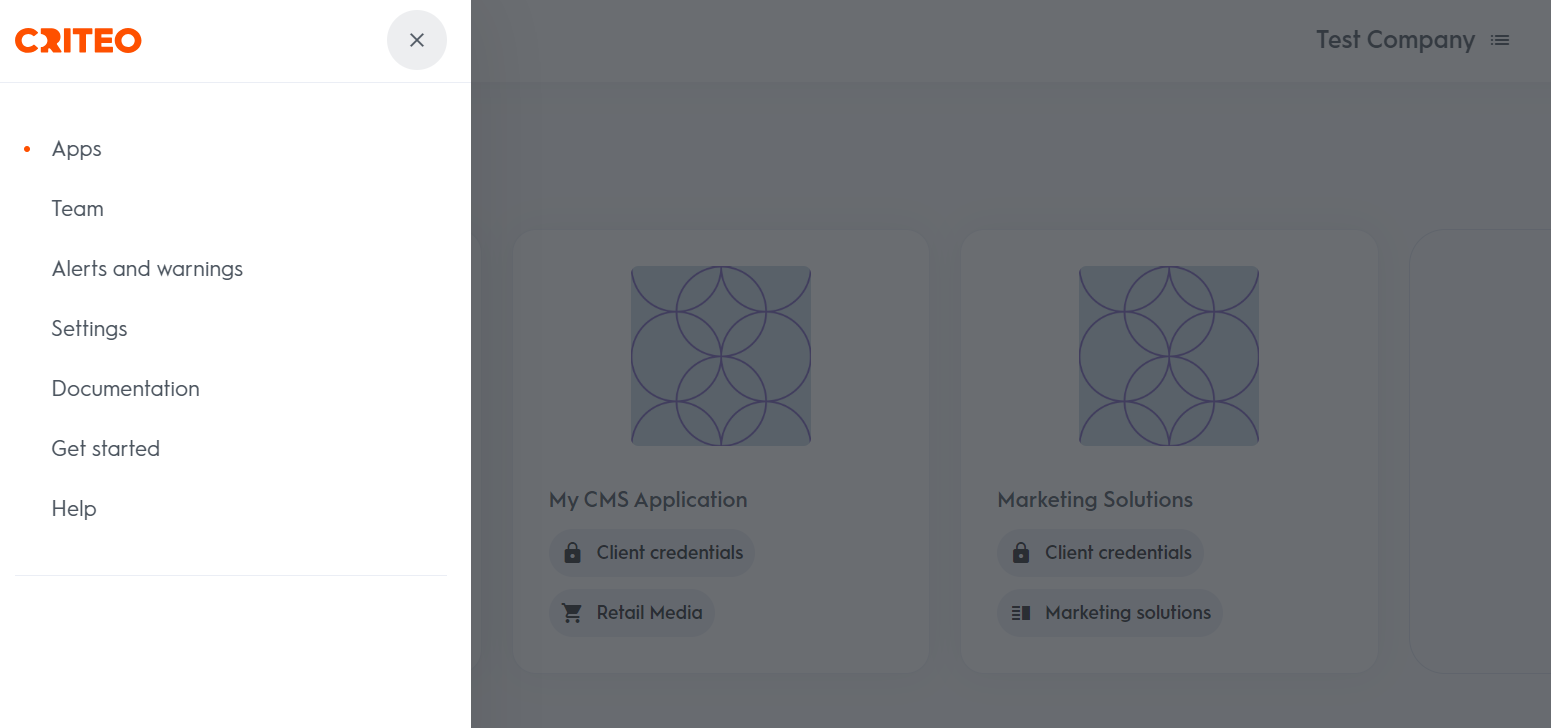
Managing team members
You can invite multiple users to access your API application, allowing your development team members to collaborate.
- Navigate to "Teams" to view all users with login access to the application.
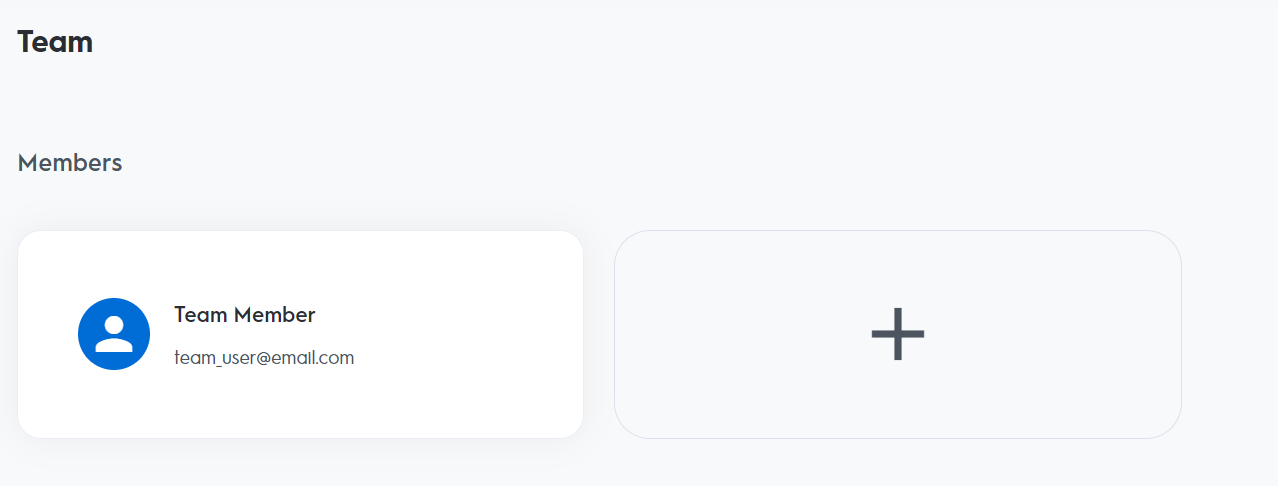
- Under "Members," click the plus (+) icon to open the form and invite new members. Enter the email addresses of the users you want to invite.
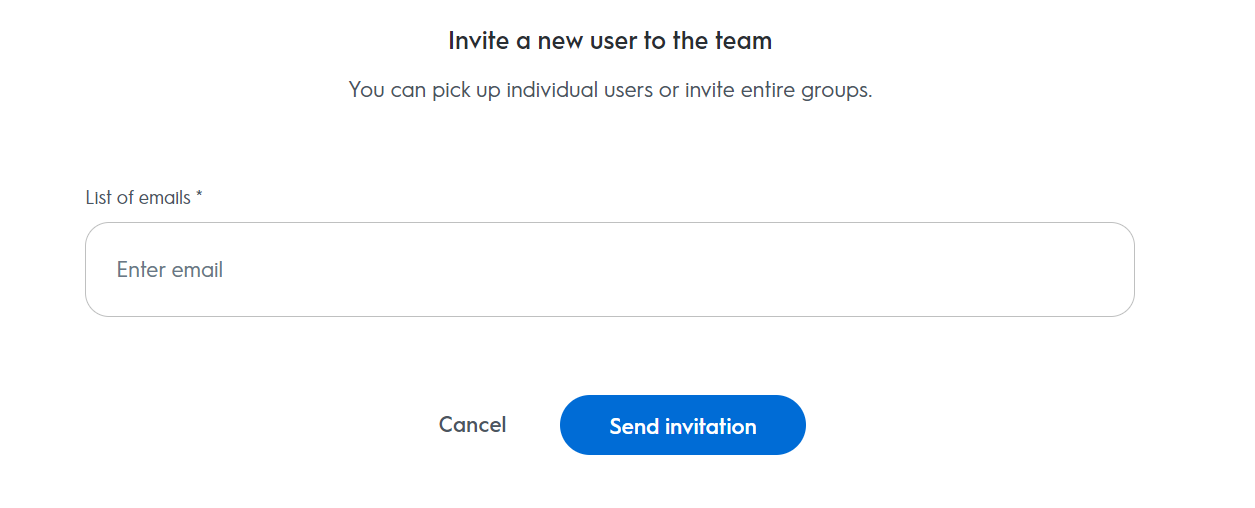
Best Practice Tip
Ensure you don't lose access to your API application. If a team member leaves your organization, ensure that at least one other member of your team has access to the Criteo API application.
Alerts and warnings
The alerts and warnings page displays ongoing issues detected with endpoints used by your API application.
Make sure to check this page regularly to stay informed about any ongoing alerts.
Settings
- To update your organization's settings, click the top left corner of the page menu and select "Settings."
- Click the pencil icon to edit your current organization information, then save your changes.
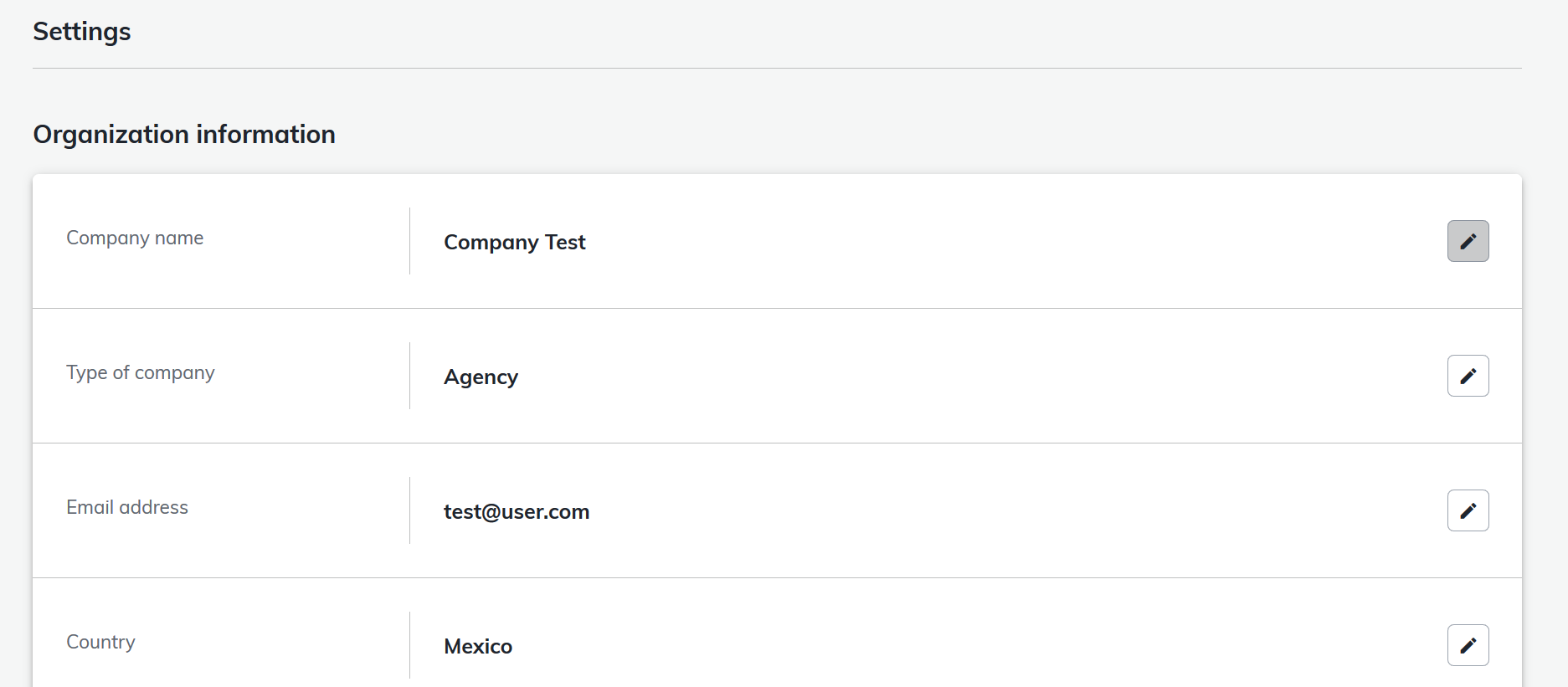
- To update information for another organization:
- Return to the My Apps screen
- Select the organization from the organization menu in the top right corner.
- Change the Organization
- Follow steps 1 and 2
Updated about 2 months ago
What’s Next