BeaconSDK
This guide details the process for automatic beacon tracking on web using our Criteo's BeaconSDK.
Introduction
BeaconSDK is Criteo’s lightweight external JavaScript library that automates beacon tracking on web. It handles the entire beacon lifecycle (load, view, and click) so you don’t have to build or maintain a custom tracking logic. The result is faster integrations, cleaner data, and consistent measurement across all placements and products.
Process overview integrating with the BeaconSDK
For more information on the different levels of beacons, please check the ad tracking introduction page.
Quick Start
Criteo’s Delivery API returns unique beacon URLs for each placement and product (SKU). To start tracking with BeaconSDK using the new static JavaScript bundle, follow these steps:
Add Beacon Attributes to your HTML tags
Each beacon URL returned by the Delivery API response must be attached to the corresponding HTML element using a data- attribute in the format data-criteo-[beacon-level]-[beacon-type]
<!-- Product Placement -->
<div class="sponsored-product-placement carousel"
data-criteo-placement-onloadbeacon="//b.criteo.com/rm?rm_e=4cp0JZowKy"
data-criteo-placement-onviewbeacon="//b.criteo.com/rm?rm_e=rM9TNBqBpz"
data-criteo-placement-onclickbeacon=""
>
<!-- Product Tile -->
<div class="sponsored-product-tile"
data-criteo-product-onloadbeacon="//b.criteo.com/rm?rm_e=q5CjxkuM0B"
data-criteo-product-onviewbeacon="//b.criteo.com/rm?rm_e=04im9RY12L"
>
<!-- onClick beacon on link to product page -->
<a href="https://www.example.com/product-page"
data-criteo-product-onclickbeacon="//b.criteo.com/rm?rm_e=9dUq1vC2Ns">
<div class="img">
<img class="product-img"
src="https://www.example.com/product-img.webp">
</div>
<div class="product-name">
Product Example Name
</div>
</a>
<div class="actions">
<!-- onBasketChange beacon on add-to-cart button -->
<button class="btn add-to-cart"
data-criteo-product-onbasketchangebeacon="//b.criteo.com/rm?rm_e=J7fX1vL3Qz">
<i class="icon">add_to_cart_icon</i>
</button>
<!-- onWishlist beacon on Favorite (e.g. heart) button -->
<button class="wishlist-btn"
data-criteo-product-onwishlistbeacon="//b.criteo.com/rm?rm_e=W8gY2vD4Rt">
<i class="icon">favorite_icon</i>
</button>
</div>
</div>
</div>
[beacon-level]is one ofproductorplacement, and[beacon-type]is one ofonloadbeacon,onviewbeacon,onclickbeacon,onbasketchangebeacon, andonwishlistbeacon.
Load BeaconSDK
At the end of your HTML document, before the closing the <body> tag, include the BeaconSDK bundle using the script tag:
<script src="https://static.criteo.net/cbs/prod/stable/BeaconSDK/bundle.js" data-dynamic-tracking="true" async></script>Example
Here's a simple example that uses only sponsored products and BeaconSDK to track OnLoad, OnView, and OnClick events. We also added a simple JavaScript function to handle add-to-cart (OnBasketChange) and add-to-wishlist (OnWishlist) beacons.
Usage
In its most basic form, BeaconSDK will automatically observe and track all HTML elements that include attributes matching the format data-criteo-[beacon-level]-[beacon-type]
BeaconSDK supports the following beacon types:
OnLoadBeacon— triggered as soon as the SDK detects the HTML element, regardless of its visibility in the viewport.OnViewBeacon— triggered when the element meets IAB’s Viewable Impression Guidelines.OnClickBeacon,OnBasketChangeBeacon, andOnWishlistBeacon— triggered by default when the corresponding HTML element is clicked.
All beacon URLs are sent using the navigator.sendBeacon() method.
All click events (
OnClickBeacon,OnBasketChangeBeacon, andOnWishlistBeacon) are tracked during the capture phase of the dispatched event. That ensure beacons will be sent even if client-side libraries usestopPropagation()in bubbling events.
Dynamic Tracking
By default, BeaconSDK will only track HTML elements that are present in the DOM at the time the script is loaded.
To enable dynamic tracking of elements added later, use the data-dynamic-tracking="true" parameter on the script tag:
<script src="https://static.criteo.net/cbs/prod/stable/BeaconSDK/bundle.js" data-dynamic-tracking="true" async></script>When this parameter is enabled, BeaconSDK uses the MutationObserver API to monitor changes in the DOM and register new elements that match the data-criteo-* pattern.
Restricting Tracking to a Specific Container
By default, the SDK observes all subnodes of the <body> element. If you want to restrict the tracking to a specific container or a shadow DOM root, you can specify a container using the data-container-selector attribute:
<script src="https://static.criteo.net/cbs/prod/stable/BeaconSDK/bundle.js"
type="text/javascript"
data-dynamic-tracking="true"
data-container-selector=".sponsored-products"
async></script>This limits DOM observation to elements within the specified container selector.
Debugging
We provide two tools to help debug your integration with BeaconSDK: a logger and a viewability visualizer.
Tracking always runs whether or not debug is enabled
Logging beacons
To help debug beacon tracking in your browser, you can enable debug logs. This can be done through the following ways:
- Adding a cookie
criteo-viewability-debug=true
document.cookie = "criteo-viewability-debug=true;"- Adding the parameter
data-debug="true"to the<script>tag
<script src="https://static.criteo.net/cbs/prod/stable/BeaconSDK/bundle.js"
data-debug="true"
type="text/javascript"
async/>- Using the method
enableDebug()from theBeaconSDKinterface available after it is loaded
window.BeaconSDK.enableDebug();Once enabled, BeaconSDK will log each beacon it sends to the browser console. These logs start with the prefix Criteo: sent [beacon-level]-[beacon-type] beacon:.
You can filter your browser console by the keyword Criteo to isolate these logs.
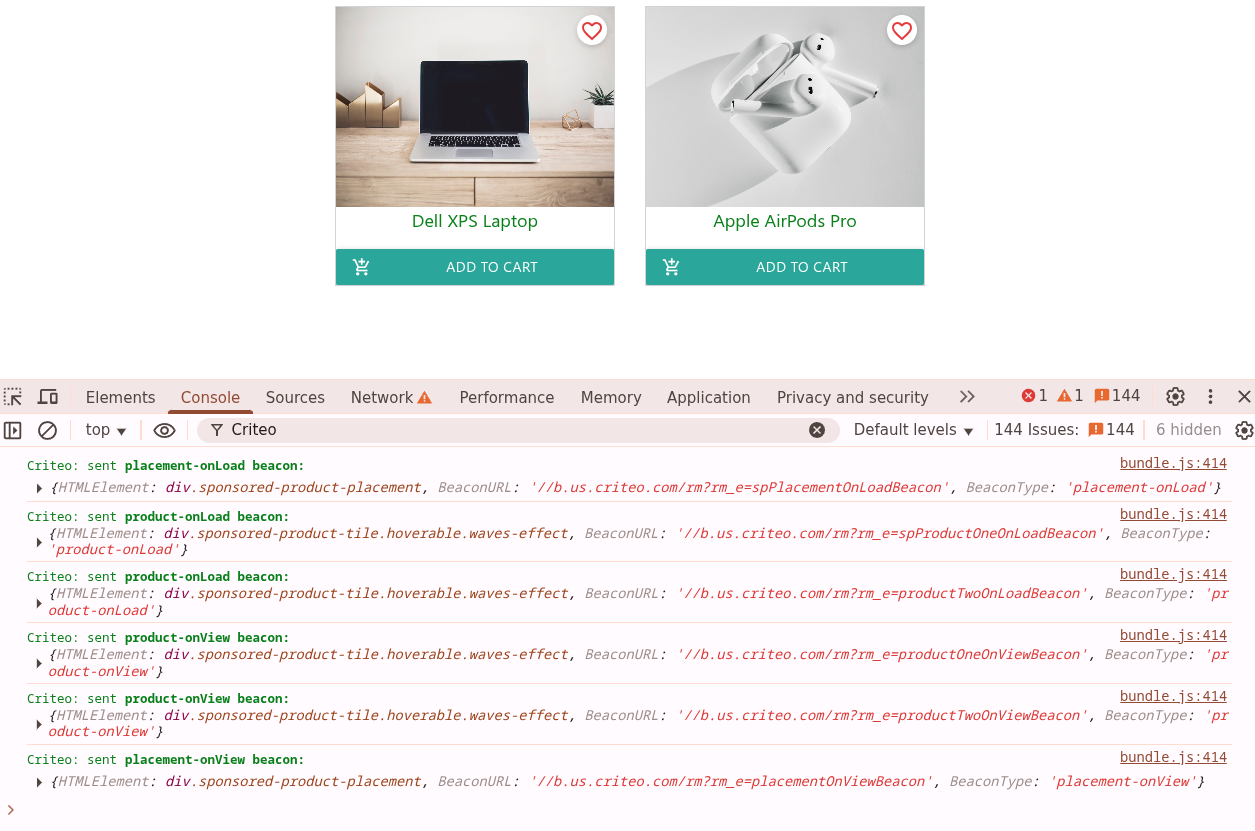
Each log entry includes an object with the following properties:
BeaconType: a string indicating the type of beacon sentBeaconURL: the URL that was called viasendBeacon()HTMLElement: the actual DOM element that triggered the beacon (hovering it in DevTools will highlight the element)
Criteo: sent product-onLoad beacon:
{
BeaconType: "product-onLoad",
BeaconURL: "//b.us.criteo.com/rm?rm_e=productTwoOnLoadBeacon",
HTMLElement: <div class="sponsored-product-tile hoverable waves-effect">...</div>
}Universal Beacons
BeaconSDK will track Universal Beacons out of the box. The only difference being that there are no product-level OnLoad beacons. When logging universal beacons to the console, BeaconSDK will show the beacon URL, the excluded SKUs, and the status codes.
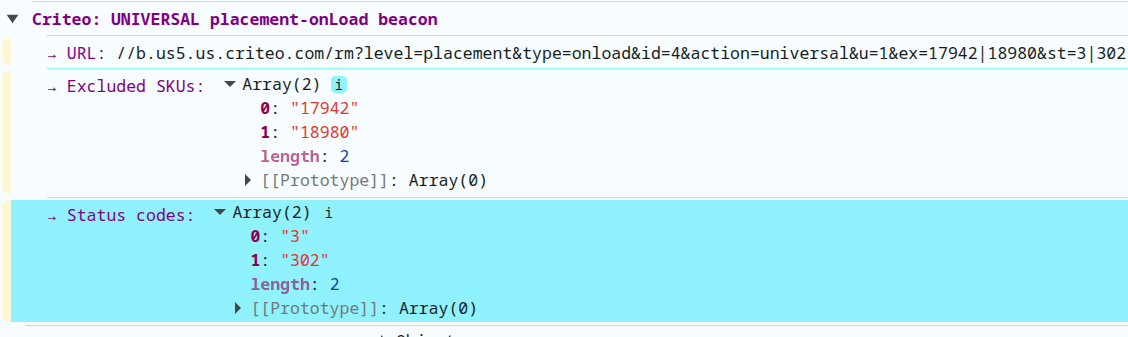
Viewability visualizer
To help debug viewable impressions, i.e., OnView beacons, BeaconSDK also provides a visualizer that will show a blue check mark for the placement-level OnView beacons and a green check mark for product-level OnView beacons for 2 seconds.
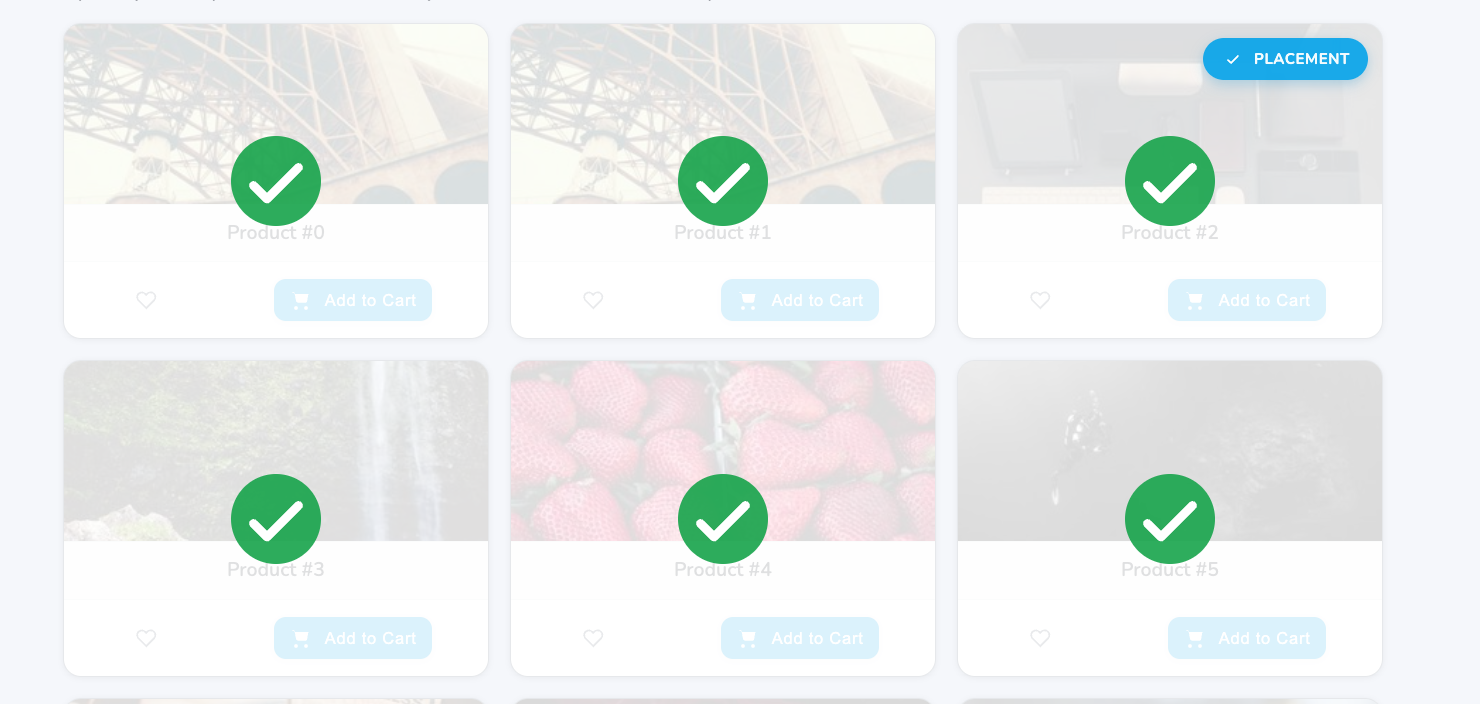
The visualizer can be enabled through the following methods:
- Adding the parameter
data-visualizer="true"to the<script>tag
<script src="https://static.criteo.net/cbs/prod/stable/BeaconSDK/bundle.js"
data-visualizer="true"
type="text/javascript"
async/>- Using setting the property
visualizerfrom theBeaconSDKinterface to true, after the bundle is loaded
window.BeaconSDK.visualizer = true;Getting BeaconSDK
We offer three options to get started with BeaconSDK.
Stable version via <script> tag (Recommended)
<script> tag (Recommended)You can directly load BeaconSDK by adding the following <script> tag to your website:
<script src="https://static.criteo.net/cbs/prod/stable/BeaconSDK/bundle.js" async></script>You should place this script tag at the end of your <body> tag, just before the closing </body> tag. This ensures that the SDK loads after your page content. If your website dynamically loads content, see the section on Dynamic Tracking
The
/stable/endpoint will always serve the minified code of the latest (stable) release. By using this endpoint you will auto-update your bundle without having to worry about versioning.
Version-specific endpoints
If you need to lock BeaconSDK to a specific version, we also offer the following endpoints that can be used in the src parameter:
Major version
This version will include all minor-version updates automatically. These are updates that guarantee no backward compatibility breaks
- Minimized bundle
<script src="https://static.criteo.net/cbs/prod/v4/BeaconSDK/bundle.min.js" async></script>- Expanded-code bundle
<script src="https://static.criteo.net/cbs/prod/v4/BeaconSDK/bundle.js" async></script>Minor version
This endpoint will not change it's content once released.
- Minimized bundle
<script src="https://static.criteo.net/cbs/prod/v4.0.0/BeaconSDK/bundle.min.js" async></script>- Expanded code bundle
<script src="https://static.criteo.net/cbs/prod/v4.0.0/BeaconSDK/bundle.js" async></script>OneTag Bundle
If you already use Criteo’s OneTag for Marketing Solutions or offsite campaigns, BeaconSDK can be automatically included via the OneTag bundle.
Please consult your Technical Account Manager (TAM) to confirm whether your OneTag setup supports BeaconSDK and to enable it if needed.
TypeScript NPM Package
If you prefer to integrate BeaconSDK directly into your build process, you can request the latest version of the npm package from your Technical Account Manager (TAM).
This option is only recommended if you want to build the SDK as part of your project and serve it from your own infrastructure.
See installation instructions below.
Installing and Self-hosting
BeaconSDK can be provided as a compressed TypeScript package. Once transpiled, the library is compliant with both CommonJS and ES6+ environments.
If you want to install and run BeaconSDK locally, ask your Technical Account Manager (TAM) for the package.
Installation
- Run
npm installto ensure that TypeScript is installed in your project. - Download the
.tgzfile received from your TAM. It will be named in the format:criteo-beacon-sdk-x.y.z.tgz(wherex.y.zis the SDK version). - Move the
.tgzfile into your project directory. - Run:
Make sure to replace
1. npm install criteo-beacon-sdk-x.y.z.tgzx.y.zwith the actual version string.
After the installation, you can import Import the necessary classes from the SDK into your JavaScript file:
import PlacementLevelBeaconHandler from '/beacon-sdk/PlacementLevelBeaconHandler.js';
import ProductLevelBeaconHandler from '/beacon-sdk/ProductLevelBeaconHandler.js';
import ViewabilityVisualizer from '[PROJECT_DIRECTORY]/debug/SkuViewabilityVisualizer'; // debug porposes only
// Attach handlers to the global window object for easy access
window.PlacementLevelBeaconHandler = PlacementLevelBeaconHandler;
window.ProductLevelBeaconHandler = ProductLevelBeaconHandler;Use the provided functions
You can then start using the functions provided by BeaconSDK:
/* [...]
PlacementLevelBeaconHandler.attachOnViewBeacons();
PlacementLevelBeaconHandler.triggerOnLoadBeacons();
/* [...]Placement-level beacon handler
The PlacementLevelBeaconHandler class provides various methods for handling placement-level beacons. These beacons track user interactions with different ad placements.
triggerOnLoadBeacons(): sendsonLoadbeacons for elements with thedata-criteo-placement-onloadbeaconattribute. This method iterates over all elements with the specified attribute and sends a beacon for each element when the page loads.attachOnViewBeacons(): attaches beacons to placements with thedata-criteo-placement-onviewbeaconattribute. This method uses the IntersectionObserver API to monitor the visibility of ad placements and sends a beacon when an ad placement meets the viewability threshold according to IAB’s Viewable Impression Guidelines.attachOnClickBeacons([jsEvent]): attachesonClickbeacons to placements with thedata-criteo-placement-onclickbeaconattribute. If a JavaScript event is not provided, the default'click'event will be used.triggerOnClickBeacon(beaconUrl, element): sendsonClickbeacons for placement-level elements. You should use this method if you want to handle the click beaconing together with other routines. It should be called with the beacon URL when a user clicks on an ad placement. An optional element parameter can be used to associate the beacon with a specific element.triggerOnFileClickBeacon(beaconUrl, element): sends onFileClick beacons for placement-level elements. This method should be called with the beacon URL when a user clicks on a file within an ad placement. An optional element parameter can be used to associate the beacon with a specific element.triggerOnBundleBasketChangeBeacon(beaconUrl, element): sends onBundleBasketChange beacons for placement-level elements. This method should be called with the beacon URL when there is a change in the bundle basket within an ad placement. An optional element parameter can be used to associate the beacon with a specific element.
Product-level beacon handler
The ProductLevelBeaconHandler class provides various methods for handling product-level beacons. These beacons track user interactions with individual products (SKUs) within an ad unit.
triggerOnLoadBeacons(): sendsonLoadbeacons for elements with thedata-criteo-product-onloadbeaconattribute. This method iterates over all elements with the specified attribute and sends a beacon for each element when the page loads.attachOnViewBeacons(): attaches beacons to products with thedata-criteo-product-onviewbeaconattribute. This method uses the IntersectionObserver API to monitor the visibility of ad placements and sends a beacon when an ad placement meets the viewability threshold according to IAB’s Viewable Impression Guidelines.attachOnClickBeacons([jsEvent]): attachesonClickbeacons to placements with thedata-criteo-product-onclickbeaconattribute. If a JavaScript event is not provided, the click event will be used by default. The function will only attach to products loaded to the DOM with the specified attribute.triggerOnBasketChangeBeacon(beaconUrl, element)Tracks when a user adds or removes an item from their shopping cart. An optionalelementparameter can be used to associate the beacon with a specific element.triggerOnClickBeacon(beaconUrl, element)Tracks when a user clicks on a product within an ad unit. An optionalelementparameter can be used to associate the beacon with a specific element. You should use this method if you want to handle the click beaconing together with other routines.
Updated 22 days ago
You can now explore beacons and ad tracking best practices by visiting the pages below.
