Commerce Display Grid Shelf
This guide provides the specifications and technical details for the Commerce Display Grid Shelf format rendering.
Introduction
The Commerce Display Grid Shelf is an in-grid Commerce Display unit combining branded assets with product tiles.
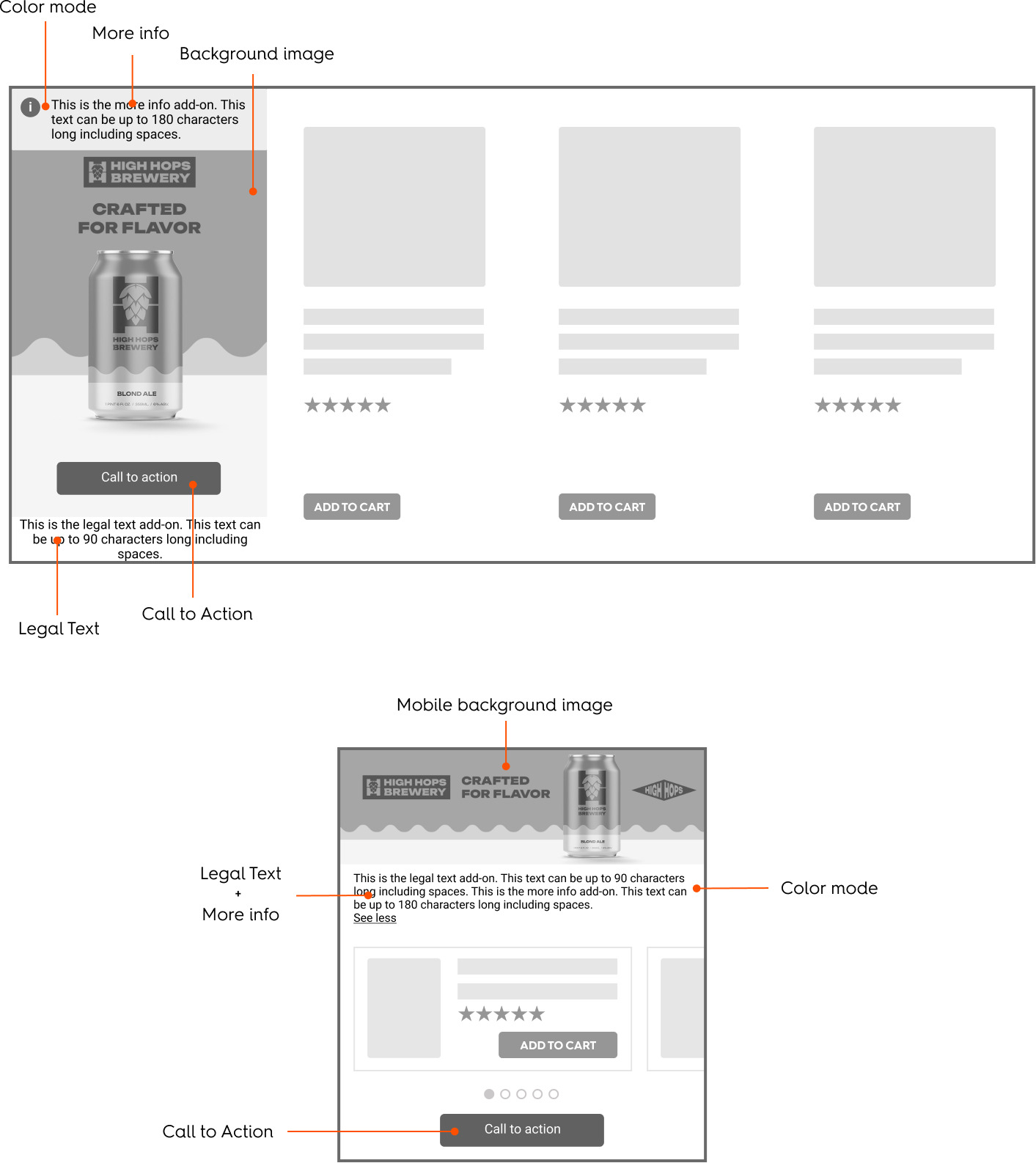
Rendering Examples
Desktop

Rendering example for the Commerce Display Grid Shelf (desktop)
Mobile
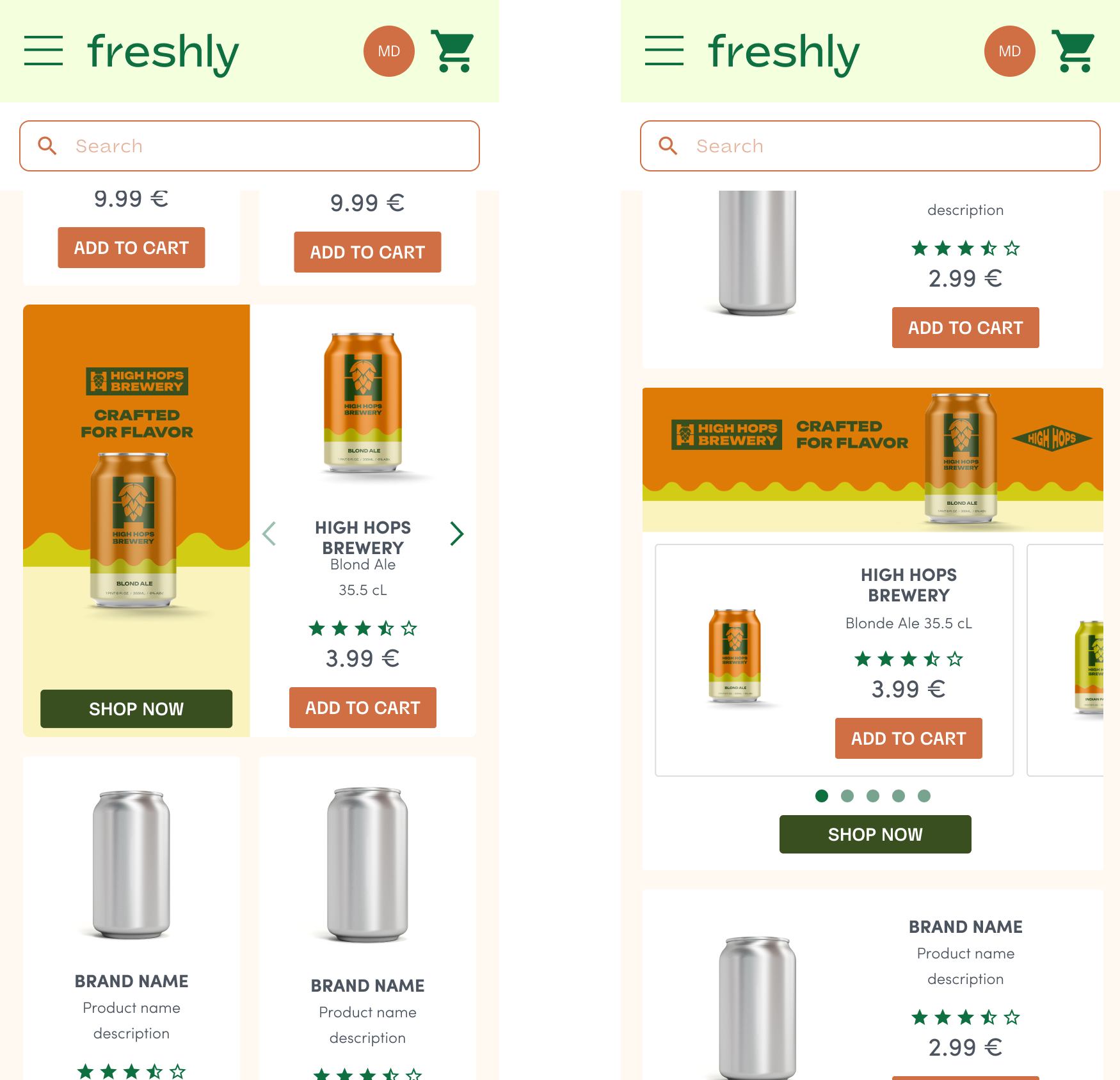
Rendering examples for the Commerce Display Grid Shelf format (mobile - vertical and horizontal options)
Specifications
General
The Commerce Display Grid Shelf unit is composed of two different parts:
- A branding zone,
- A product zone.
The format must be able to host at least 3 products (or more).
The branding zone size should be equal to the product tile size. When a website is responsive, both tiles must always be at the same size.
Asset Sizes and Behavior
Background Image Specifications
Dimensions
The background image size is 1500x1500 pixels, with a safety zone of 540 x 740 pixels.
Device Support
This asset can cover both desktop and mobile/APP placements based on the detected device and layout.
Component Placeholders
There are two component placeholders which are margins, ensuring that available options (legal text and CTA) are not clashing with the safety zone.
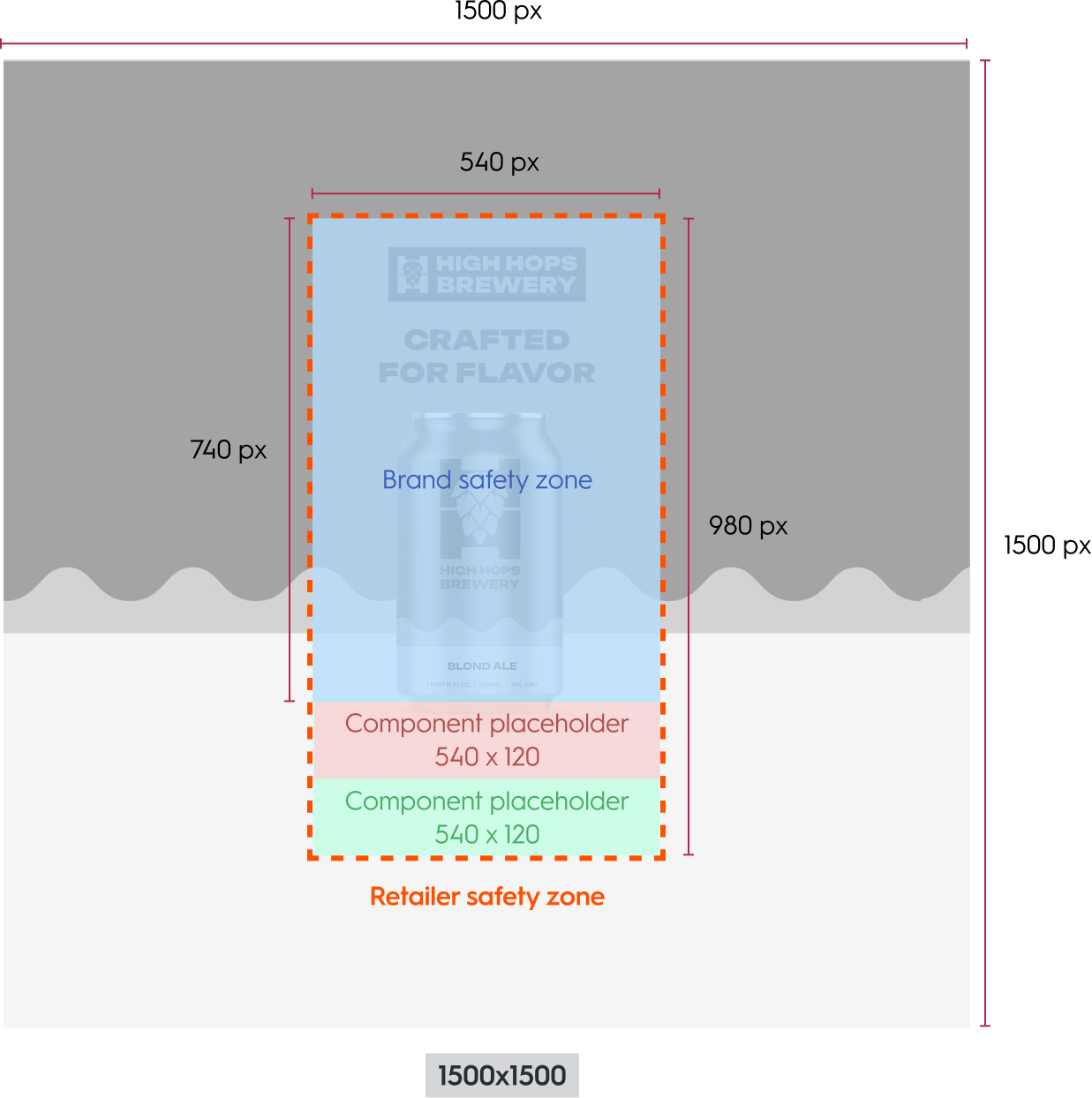
Alignment and Cropping
Both safety zone and component placeholders are centered in the image, therefore the background image needs to be centered within the branding zone and cropped on all sides.

Example of the Commerce Display Grid Shelf background asset and safety zone (desktop)
Scaling Rules
Depending on the device and grid size, the background image is displayed at one of the following scales:
- 50% (750×750),
- 33.33% (500×500),
- or 26% (390×390).
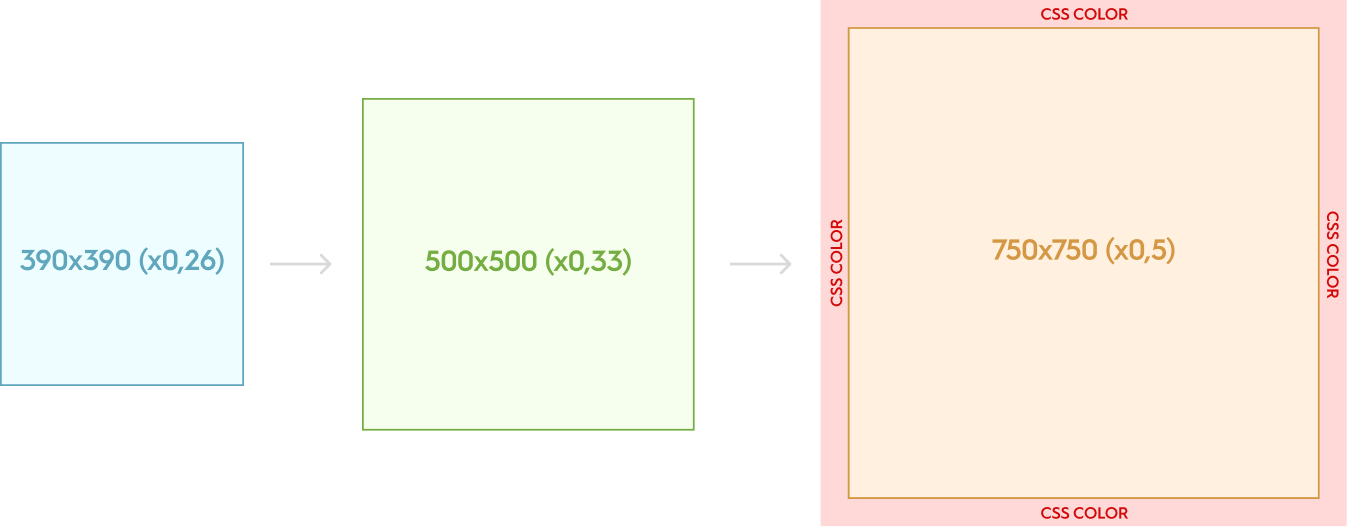
Fallback Behavior
If the image dimensions exceed 750px or do not align with the grid layout, a fallback background-color may be applied to maintain visual consistency.
Grid-Based Scaling Presets
- Mobile grid: When a mobile device is detected, and the grid width is between 140 and 180 pixels while the height falls between 257 and 390 pixels, the background image is displayed at 26% of its original size (390×390). The Retailer safety zone is 140 px by 258 px.
- Regular grid: When the grid width is between 180 and 500 pixels, and the height is between 300 and 500 pixels, the background image is displayed at approximately 33% of its original size (500×500). The Retailer Safety zone is 181 px by 330 px.
- Large grid: When the grid width exceeds 270 pixels and the height is greater than 500 pixels, the background image is displayed at 50% of its original size (750×750). The Retailer Safety zone is 270 px by 495 px.
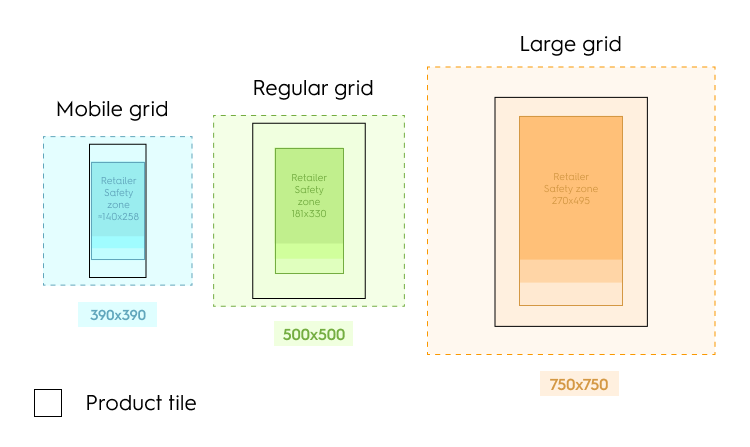
Scaling Rules
- Long and thin grid: When the grid width is between 180 and 270 pixels, the height is greater than 500 pixels, and the aspect ratio (height divided by width) is less than 2.78, the background image is scaled to match the full height of the grid.
- Extra wide or double tile grid: When the grid width exceeds 500 pixels, the height is greater than 500 pixels (with a minimum of 332 pixels), and the aspect ratio (width divided by height) is less than or equal to 1.5, the background image is scaled to match the full width of the grid.
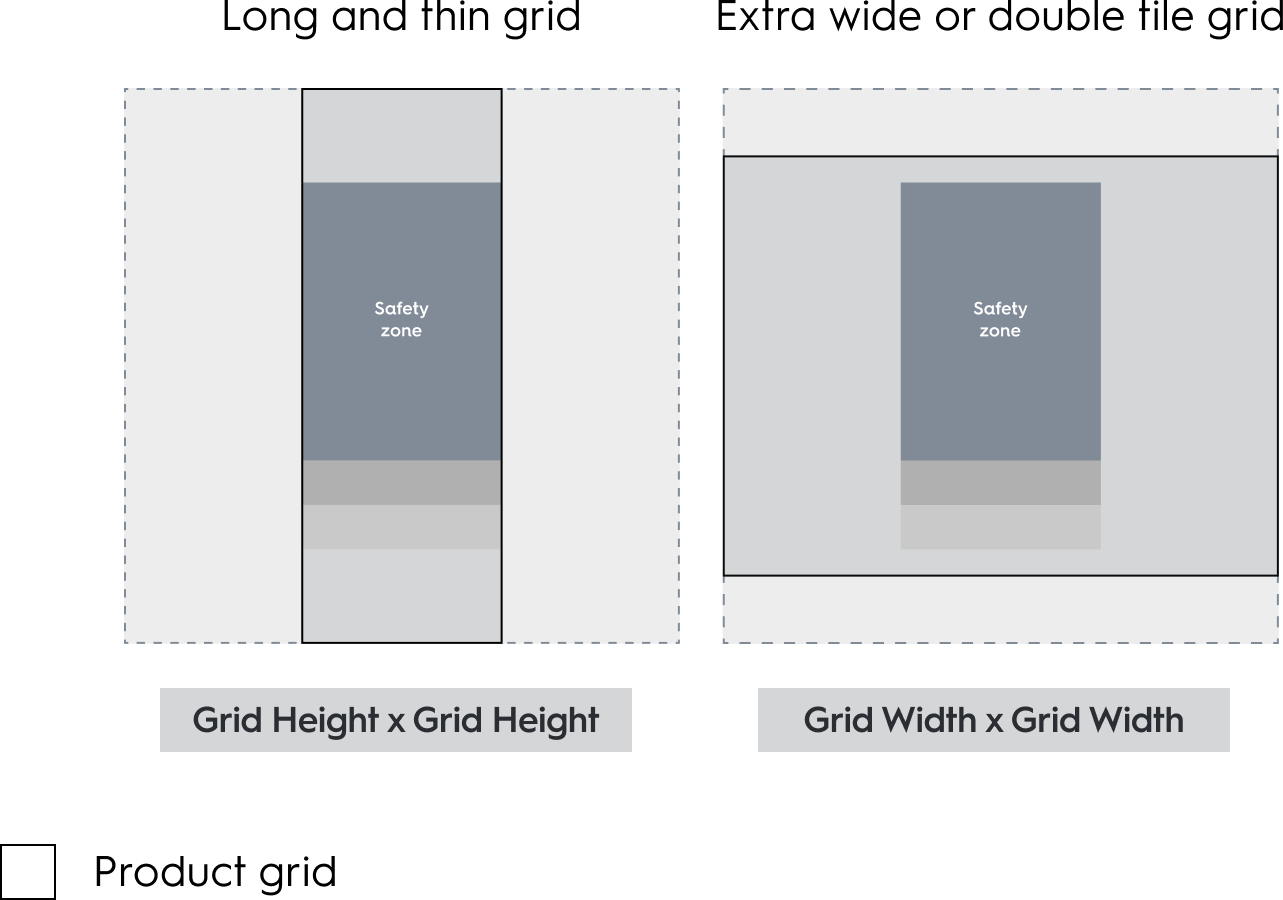
Alternative Mobile Layout
An alternative layout can be used for mobile:
- Background image size: 1280x400
- It's composed of two parts: the branding zone on top, and the product zone below the branding zone.
- The user can change the product with a horizontal slider. On the bottom of the slider, there are dots to indicate to the user the position in the slider.
- There is one dot per product.
- The product viewable dot should be darker to indicate the position.
- If there is one product in the slider, the dot is not displayed.
- The creative width is equal to 100% of the parent
div. It scales in proportion. When the width reduces, the height reduces as well. The background image is never cropped.
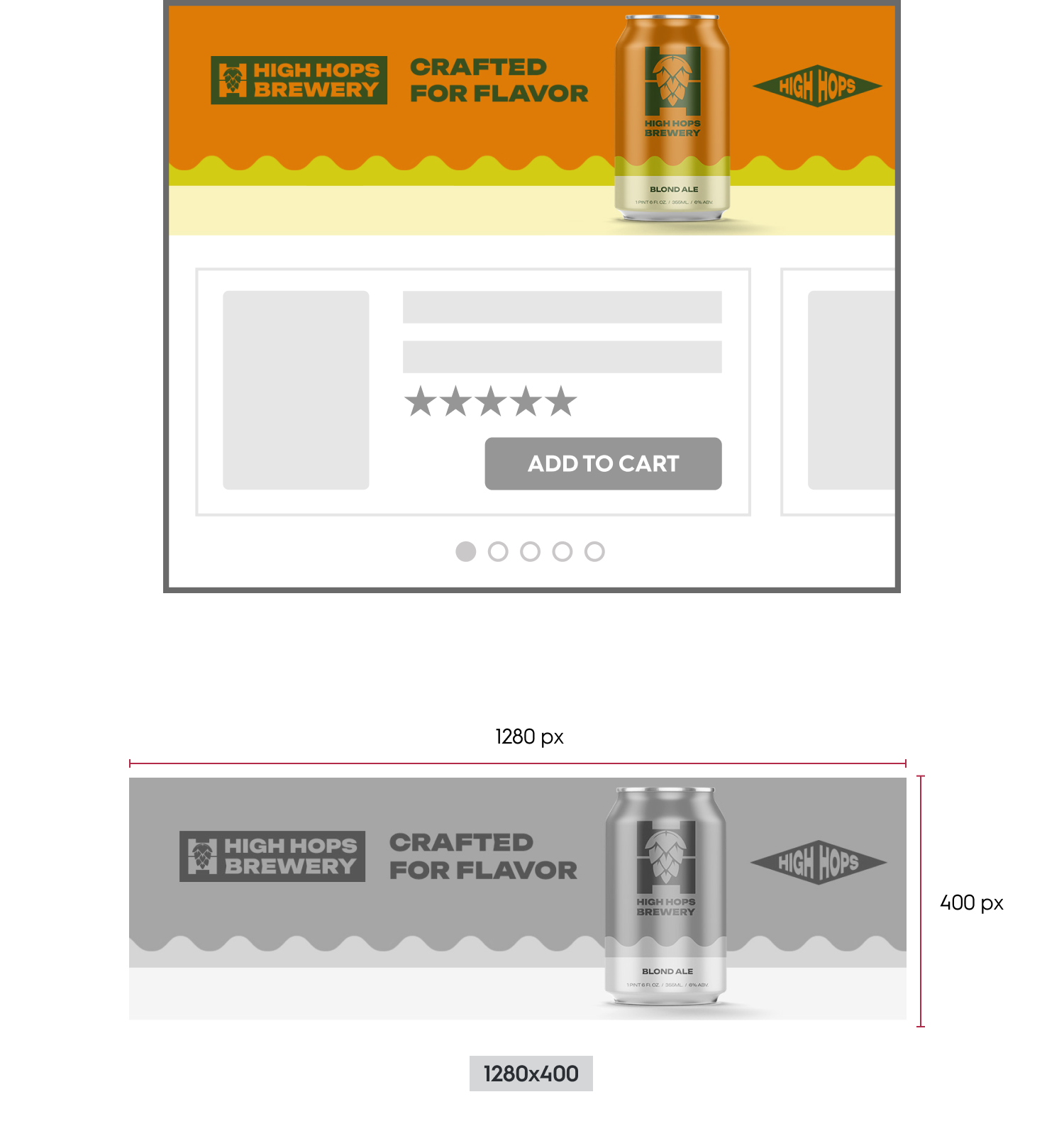
The Commerce Display Grid Shelf dimensions (alternative horizontal mobile layout)
Available Options
The available options are adding a CTA, a legal text, a "more info" text as well as color modes.

Example of the Commerce Display Grid Shelf (desktop) with CTA, legal text and "more info" text.
Redirection
When a user clicks on the branding zone, they should be redirected to the link defined within the response. There are two possible redirection options:
- Self (open in the same tab)
- Blank (open in a new tab)
A Call to Action button can be added as an option.

CTA added to the Commerce Display Grid Shelf (desktop)
Legal Text
Legal text can be added as an option and is always be visible (90 characters maximum, including spaces).
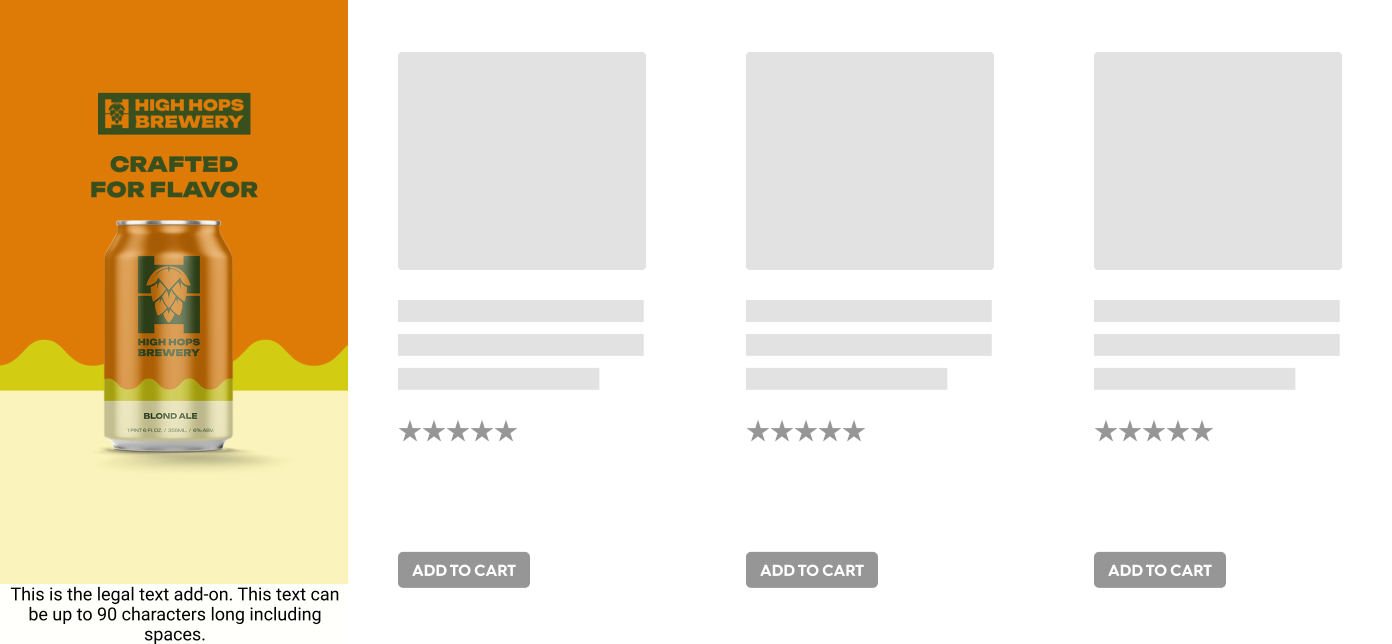
Legal Text added to the Commerce Display Grid Shelf (desktop)
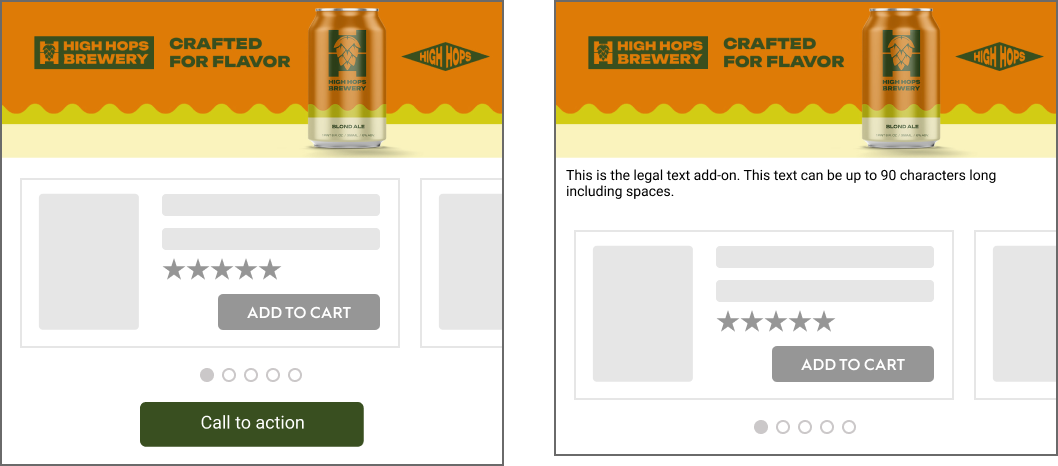
CTA and legal text added to the Commerce Display Grid Shelf (mobile)
More Info
More info text can be added as an option (180 characters maximum, including spaces).
If the option is enabled:
- While hovering over the branding zone, an (i) icon is displayed in the top-left corner
- When hovering the (i) icon, the More info text is displayed on top of the branding zone.
- It is always visible on mobile or is displayed when the user click on
see more.
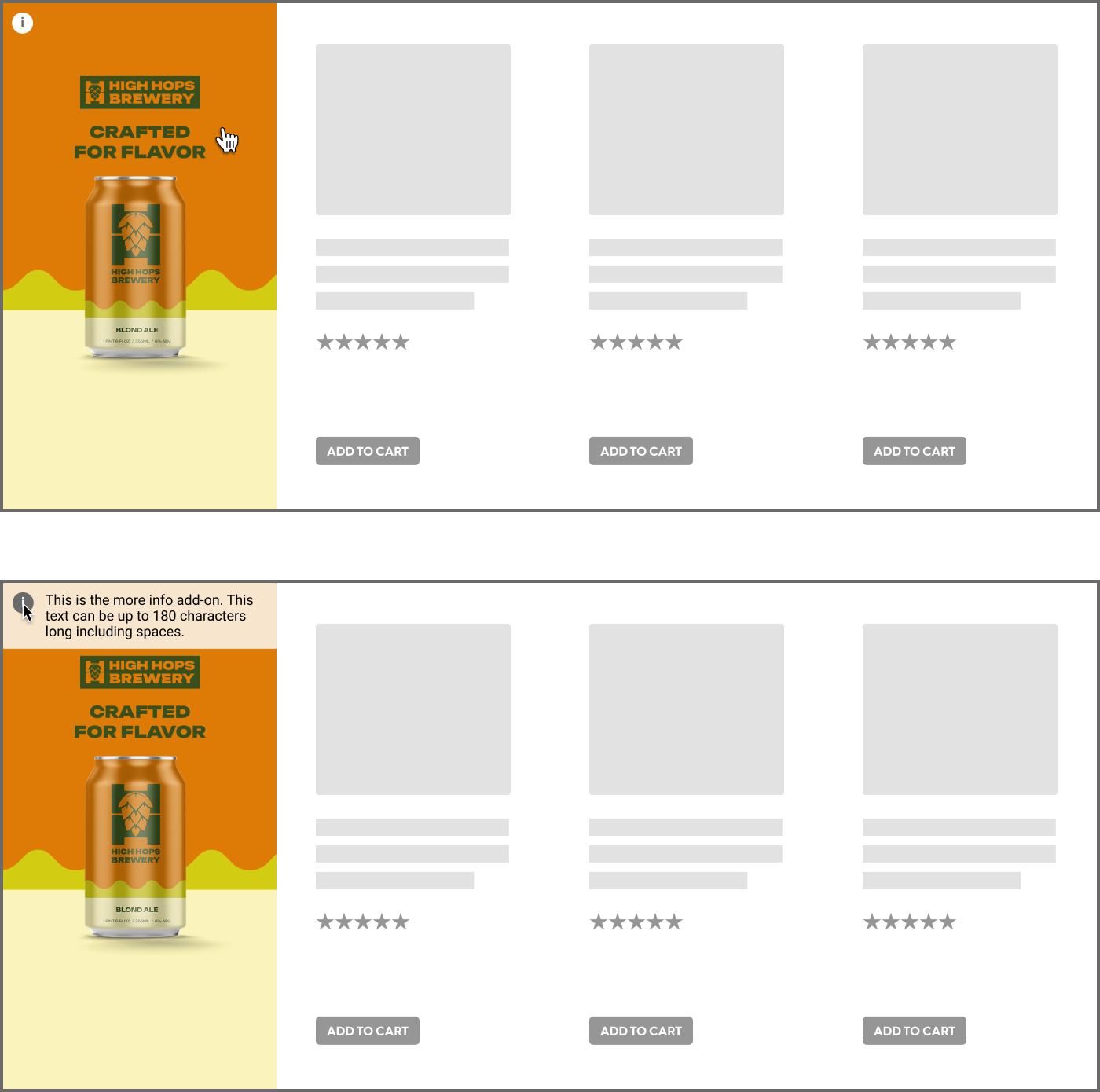
'More Info' icon and text examples on the Commerce Display Grid Shelf (desktop)
Color Mode
The advertiser can choose between two preset color modes to ensure the best contrast between legals and the branding zone. Options appear while hovering over the Branding Zone.
Light mode
- Background color:
#FFFFFF80% - Icon color:
#6A6A6A - Legal text color:
#000000
Dark mode
- Background color:
6A6A6A80% - Icon color:
#FFFFFF - Legal text color:
#FFFFFF

Light mode examples for the Commerce Display Grid Shelf (desktop)

Dark mode examples for the Commerce Display Grid Shelf (desktop).
Technical Details
Responsive
The rendering is based on the grid of the page and detected device.
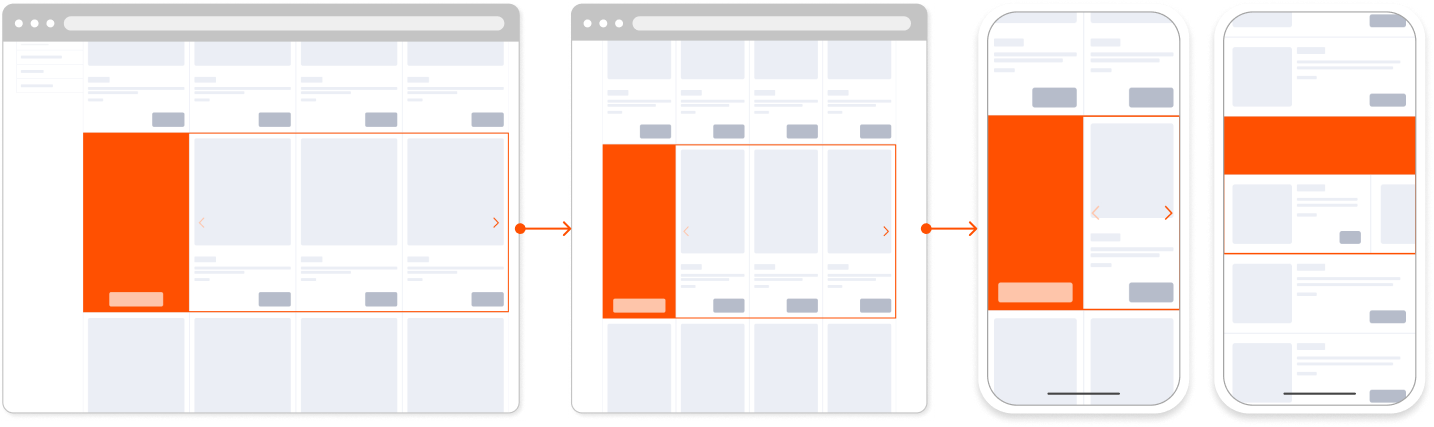
Web
CTA
- Size: 150x30px,
- Font: Roboto Regular 12px.
Legal text & More info
- Space size occupied by legal depends on the tile width. There should be 5px padding on both the right and the left side of the tile.
- The legals are in front of a layer (which color depends on the color mode)
- Font: Roboto Regular 12px and 10px on mobile in grid.
- The legal text height should be fixed at 40px.
More infoheight depends on the length of the text.- There should be a 1 px fixed border around branding and product zones.
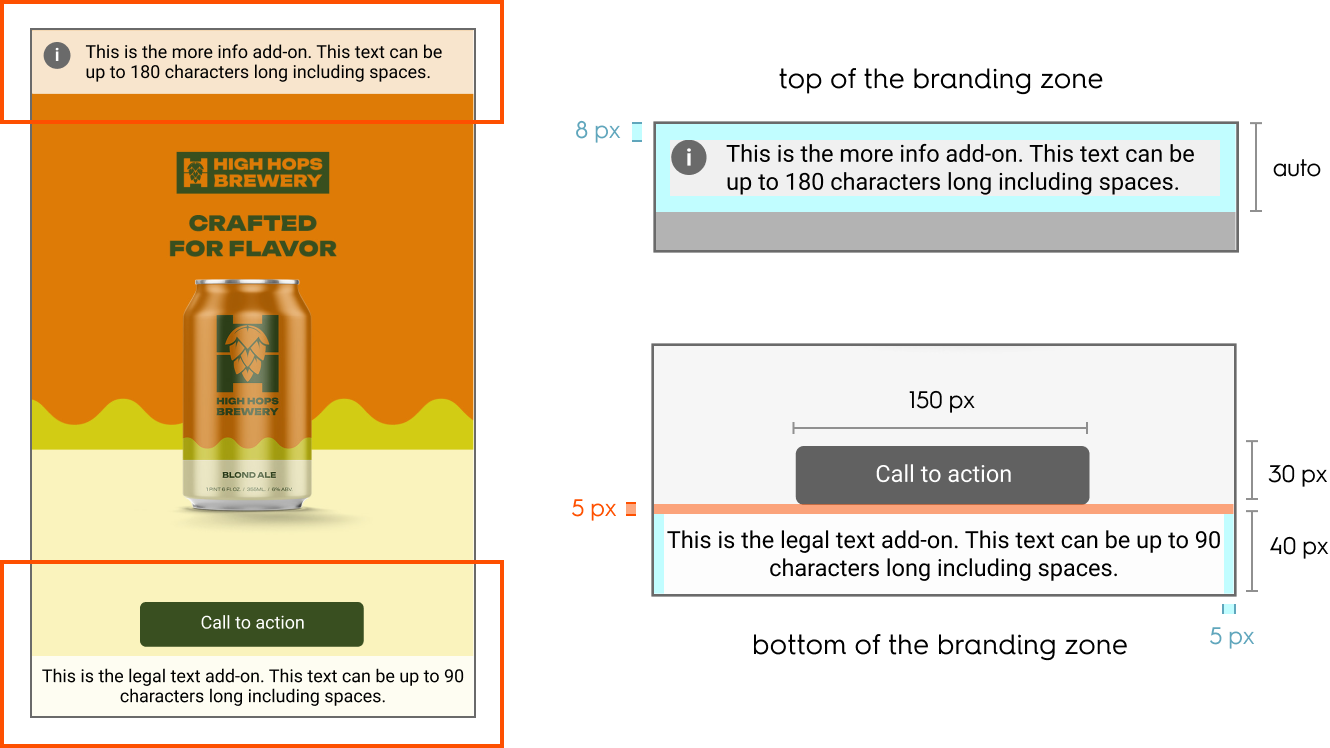
Spacing for the Commerce Display Grid Shelf (Desktop)
Mobile
- The background image position is fixed, and the image is never cut. It scales in proportion.
- The background color fills the creative part.
- The border is fixed to 2 px and surrounds the creative and the product listing.
- There is 10 px padding around each product listing.
- Dots design is customizable to match the retailer UI and native components. When the user releases the slide, the main product displayed is the one with the highest percentage of display.
- The Product Zone stays the same height regardless of the width of the Branded Header. Product info will dynamically fit in Product Zone area.
- For the products on the left and right, 80% of the first product is in view and 20% of the secondary product is in view.
- For the other products, 80% of the main product is in view and 10% of the products on each side are in view. If there is only one product, 100% of the product is in view.
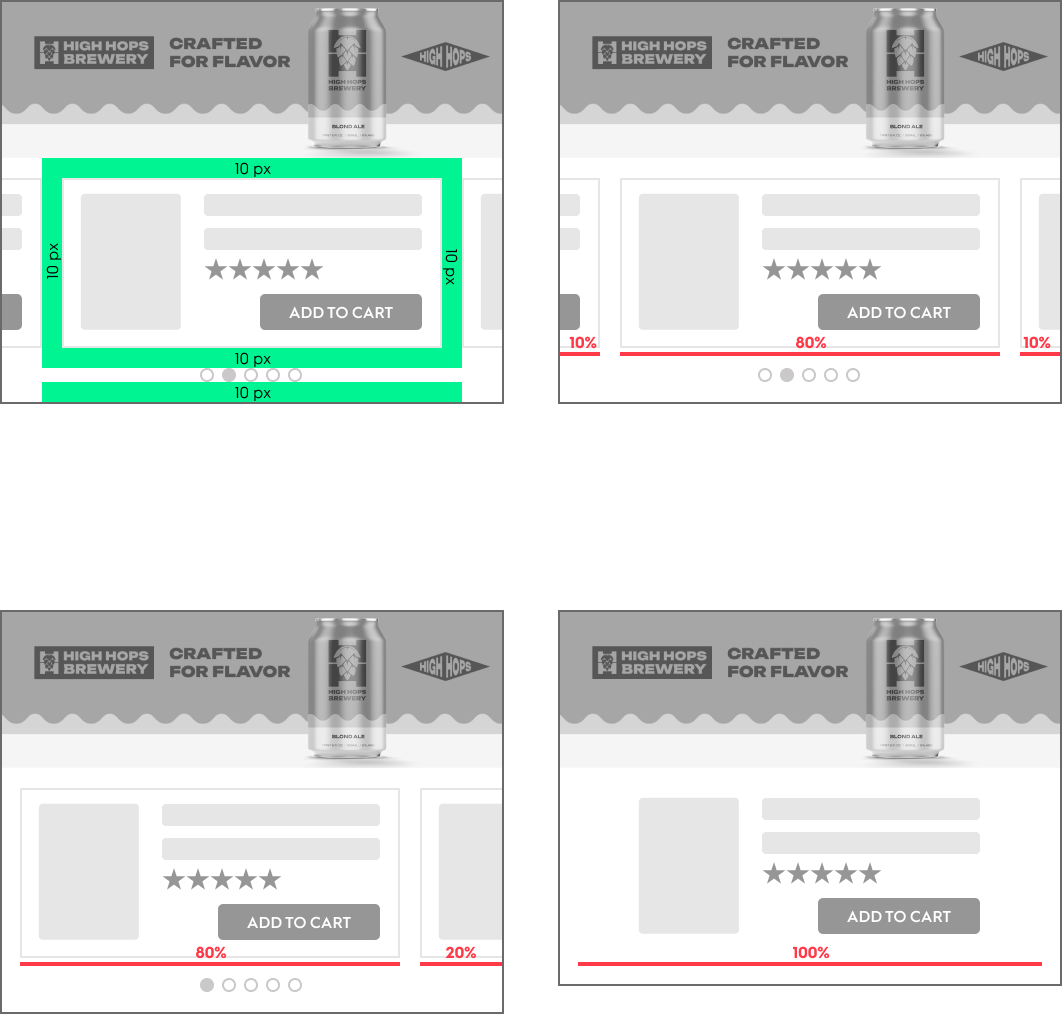
Mobile dimensions and spacing for the Commerce Display Grid Shelf
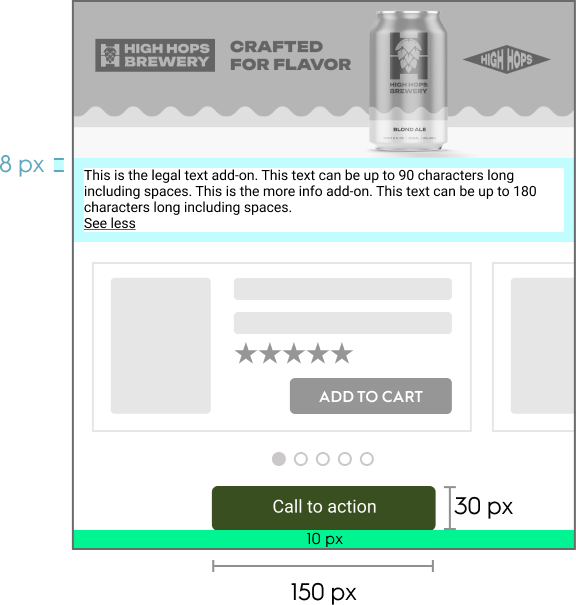
Options dimensions for the Commerce Display Grid Shelf (Mobile)
Response Keys
| Description / Parameter | Description |
|---|---|---|
| required: | Background image that can be used for desktop and mobile. The mobile image can be hidden through override if needed. |
| required: | Text description of the desktop background image, used for ADA compliance. |
| required: | Background image of the mobile ad. |
| required: | Text description of the mobile background image, used for ADA compliance. |
| required: | The URL users are redirected to when they click the background image or CTA button. |
| required: | Defines whether the link opens in the current tab ( |
| required: | App-specific URL users are redirected to when they click the CTA button from an app environment. |
| required: | The label text displayed on the CTA button. |
| default: | The text color of the CTA button. |
| default: | The background color of the CTA button. |
| maxChars: | Legal text always visible on mobile and app, and next to the CTA on desktop. Typically used for trademarks, copyright, or disclaimers. |
| maxChars: | Supplementary legal or disclosure text, shown on hover (“i” icon) on desktop, and always visible on mobile and app. |
| default: | Determines whether the creative uses light or dark mode, optimized for different background hues. |
Response Example
{
"status": "OK",
"placements": [
{
"viewHome_API_desktop-commerce-display-grid-shelf": [
{
"format": "CDGS",
"products": [
{
"ProductName": "RMP Product",
"ProductId": "134679258",
"ProductPage": "https://example.com/product",
"Image": "https://example.com/assets/image.jpg",
"Rating": "-1",
"Price": "8.49",
"ComparePrice": "8.49",
"Shipping": "0",
"ClientAdvertiserId": "123",
"AdvertiserId": "431248565",
"RenderingAttributes": "{\"brand\":\"brandname\",\"numberOfReviews\":\"0\",\"shippingCost\":\"0\"}",
"OnLoadBeacon": "//b.us5.us.criteo.com/rm?rm_e=...",
"OnViewBeacon": "//b.us5.us.criteo.com/rm?rm_e=...",
"OnClickBeacon": "//b.us5.us.criteo.com/rm?rm_e=...",
"OnBasketChangeBeacon": "//b.us5.us.criteo.com/rm?rm_e=...",
"OnWishlistBeacon": "//b.us5.us.criteo.com/rm?rm_e=..."
}
],
"products_order": [
{
"products": ["134679258"],
"isMandatory": false
}
],
"rendering": {
"background_image": "https://cdn.example.com/images/desktop-banner.jpg",
"background_image_alt_text": "Accessible description for desktop background image",
"mobile_background_image": "https://cdn.example.com/images/mobile-banner.jpg",
"mobile_background_image_alt_text": "Accessible description for mobile background image",
"redirect_url": "https://example.com/click-destination",
"redirect_target": "_blank",
"redirect_url_app": "app://example/click-destination",
"cta_text": "Shop Now",
"cta_text_color": "#FFFFFF",
"cta_color": "#CCCCCC",
"legal_text": "©2025 Example Inc. All rights reserved.",
"more_info_text": "Terms and conditions apply. Tap to view more.",
"color_mode": "lightcommand"
},
"OnLoadBeacon": "//b.us5.us.criteo.com/rm?rm_e=...",
"OnViewBeacon": "//b.us5.us.criteo.com/rm?rm_e=...",
"OnClickBeacon": "//b.us5.us.criteo.com/rm?rm_e=...",
"OnFileClickBeacon": "//b.us5.us.criteo.com/rm?rm_e=...",
"OnBundleBasketChangeBeacon": "//b.us5.us.criteo.com/rm?rm_e=..."
}
]
}
]
}
Updated about 1 month ago
You can now explore the other Onsite Display formats by navigating to the pages below.
